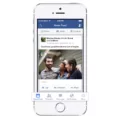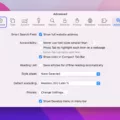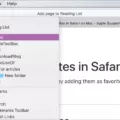Group text messaging is a convenient feature that allows you to communicate with multiple people simultaneously on your Android device. Whether you want to plan an event, discuss a project, or simply chat with a group of friends, group text messaging makes it easy to stay connected. However, there may be times when you need to add someone new to an existing group text. In this article, we will explore how to add someone to a group text on Android.
To begin, open the messaging app on your Android device. This may vary depending on the device and the messaging app you are using, but typically, you can find it by locating the messaging icon on your home screen or app drawer.
Once you have opened the messaging app, locate the group text conversation you wish to add someone to. It may be a recent conversation or one that you have saved. Tap on the conversation to open it.
Next, you will need to access the options or settings menu within the group text conversation. This can usually be done by tapping on the three-dot menu icon located in the top-right corner of the screen. This icon is often used to access additional features or settings within the app.
After opening the options or settings menu, look for an option that says “Add participants” or something similar. Tapping on this option will allow you to add a new person to the group text conversation.
Now, you will have the option to select the person you want to add to the group text. You can choose from your contacts list or manually enter the phone number of the individual you wish to add. Simply follow the prompts and select the desired person.
Once you have selected the person you want to add, tap on the “Add” or “Done” button to confirm the addition. The person will now be included in the group text conversation, and they will be able to see all the previous messages sent by the group members.
It is important to note that adding someone to a group text may vary slightly depending on the messaging app you are using. The steps outlined here are general guidelines that should work for most Android devices and messaging apps. If you encounter any issues or have trouble finding the specific options mentioned, consult the app’s help documentation or search online for more specific instructions.
Adding someone to a group text on Android is a simple process that allows you to include new participants in your conversations. By following the steps outlined in this article, you can easily expand your group text and ensure that everyone stays connected. So go ahead and add someone new to your group text and enjoy the benefits of seamless communication.
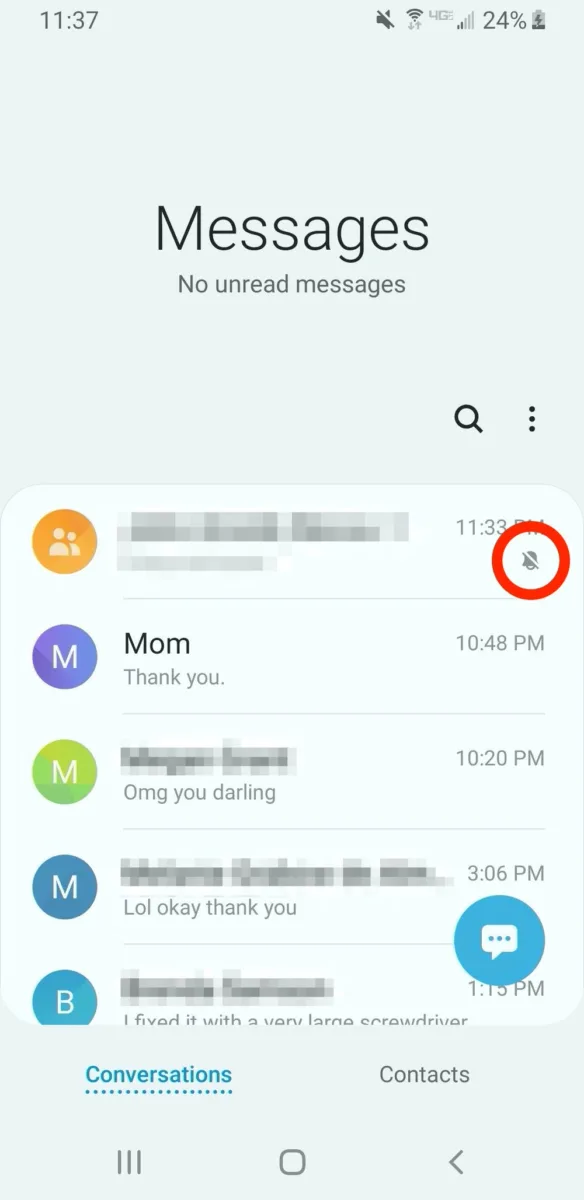
How Do You Add and Remove Someone From a Group Text?
To add someone to a group text, follow these steps:
1. Open the messaging app on your device.
2. Tap on the existing group conversation or create a new one by selecting the “New Group” option.
3. Once you’re in the group conversation, look for the option to add members. This is usually represented by a person icon with a “+” sign.
4. Tap on the add member option, and a list of contacts will appear.
5. Select the contact you want to add to the group text by tapping on their name or profile picture.
6. After selecting the person, tap on the “Add” or “Done” button to confirm the addition.
To remove someone from a group text, follow these steps:
1. Open the messaging app and navigate to the group conversation.
2. Look for the “Members” section, usually located at the top or bottom of the screen.
3. Tap on the “Members” section to view the list of people in the group.
4. Locate the name of the person you want to remove and tap on it.
5. A pop-up menu will appear with options related to that person.
6. Tap on the “Remove” option, usually represented by a profile icon with a “-” sign.
7. A confirmation message will appear, asking you to confirm the removal.
8. Tap on “Remove” again to proceed and remove the person from the group text.
Remember, the exact steps may vary slightly depending on the messaging app you are using, but the general process should be similar across most platforms.
When You Add Someone to a Group Text Can They See Previous Texts?
When you add someone to a group text, they will not be able to see the previous texts that were sent before they were added. Group texts typically only display the messages that are sent after the person is added to the group. This means that any previous conversation or message history will not be visible to the newly added person.