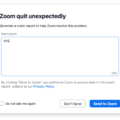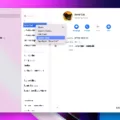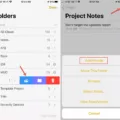Apple Watch has revolutionized the way we stay connected with our friends and family. With the ability to add someone on Apple Watch, you can easily stay in touch with your loved ones and share activity updates with them. Here’s a step-by-step guide on how to invite and add someone to your Apple Watch:
Step 1: Open the Activity app on your Apple Watch. Swipe to the Sharing screen and scroll down until you see “Invite a Friend.” Tap this option and enter your friend’s name or email address to send an invitation.
Step 2: Once your friend accepts, open the Fitness app on your iPhone. Tap the Sharing tab and then select “Account,” followed by “Add”. Type in your friend’s contact information in order to add them to your list of contacts.
Step 3: Once they are added, go back to the Sharing tab on the Fitness app, select teir name and enable sharing options such as sending messages or updating activities if desired.
That’s it! You now have successfully added somone to your Apple Watch so you can easily keep track of each other’s progress and stay connected at all times. Don’t forget that you can also customize who sees what activity data by going into the Privacy settings for each contact in the Sharing tab of the Fitness app!
Adding Friends on Apple Watch with iPhone
Adding friends on Apple Watch with iPhone is easy and can be done in a few steps. First, open the Activity app on your iPhone. Swipe to the Sharing screen, then scroll down and tap Invite a Friend. You’ll be prompted to enter your friend’s contact information, such as ther name and email address. Once you’ve done that, they will receive an invitation to join you in the Activity app on their Apple Watch. To accept the invitation, they will need to open the Fitness app on their Apple Watch and tap the Sharing tab. From there they can tap the Account icon and then select Add to confirm your invitation. Once accepted, you’ll be able to view each other’s activity data in real time directly from your Apple Watches!

Source: wired.com
Troubleshooting Apple Watch Friends Not Showing
If your Apple Watch isn’t showing friends in the Activity app, it could be because you haven’t updated all your watches to the latest version of watchOS. To fix this issue, first sign out of iCloud on your iPhone and then sign back in. To do this, go to Settings > [your name], or on iOS 10.2 or earlier, tap Settings > iCloud. Once you have signed back in, update all your watches to the latest version of watchOS and then the Sharing tab should appear in Activity.
Unable to See Friends on Apple Watch
It is possible that your friend’s activity is not showing up on your Apple Watch due to a synchronization issue. To fix this, you can try removing the friend from the Health app on your iPhone, and then re-inviting them. To do this, open the Fitness app on your iPhone and tap the Sharing tab. Then tap on your friend and select Remove. After that, go back to Sharing in the Fitness app and tap Invite a Friend to re-invite them. This should help sync teir activity with your Apple Watch.