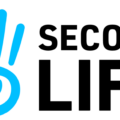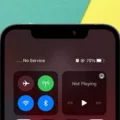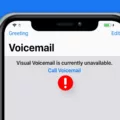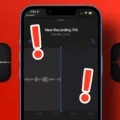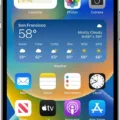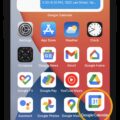Voicemail is a useful feature that allows you to receive and listen to voice messages on your iPhone 11. Whether you’re busy, unavailable, or simply prefer to listen to messages at a later time, voicemail provides a convenient way to stay connected. In this article, we’ll explore how to access voicemail on your iPhone 11 and troubleshoot any issues you may encounter.
To access your voicemail on an iPhone 11, there are a few simple steps you can follow. First, open the “Phone” app on your device. Next, locate and tap on the “Voicemail” icon, usually found at the bottom right corner of the screen. This will take you to your voicemail inbox.
If this is your first time accessing voicemail, you may be prompted to set up your mailbox. Follow the instructions provided to create a voicemail password and record a personalized greeting. Once your mailbox is set up, you can access your voicemail messages by entering your password.
If you’re accessing voicemail from another phone, you can dial your own mobile number and press either the * or # key (depending on your carrier) to bypass the greeting. Then, enter your voicemail password to access your messages.
In some cases, you may find that voicemail is not working properly on your iPhone 11. If this happens, there are a few troubleshooting steps you can try. First, ensure that the voicemail feature is enabled on your device. Go to the “Settings” app, select “Phone,” and make sure the “Voicemail” toggle is turned on.
If voicemail is still not working, you can try disabling and reenabling the voicemail feature. Go to the “Settings” app, select “Phone,” and toggle off the “Voicemail” option. Wait a few moments, then toggle it back on. This can sometimes resolve any minor issues with the voicemail feature.
It’s also a good idea to check for any updates available for your iPhone 11. Software updates can often include bug fixes and improvements that may resolve voicemail issues. To check for updates, go to the “Settings” app, select “General,” and tap on “Software Update.” If an update is available, follow the on-screen instructions to install it.
If none of these troubleshooting steps resolve the issue, it may be necessary to contact your phone carrier or Apple for further assistance. They can help investigate any deeper technical problems with your voicemail.
Remember, if you’re experiencing the issue of the voicemail icon missing on your iPhone 11 or any other iPhone model, a simple fix is to restart your device. Restarting can often resolve runtime errors caused by complex processes running in the background.
Accessing voicemail on your iPhone 11 is a straightforward process. By following the steps outlined above, you can easily listen to and manage your voicemail messages. If you encounter any issues, try enabling and reenabling the voicemail feature, checking for updates, or restarting your device. For deeper technical issues, reach out to your phone carrier or Apple for assistance.
How Do You Log Into Your Voicemail on Your iPhone?
To log into your voicemail on an iPhone, you have a couple of options:
1. Using your iPhone:
– Locate and tap the “Voicemail” icon on your iPhone’s home screen.
– Follow the instructions provided to set up your voicemail if you haven’t already done so.
– Once set up, you can tap on the “Voicemail” icon again to access your voicemail inbox.
– Enter your voicemail password when prompted to do so.
– Follow the prompts to listen to, delete, or manage your voicemail messages.
2. Using another phone:
– Dial your own mobile number from another phone.
– When your voicemail greeting starts playing, press either “*” or “#” (this depends on your carrier) to bypass the greeting.
– Enter your voicemail password when prompted.
– Follow the instructions provided by the voicemail system to access and manage your messages.
Remember to keep your voicemail password secure and not share it with anyone to protect your privacy.
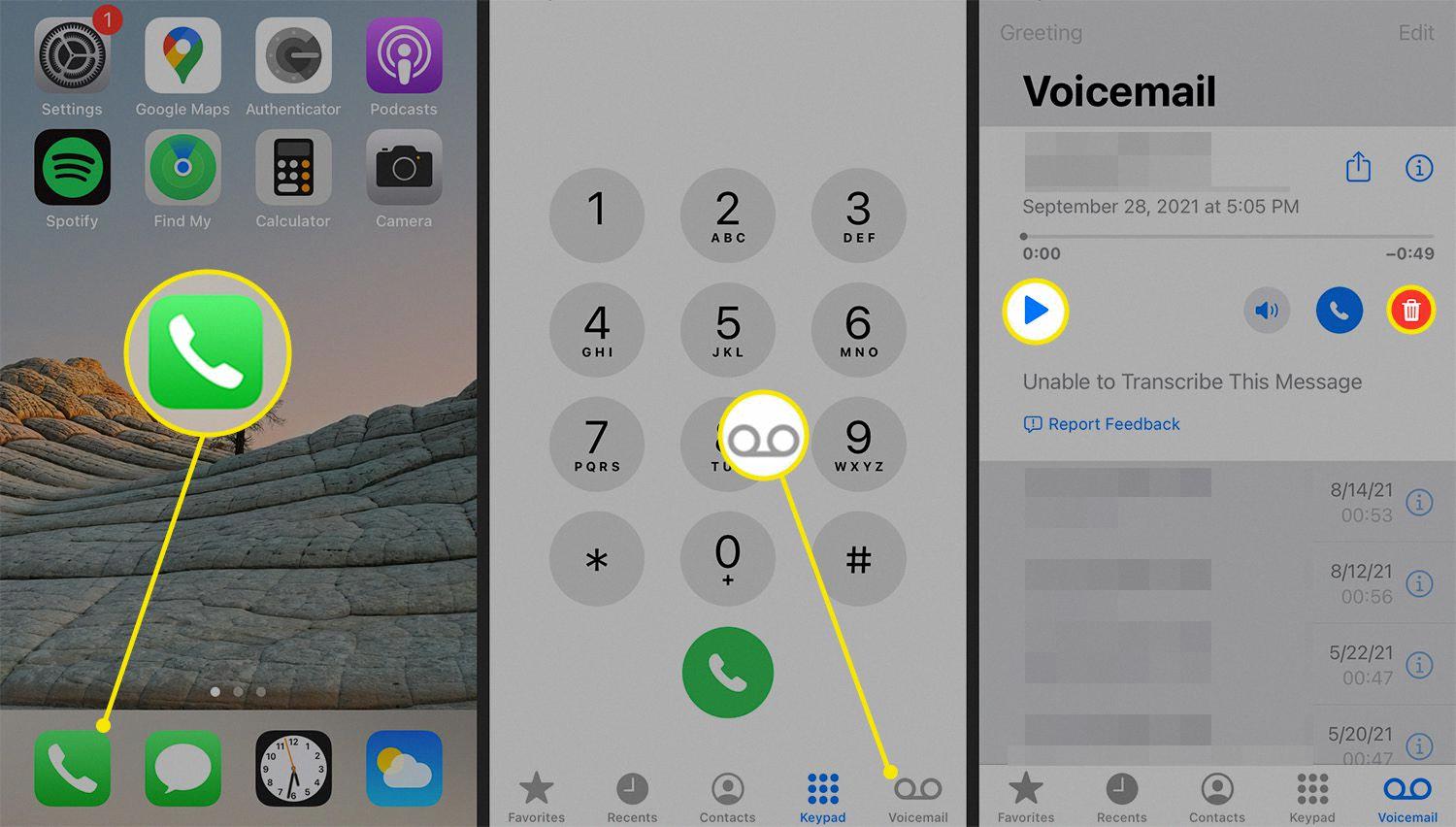
Why is Your Voicemail Unavailable on Your iPhone 11?
There can be several reasons why your voicemail is unavailable on your iPhone 11. Here are some possible causes:
1. Disabled Voicemail: It’s possible that the voicemail feature on your iPhone 11 has been accidentally disabled. To fix this, follow these steps:
– Open the Phone app on your iPhone.
– Tap the “Voicemail” tab at the bottom right of the screen.
– If you see a message saying “Call Voicemail” instead of a list of voicemail messages, it means that your voicemail is disabled.
– To enable it, tap on “Call Voicemail” and follow the prompts to set up your voicemail again.
2. Network Issues: Voicemail relies on a stable network connection to function properly. If you’re experiencing network issues or poor signal strength, it can affect your voicemail service. Try the following:
– Check if your iPhone has a strong cellular or Wi-Fi signal. If not, move to a different location or contact your service provider for assistance.
– Restart your iPhone to refresh the network connection.
3. Carrier Settings Update: Sometimes, a carrier settings update may be required to fix any voicemail-related issues. Here’s how to check for carrier updates:
– Connect your iPhone to a stable Wi-Fi or cellular network.
– Go to “Settings” and tap on “General.”
– Scroll down and tap on “About.”
– If there is a carrier settings update available, you will see a prompt to install it. Follow the on-screen instructions to update your carrier settings.
4. iOS Update: If your iPhone 11 is running an outdated version of iOS, it may cause compatibility issues with the voicemail feature. Update your iOS to the latest version by following these steps:
– Connect your iPhone to a stable Wi-Fi network.
– Go to “Settings” and tap on “General.”
– Tap on “Software Update.”
– If an update is available, tap on “Download and Install” and follow the on-screen instructions.
If none of these solutions work, it’s recommended to contact your phone carrier or visit an Apple Store for further assistance. They can help troubleshoot any deeper technical issues that may be causing the problem with your voicemail on the iPhone 11.
Where Did Your Voicemail Icon Go on iPhone 11?
If you can’t find the voicemail icon on your iPhone 11, there are a few possible reasons for this:
1. Software Glitch: Sometimes, the voicemail icon may disappear due to a software glitch. This could be a temporary issue that can be resolved by restarting your iPhone. To do this, press and hold the power button until the “slide to power off” slider appears, then swipe it to shut down your device. After a few seconds, press and hold the power button again until the Apple logo appears, indicating that your iPhone is restarting.
2. Disabled or Hidden Icon: It’s also possible that the voicemail icon has been disabled or hidden on your iPhone. To check if this is the case, go to the Settings app on your iPhone and scroll down until you find the “Phone” option. Tap on it, and then select “Voicemail.” On the next screen, make sure that the “Voicemail” toggle switch is turned on. If it was already enabled, try toggling it off and on again to see if the icon reappears on your home screen.
3. Carrier Restrictions: Some carriers may have certain restrictions or limitations on voicemail services, which could result in the voicemail icon being hidden or removed from your iPhone. In such cases, you may need to contact your carrier’s customer support to inquire about any specific requirements or settings related to voicemail on your device.
If none of these solutions work, it’s advisable to reach out to Apple Support or visit an Apple Store for further assistance. They will be able to provide specific guidance based on your device and software configuration.
Conclusion
Voicemail is a convenient feature that allows users to receive and store voice messages when they are unable to answer a call. It is a useful tool for staying connected and ensuring that important messages are not missed. Voicemail can be accessed through the Voicemail tab on an iPhone or by dialing your own mobile number and entering your voicemail password on another phone. If you encounter any issues with voicemail, such as it not working or the voicemail icon missing on your iPhone, you can try enabling and reenabling the feature, checking for updates, or restarting your phone. If these basic fixes do not resolve the problem, it may be necessary to contact your phone carrier or Apple for further assistance.