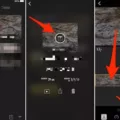MP3 files have become a popular way to listen to music on various devices, including Android phones. These audio files are compressed and can be easily downloaded or transferred from one device to another. If you’re wondering how to play MP3 files on your Android phone, there are several options available to you.
One of the simplest ways to play MP3 files on your Android phone is by using the default music player app. Most Android phones come with a pre-installed music player that can handle MP3 files. Simply locate the app on your phone, open it, and navigate to the folder where your MP3 files are stored. Tap on the file you want to play, and the music will start playing.
If you prefer a more feature-rich music player, there are several third-party apps available on the Google Play Store. Spotify, AIMP, YouTube Music, Amazon Music, Musicolet Music Player, VLC for Android, MediaMonkey, Pulsar, and Omnia are some of the best music apps for Android. These apps offer a range of features, including personalized playlists, offline listening, and ad-free music. Some of them are free, while others offer a free version with limited features.
To play MP3 files using these third-party apps, you’ll first need to download and install the app from the Google Play Store. Once installed, open the app and grant the necessary permissions. Then, navigate to the folder where your MP3 files are stored and select the file you want to play. The app will start playing the music, and you can control playback using the app’s interface.
In addition to using dedicated music player apps, you can also play MP3 files on your Android phone using cloud storage services like Google Drive. If you have your MP3 files stored in a Google Drive folder, you can open the Google Drive app on your Android phone, navigate to the folder, and tap on the MP3 file you want to play. The app will open the file and begin playback.
Sometimes, you may encounter issues playing MP3 files on your Android phone. If you’re unable to play an MP3 file, it could be due to file corruption. To check if the file is corrupted, try playing it on a different device or using a different music player app. If the file still doesn’t play, it’s likely that the file is indeed corrupted. In such cases, you may need to find a backup of the file or download it again.
Playing MP3 files on your Android phone is quite simple and straightforward. You can use the default music player app, install a third-party music player app, or even play MP3 files from cloud storage services. With the plethora of options available, you can enjoy your favorite music on your Android phone hassle-free.
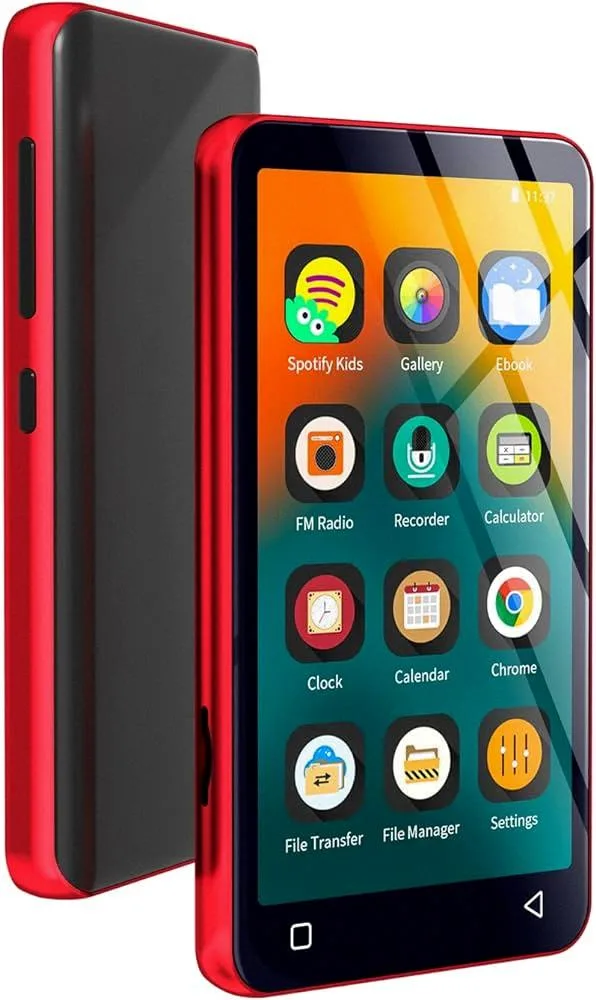
Steps to Play MP3 Files on Your Android Phone
To play your MP3 files on your Android phone, you can follow these steps:
1. Open the Google Drive app on your Android phone.
2. Navigate to the folder where you have stored your MP3 files.
3. Tap on the MP3 file you want to play to open it.
4. The file will start playback automatically using the default media player on your Android phone.
Remember to make sure that your MP3 files are properly saved and accessible on your Android phone before attempting to play them.
Does Android Have an MP3 Player?
Android devices have built-in MP3 players or music players. These players allow users to listen to their favorite MP3 music files directly on their Android smartphones or tablets. The MP3 player on Android devices is usually a pre-installed app that comes with the operating system.
There are also third-party MP3 player apps available in the Google Play Store that offer additional features and customization options. These apps provide a more advanced and user-friendly interface for managing and playing music files on Android devices.
Some popular MP3 player apps for Android include:
1. Google Play Music: This is Google’s official music player app, which allows users to store and play up to 50,000 songs from their personal music collection. It also offers a subscription-based streaming service for access to a vast library of songs.
2. Poweramp Music Player: Considered one of the most powerful music players for Android, Poweramp offers a wide range of customization options, including various themes, equalizer settings, and support for many audio file formats.
3. BlackPlayer: This is a sleek and minimalist music player that supports a variety of audio formats. It offers features like a customizable interface, gapless playback, and built-in lyrics support.
4. Shuttle Music Player: Shuttle is a simple and lightweight music player with an intuitive interface. It offers features such as customizable themes, a sleep timer, and gapless playback.
5. Pi Music Player: This app provides a visually appealing interface and a range of features. It includes a built-in equalizer, ringtone cutter, and sleep timer, along with support for multiple audio formats.
It’s worth noting that many streaming apps, such as Spotify, also function as MP3 players, allowing users to listen to both their downloaded music and online streaming content.
Android devices have built-in MP3 players, and there are numerous third-party apps available for a more enhanced music listening experience on Android smartphones and tablets.
Why Won’t Your Phone Play MP3 Files?
There could be several reasons why your phone won’t play MP3 files. Here are some possible explanations:
1. Incompatible format: Make sure that the MP3 files you are trying to play are in a compatible format supported by your phone. Although MP3 is a widely-used audio format, some devices may have specific requirements or limitations.
2. Corrupted files: If the MP3 files are corrupted or damaged, your phone may not be able to play them. Corruption can occur during file transfer or storage, and it can result in playback issues. Try playing the files on a different device to see if they work.
3. Insufficient storage space: If your phone’s storage is full or nearly full, it may not have enough space to handle the MP3 files. Check your phone’s storage and free up some space if necessary.
4. Outdated software or app: Ensure that your phone’s operating system and the media player app you are using are up to date. Outdated software can have compatibility issues and may not be able to play certain MP3 files.
5. DRM restrictions: If the MP3 files have Digital Rights Management (DRM) restrictions, your phone may not be able to play them. DRM is a technology that controls the use of digital content, and some files may be protected by DRM, making them unplayable on certain devices.
6. Hardware limitations: It’s possible that your phone’s hardware is not capable of playing MP3 files due to its specifications or technical limitations. This is less common, but it can happen with older or low-end devices.
Conclusion
MP3 files are a popular and widely-used audio file format that offers high-quality sound and efficient compression. They are compatible with a variety of devices and can be easily transferred and played on different platforms. MP3 files can be enjoyed using various media players and music apps on both Android and Apple devices. If you encounter any issues with playing MP3 files, it is recommended to check for file corruption or use alternative media players. MP3 files are a convenient and versatile format for listening to music and audio content.