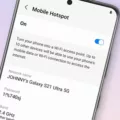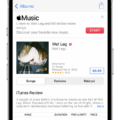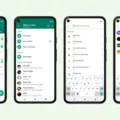When it comes to downloading apps, it’s important to know if they are free or if there are any hidden costs involved. Luckily, there are a few ways to determine if an app is free before you hit that download button.
The first and most obvious way is to look for the price of the app. In the App Store, you will usually see the price listed near the app’s name or the “Get” button. If the app is free, it will say “Free” or have a “Get” button instead of a price.
However, just because an app is free to download doesn’t mean it won’t have any in-app purchases. In-app purchases are additional content or features that can be bought within the app itself. These can range from subscriptions to one-time purchases.
To check if an app offers in-app purchases, you can go to the app’s page in the App Store and look for the “In-App Purchases” section. This is usually located near the app’s price or the “Get” button. If there are in-app purchases available, it will be indicated here.
There are three types of in-app purchases to be aware of. The first is subscriptions, which are recurring payments for access to certain content or services. The second is non-consumable purchases, which are one-time purchases that unlock additional features or content. And finally, there are consumable purchases, which are items or features that can be bought and used up, like in-game currency.
If you have already downloaded an app and want to check if you have any active subscriptions, you can do so by going to the Settings app on your iPhone or iPad. Tap on your Apple ID avatar and name, then tap on “Subscriptions.” Here, you will see a list of any active subscriptions you have and you can manage or cancel them if needed.
In addition to checking in the App Store and in your device settings, you can also review your emails and bank statements for any charges related to app purchases. The app store will usually send you a confirmation email whenever you make a purchase, and it’s a good idea to keep track of these emails to ensure you are aware of any charges.
If you’re still unsure about whether an app is free or if it has any in-app purchases, you can also seek help from the app’s support or contact the app store directly for clarification. They will be able to provide you with more information and help you make an informed decision.
To avoid any unexpected charges, you can also restrict in-app purchases on your device. This can be done in your device settings under “Screen Time” or “Restrictions.” By enabling this feature, you can prevent any unauthorized purchases and have more control over your app spending.
It’s important to be aware of any potential costs associated with apps before downloading them. By checking the App Store for the app’s price and in-app purchases, reviewing emails and bank statements, seeking help from the app store or app support, and enabling restrictions on in-app purchases, you can ensure a more transparent and cost-effective app experience.
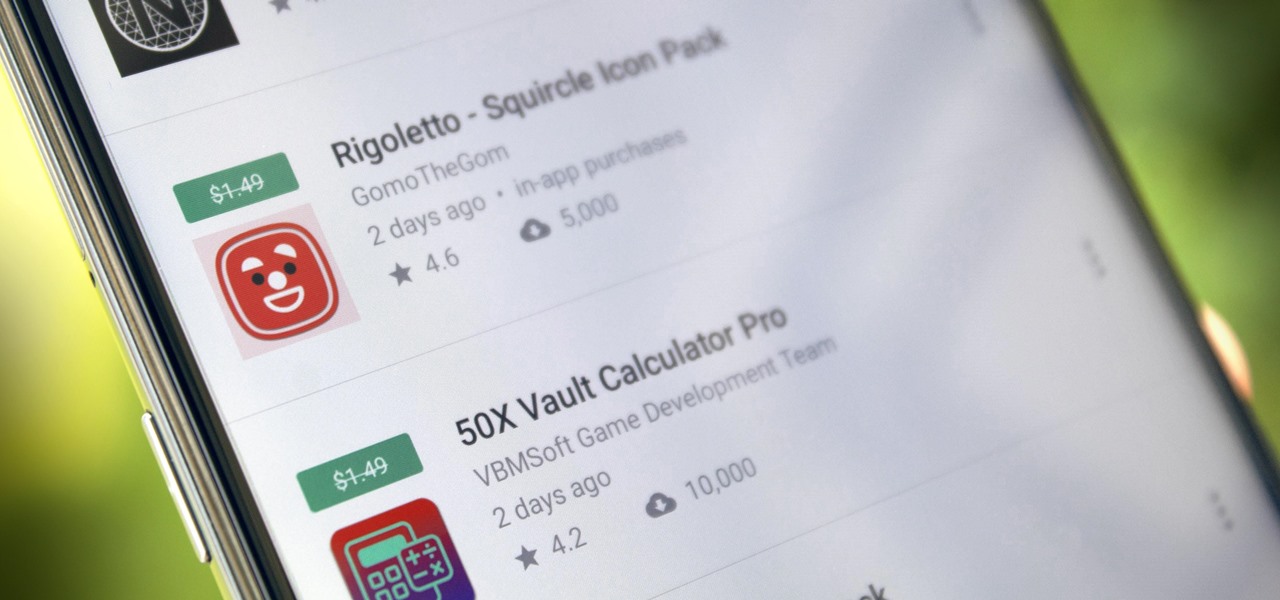
How Do You Know If an App Cost Money?
To determine if an app has a cost associated with it, you can follow these steps:
1. Open the App Store on your device.
2. Search for the app you are interested in.
3. Once you find the app, look for the price or the “Get” button. If the app is free, you will see the word “Get.” If it has a cost, you will see the price mentioned next to the app.
4. If the app has a price, it means you will have to pay to download it. The price could be mentioned in your local currency or in a different currency, depending on your region.
In addition to the initial cost, some apps may offer in-app purchases. These are additional features, content, or subscriptions that can be purchased within the app. To check if an app offers in-app purchases, look for the “In-App Purchases” label near the app’s price or Get button.
There are three types of in-app purchases:
1. Subscriptions: These are recurring payments that allow you to access premium content or features for a specific duration, such as a monthly or yearly subscription.
2. Non-consumable purchases: These are one-time purchases that unlock permanent content or features within the app. Once purchased, they are yours to keep.
3. Consumable purchases: These are items or features that can be purchased multiple times. They are typically used up or depleted after use, like in-game currency or power-ups.
By checking if an app has in-app purchases and understanding the different types, you can determine the full cost of using the app and decide if it fits your budget or needs.
Remember to review the app’s description, user reviews, and ratings to gather more information about the app’s features, pricing, and any potential limitations.
How Do You Know If You are Paying for an App on iPhone?
To determine if you are paying for an app on your iPhone, you can follow these steps:
1. Open the Settings app on your iPhone or iPad.
2. Scroll down and tap on your Apple ID avatar and name at the top of the screen.
3. In the Apple ID menu, you will see a list of options. Tap on “Subscriptions”.
Alternatively, you can directly access the Subscriptions menu by following these steps:
1. Open the App Store app on your iPhone or iPad.
2. Tap on your profile picture or avatar in the top right corner of the screen.
3. From the dropdown menu, tap on “Subscriptions”.
Once you are in the Subscriptions menu, you will see a list of all the active app subscriptions associated with your Apple ID. Each subscription will display the app name, the subscription type (e.g., monthly, yearly), the price, and the billing cycle. You can scroll through the list to view all your active subscriptions.
To further investigate a specific subscription, you can tap on it to access additional details. This will provide you with information such as the renewal date, payment method, and options to manage or cancel the subscription.
By checking the Subscriptions menu in your iPhone’s settings or the App Store app, you can easily determine if you are currently paying for any apps or services on your device.
How Do You Know If You Are Being Charged for an App?
To determine if you are being charged for an app, you can follow these steps:
1. Check with your app store: Start by accessing the app store from which you downloaded the app. On iOS devices, this would be the App Store, while on Android devices, it would be the Google Play Store. Look for your account settings or purchase history to see if there are any charges associated with the app.
2. Review emails and bank statements: Check your email inbox for any purchase receipts or confirmation emails from the app store. These emails usually contain information about the charges incurred. Additionally, review your bank or credit card statements to see if there are any charges corresponding to the app.
3. Download app help: Many apps have dedicated customer support or help sections within the app itself. Open the app and look for any options or links related to billing, payments, or subscriptions. These sections often provide details about any charges associated with the app.
4. Restrict in-app purchases: If you suspect that you may be getting charged for in-app purchases, you can take steps to restrict them. On iOS devices, go to Settings > Screen Time > Content & Privacy Restrictions > iTunes & App Store Purchases and choose “Don’t Allow” or set a password requirement for in-app purchases. On Android devices, open the Google Play Store app and go to Menu > Settings > Parental controls to set up restrictions on in-app purchases.
By following these steps, you should be able to determine if you are being charged for an app and identify the associated costs.
What Apps Cost Money?
There are several apps available on the market that require payment to download and use. Here is a comprehensive list of some of the top paid apps across various categories:
1. Shadowrocket – This app offers secure and fast VPN services, allowing users to bypass internet restrictions and browse privately.
2. HotSchedules – Ideal for restaurant and retail employees, HotSchedules helps manage work schedules, shifts, and time-offs.
3. The Wonder Weeks – This app provides insights into the mental development and growth spurts of infants, helping parents understand their baby’s behavior.
4. Procreate Pocket – A powerful digital art creation tool, Procreate Pocket allows users to create stunning illustrations and designs on their mobile devices.
5. AutoSleep Track Sleep on Watch – Designed for Apple Watch users, this app tracks and analyzes sleep patterns to provide detailed insights and improve sleep quality.
6. Paprika Recipe Manager 3 – A handy tool for cooking enthusiasts, Paprika Recipe Manager helps organize recipes, create meal plans, and generate shopping lists.
7. Forest – This app helps users stay focused and productive by using gamification techniques to encourage them to stay away from their phones and focus on tasks.
8. Enlight – A comprehensive photo editing app, Enlight offers a wide range of tools and features to enhance and transform photos.
9. Scanner Pro – Transform your mobile device into a portable scanner with this app. It allows users to scan documents, receipts, and more, and save them as PDF files.
10. Dark Sky Weather – Providing hyperlocal weather forecasts, Dark Sky Weather delivers accurate and up-to-date weather information for your location.
11. Toca Life World – A popular app for kids, Toca Life World offers a virtual play world where children can explore different settings and engage in imaginative play.
12. Minecraft – A widely popular sandbox game, Minecraft allows players to build and explore virtual worlds using blocks and various gameplay modes.
Please note that app prices may vary and new paid apps are constantly being released. It’s always recommended to check the App Store or Google Play Store for the most up-to-date information on paid apps.
Conclusion
Checking for in-app purchases before downloading or purchasing an app is crucial to avoid any unexpected charges or commitments. By following the steps mentioned above, such as checking with your app store, reviewing emails and bank statements, and seeking app help if needed, you can ensure that you are fully aware of any active subscriptions tied to your iPhone or iPad.
Additionally, it is important to be cautious and monitor your in-app purchases to avoid any unauthorized charges. You can also restrict in-app purchases by enabling parental controls or setting up password protection for purchases.
Lastly, it is worth noting that there are various popular paid apps available in the market, such as Shadowrocket, HotSchedules, The Wonder Weeks, Procreate Pocket, AutoSleep Track Sleep on Watch, and Paprika Recipe Manager 3. These apps offer unique features and functionalities that cater to different needs and interests.
Staying informed and vigilant about in-app purchases can help you make informed decisions and ensure a smooth and secure app experience.