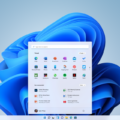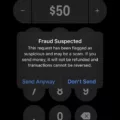The home screen on your smartphone or tablet is the main interface that allows you to access your apps, widgets, and settings. It’s where you can customize and organize your device to suit your needs. However, there may be times when you want to reset your home screen back to its default layout. In this article, we will discuss how to do this for both Android and Apple devices.
For Android users, the process may vary slightly depending on the device you have. Generally, you can locate the Apps or Application Manager by swiping the screen to the left and accessing the All tab. Look for the currently running home screen and scroll down until you see the Clear Defaults button. By tapping on this button, you can reset your home screen back to its default settings.
If you want to change what appears on your Android home screen, you can do so by touching and holding an empty space on the screen. This will bring up the Home settings option where you can customize your home screen layout, including adding or removing apps, widgets, and shortcuts.
For those using Google Chrome as their browser on an Android device, you can also set your homepage and startup page. Open the Chrome app and tap on the three dots at the top right corner, then go to Settings. Under the “Advanced” section, tap on Homepage and choose either Chrome’s homepage or a custom page of your choice.
Apple iPhone users can reset their home screen layout by navigating to Settings, then General. From there, tap on Reset and select Reset Home Screen Layout. Confirm your choice and your home screen will be reset to its default arrangement. If you can’t find an app on your home screen, you can swipe left to access the App Library, where all your installed apps are organized.
It’s important to note that resetting your home screen layout will not delete any of your apps or data. It simply rearranges the icons and widgets back to their default positions. You can always customize your home screen again to suit your preferences.
The home screen on your smartphone or tablet is a central hub where you can access and organize your apps, widgets, and settings. If you ever want to reset your home screen back to its default layout, you can do so by following the steps mentioned above for Android and Apple devices. Remember that customization is key, and you can always personalize your home screen to make it work best for you.
How Do You Reset Your Home Screen Back to Normal?
To reset your Android home screen back to the default, follow these steps:
1. Locate the Apps or Application Manager on your device.
2. Depending on your device, swipe the screen to the left to access the All tab.
3. Scroll down until you find the currently running home screen.
4. Once you’ve located the home screen, scroll down further until you see the Clear Defaults button (Figure A).
That’s it! By following these steps, you should be able to reset your Android home screen back to its default settings.
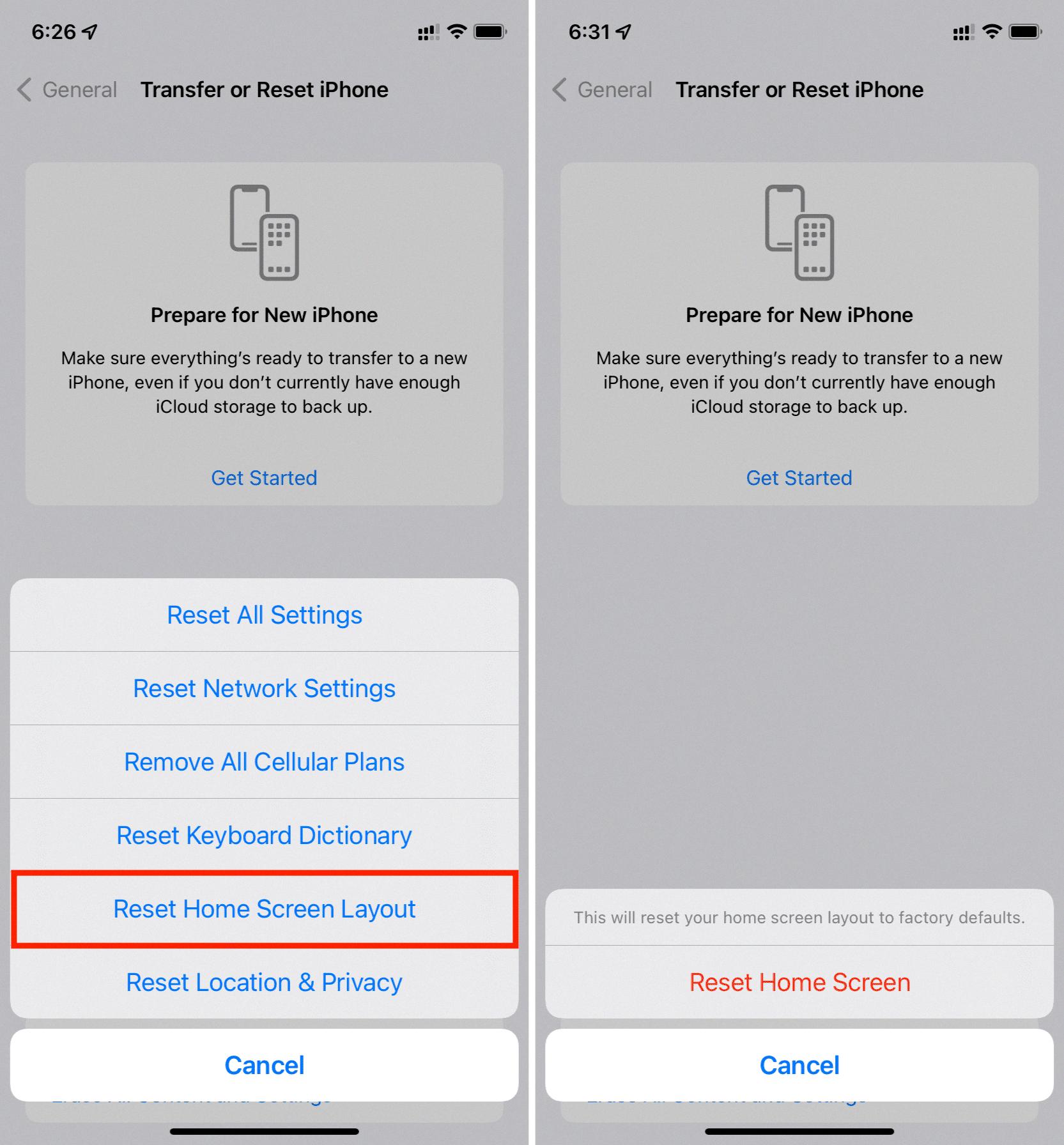
Where is Home Screen Settings?
To locate the Home screen settings on your Android device, follow these steps:
1. Start by accessing your Home screen. This is the main screen that displays your app icons and widgets.
2. Next, touch and hold any empty space on the Home screen. This action will bring up a menu or options related to the Home screen customization.
3. Look for an option called “Home settings” and tap on it. This will open the settings specifically related to your Home screen.
4. Once you’re in the Home settings, you can customize various aspects of your Home screen, such as the layout, appearance, and behavior.
5. Explore the available options and make changes according to your preferences. You might find options like changing the wallpaper, adding or removing app icons or widgets, adjusting the grid size, and more.
6. After making the desired changes, you can exit the Home settings by either tapping the back button or navigating away from the settings menu.
By following these steps, you should be able to locate and access the Home screen settings on your Android device.
How Do You Change Your Home Screen Back to Default on Your iPhone?
To reset your Home screen layout on an iPhone, follow these steps:
1. Open the “Settings” app on your iPhone.
2. Scroll down and tap on “General.”
3. In the General settings, scroll down and tap on “Reset.”
4. On the Reset screen, tap on “Reset Home Screen Layout.”
A confirmation pop-up will appear, warning you that this action will reset your Home screen to the default layout, and all app icons will be reorganized. It’s important to note that this will not delete any apps or data from your iPhone, but it will remove any customizations you have made to your Home screen.
5. If you are sure you want to proceed, tap on “Reset Home Screen.” Your iPhone will then reset the Home screen layout to its default arrangement.
Once the reset is complete, you will find all the default apps and icons arranged as they were when you first set up your iPhone. Any additional apps you have installed will still be present, but they may be moved to different pages or folders based on the default organization.
Remember that if you have multiple pages or folders on your Home screen, this reset will remove them and consolidate all apps onto a single page. You can always rearrange and customize your Home screen again after the reset if desired.
Note: If you have the App Library enabled on your iPhone, you can access it by swiping left from the last page of your Home screen. The App Library organizes your apps automatically, making it easier to find and access them without cluttering your Home screen.
Conclusion
The home screen on Android and Apple devices serves as the main gateway to accessing apps, settings, and other functionalities. It can be customized to display preferred apps and widgets for quick access. However, it is possible to reset the home screen layout back to its default settings if needed.
For Android devices, the process involves locating the Apps or Application Manager, swiping left to the All tab, finding the currently running home screen, and selecting the Clear Defaults button. Additionally, users can change their homepage in the Chrome app by going to Home settings and selecting a desired homepage.
On Apple iPhones, the home screen layout can be reset by navigating to Settings, General, and tapping on Reset. From there, users can choose to reset the home screen layout, thus restoring it to its original configuration.
The home screen plays a significant role in providing quick and convenient access to essential apps and features on mobile devices. Whether it’s on an Android or Apple device, understanding how to customize and reset the home screen layout can help users personalize their user experience and optimize their device’s functionality.