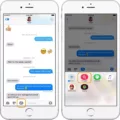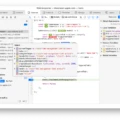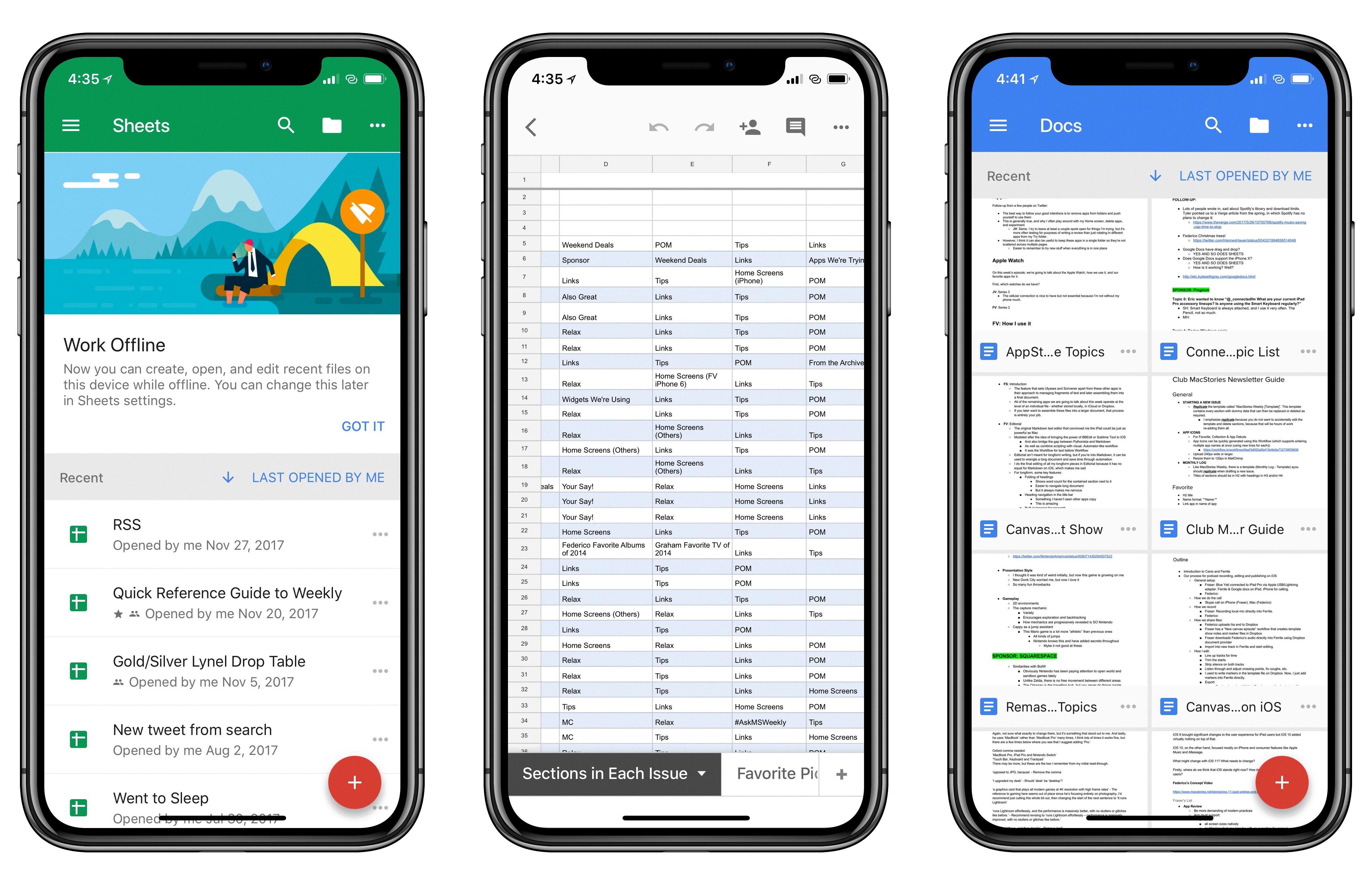Google Docs for Mac is an incredibly useful tool for both personal and professional use. It is a free online document sharing and collaboration platform that allows users to create, edit and share documents in real-time. With cloud storage capabilities, Google Docs stores all of your work securely in the cloud, making it easy to access and collaborate on projects from anywhere.
Google Docs for Mac offers a wide range of features that make it invaluable for both individuals and businesses alike. One of the most important features of Google Docs for Mac is its collaborative capabilities. Users can easily invite oher users to view, comment on, or even co-edit their documents. This allows teams to collaborate on projects quickly and effectively without having to be physically in the same room.
The user interface of Google Docs for Mac is intuitive and easy to use. The toolbar contains all the necessary tools you need to create documents with ease, including text formatting options such as font size, color, alignment and more. You can also insert images or tables into your documents by simply dragging them into the document window from your computer or web search results.
Google Docs also offers an extensive selection of templates that you can use as a starting point for any project. These templates include everything from resumes and presentations to reports, letters and more; all ready-made with pre-formatted styles that make creating professional looking documents a breeze!
Finally, Google Docs for Mac also includes powerful collaboration features such as version control which makes it easy to track changes made by different people working on a project at once. This ensures everyone is always on the same page when it comes to their work progress! Additionally, users can chat directly with other collaborators within Google Docs so they can ask questions or provide feedback quickly and easily while they are working together on a project.
Overall, Google Docs for Mac is an incredibly versatile tool that offers powerful features that make it invaluable for both personal and professional use. Whether you are writing a blog post or collaborating with others on a business project; Google Docs has something to offer everyone!
Can I Use Google Docs on My Mac?
Yes, you can get Google Docs on your Mac! All you need to do is install the Google Drive app for Mac from the Mac App Store and then enable offline sync for Google Docs. After that, all of your Google Docs files will be available on your Mac and you can access them directly from Finder. You can also access them from Drive.google.com if you prefer.
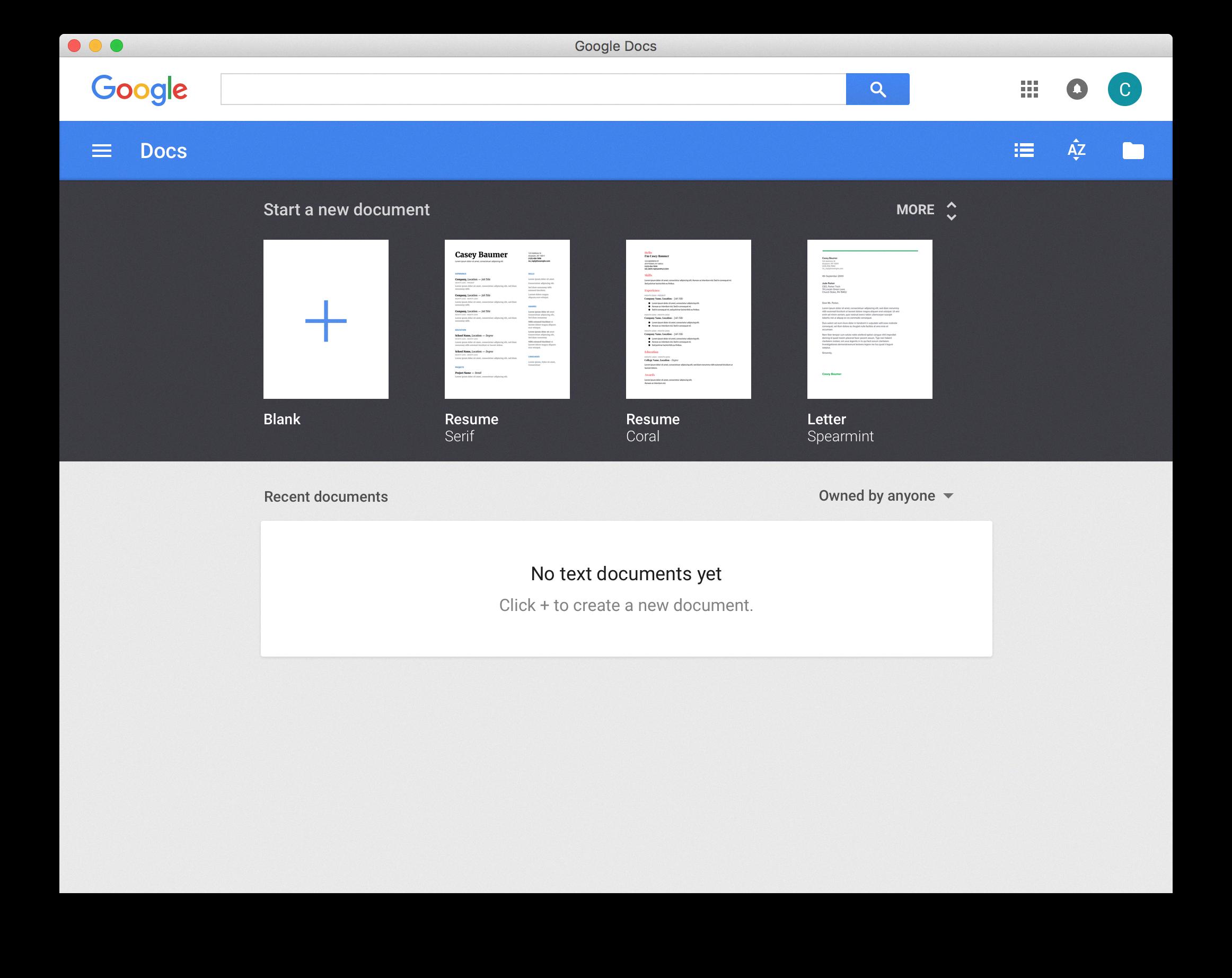
Source: chriskol.github.io
Troubleshooting Google Docs Issues on Macbook
Google Docs may not work on your Macbook due to a variety of reasons. It culd be caused by an outdated browser, a lack of compatible plugins, or a problem with your internet connection. Additionally, some browsers may be incompatible with Google Docs. To troubleshoot this issue, try clearing your cache and cookies and ensuring that you are using the most up-to-date version of your web browser. If the issue persists, you can contact Google Support for further assistance.
The Mac Equivalent of Google Docs
Pages is the Mac equivalent of Google Docs. It has all the features you would expect from a word processing app, including formatting tools, spellcheck and autocorrect, and a library of templates to get you started. With Pages, you can create documents that look great on screen and in print. It supports real-time collaboration with other users, so multiple people can work on the same document at the same time. And with iCloud integration, your documents are synced across all your Apple devices so you can access them anywhere.
Is Google Docs Compatible with Apple Devices?
Yes, there is a Google Docs app for Apple devices such as iPhone and iPad. With the Google Docs app, you can create, view, and edit Google documents, as well as Microsoft Word® files. The app is free to download from the App Store and is easy to use with an intuitive interface. You can access all your documents from any device, including your Mac, PC, or mobile device. You can also share and collaborate with others on documents in real time.
Is There a Google Docs Desktop Application?
No, there is not a standalone Google Docs desktop app. However, you can enable offline access for Google Docs trough the Chrome browser. To do this, open Chrome and log in to your Google account. Click on the three dots in the top right corner and select ‘Settings’. Scroll down to the ‘Advanced’ section and click on ‘Offline’. Make sure that the toggle next to ‘Allow offline mail’, ‘Allow offline docs’ is enabled. Once enabled, any documents that were opened while connected to the internet will be available offline. To access them, open Chrome and navigate to google.com/docs/offline.
Compatibility of Google Docs with Safari
Yes, Google Docs does work with Safari. While most of the features available in Google Docs can be used with either Chrome or Safari, some features may not work correctly on Safari. For example, some features such as spell checking and auto-formatting may not work correctly in Safari. Additionally, some features such as forms and the ability to view recent documents may only be available in Chrome. Ultimately, it is up to the user to decide which browser they prefer when using Google Docs.
Comparing Apple Pages and Google Docs
If you’re looing for a free word processor, Google Docs is a great choice. It’s easy to use, instantly saves your work and is available almost anywhere. However, if you’re looking for something more powerful than basic text editing, Apple Pages might be the better option. Pages offers many features that Docs doesn’t have, such as the ability to add tables, charts and shapes; support for multiple columns; and more advanced formatting options. It also comes with a library of templates and clip art to help you create visually appealing documents with ease. The downside is that it isn’t free like Docs, but it’s still relatively inexpensive compared to similar programs.
Comparing Pages to Google Docs
Pages and Google Docs are both word processing programs that allow users to create documents and collaborate on them in real-time. While there are some similarities between the two, there are also some key differences.
Google Docs is a cloud-based platform, meaning users can access their documents from any device with an internet connection. It alows simultaneous collaboration between multiple users – which is great for team projects – and changes made by one user will be automatically updated for everyone else working on the document. It also offers additional features like adding images, tables, charts, etc., as well as the ability to comment on sections of text.
On the other hand, Pages is Apple’s native word processor and comes as part of the iWork suite. It has a more intuitive interface than Google Docs and additional features like “Smart Layout” which automatically adjusts the layout of your document based on its content. Pages also has more powerful formatting options such as paragraph styles, footnotes, headers/footers, etc., which make it better suited for more advanced document creation tasks.
Ultimately, both Google Docs and Pages have their own unique strengths and weaknesses that appeal to different types of users. Depending on your specific needs, one may be better suited for you than the other.
Installing Google Docs
Installing Google Docs is easy and takes just a few steps.
First, open your web browser and navigate to https://www.google.com/docs/about/. On this page, you’ll find a link to download the Google Docs desktop application for both Mac and Windows computers.
Once the download is complete, open the downloaded file to begin installation. Depending on your computer’s settings, you may need to provide your computer’s administrator credentials in order to install Google Docs. Follow all on-screen instructions until the installation is complete.
Once Google Docs is installed, it will appear in your list of applications and you can start creating documents right away!
Downloading Google Docs
To download Google Docs, fist open a web browser and navigate to Google Drive. Once on the website, select and right-click the document you wish to download. A menu will appear with several options; select “Download”. Depending on your preferences you can choose to save the document as a Microsoft Word file or PDF, or make it available offline. Once you have selected the format of your choice, click “Save” to begin downloading your Google Doc.
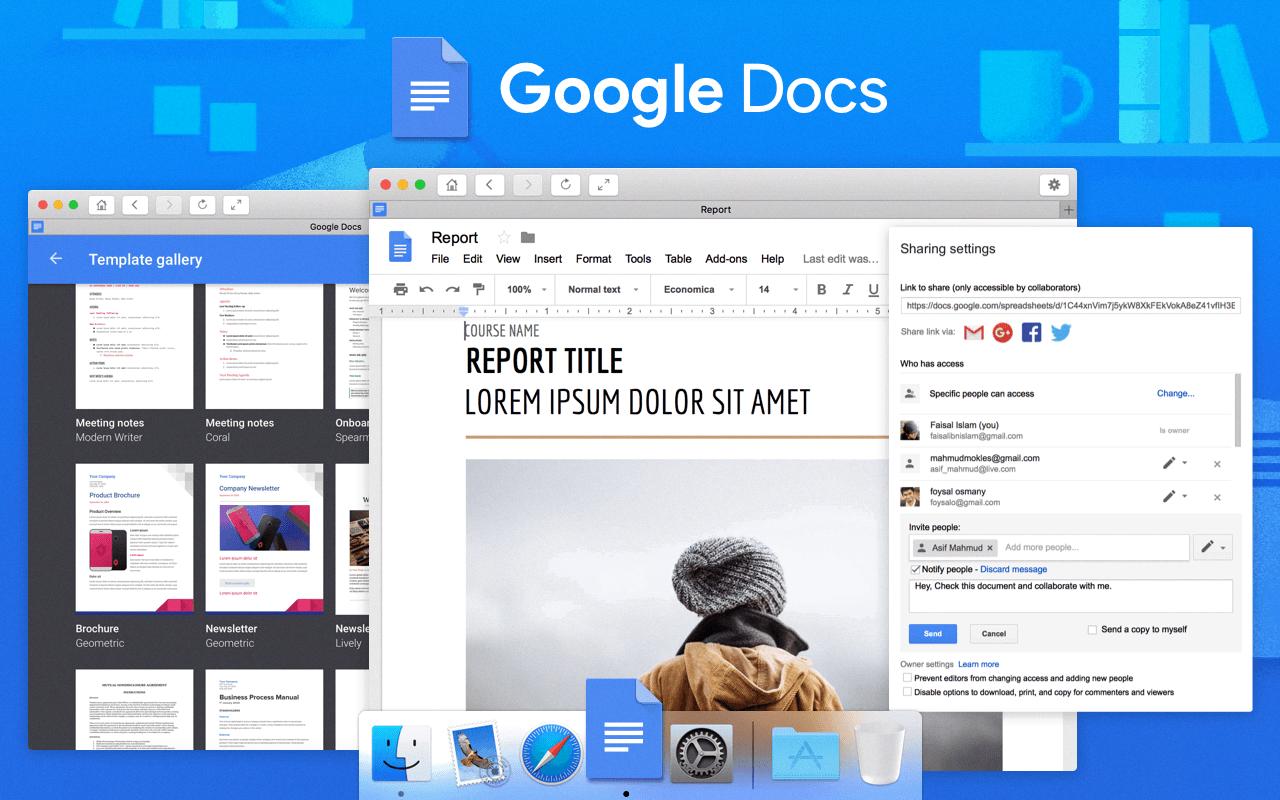
Source: mac-apps.com
Downloading Google Docs to a Computer
To download Google Docs to your computer, you’ll need to open the Google Docs home screen. Once you’re there, select the document, spreadsheet, or presentation that you’d like to download. At the top of the page, click File and select Download. You’ll then have the option to choose a file type such as Microsoft Word or PDF. Once selected, your file will be downloaded onto your computer.
Making Google Docs Available Offline on Mac
To make Google Docs availabe offline on Mac, you will need to have the latest version of Google Chrome installed. Once you have that, follow these steps:
1. Open Chrome and go to drive.google.com.
2. Right-click on the Google Docs file you want to make available offline and select “Available Offline” from the menu options.
3. You should now see a checkmark beside “Available Offline” in your document list. This indicates that the document is now available for offline access when you are not connected to the internet.
4. If you want to modify or edit any of your documents while offline, simply open Chrome and go to drive.google.com – your document should be ready for editing in an offline mode!
What Alternatives to Google Docs Are Available?
Microsoft Office Online is a great alternative to Google Docs. It offers many of the same features, such as creating and editing documents, spreadsheets, presentations, and more. Additionally, it has a lot of helpful features that Google Docs doesn’t offer, such as the ability to collaborate on documents in real-time with colleagues and friends. Office Online also has a built-in spell checker and grammar checker to help you make sure your documents are error-free before you publish them. Other alternatives to Google Docs include Quip, Fellow, Nuclino, Dropbox Paper, Zoho Writer, OnlyOffice Docs, and Apache OpenOffice. Each of these options has its own unique features that can make it a great fit for different types of workflows.
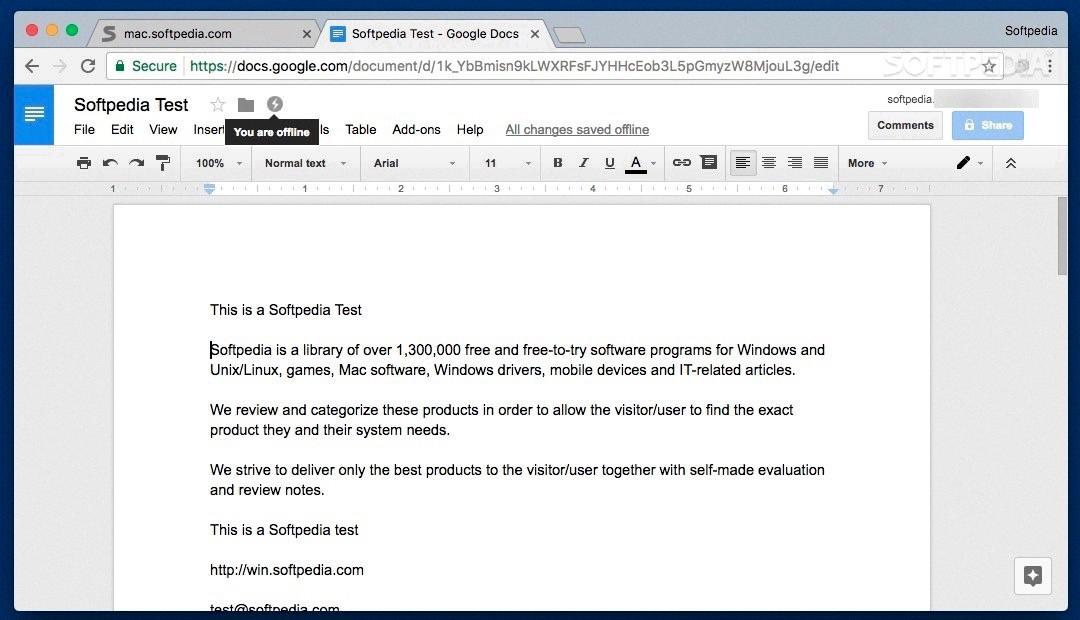
Source: mac.softpedia.com
Comparing Word and Google Docs
It really depends on what you’re looking for. If you want a more feature-rich program, Microsoft Word is your best bet. It offers features like advanced formatting and the ability to collaborate with others in real-time. However, if you need a more straightforward document editor with cloud storage and easy access from any device, Google Docs is a great choice. It also offers features like automatic formatting, comments, and sharing options. Both Word and Google Docs have their strengths and weaknesses so it really comes down to what you need to do with your documents.
Alternatives to Google Docs
When it coms to finding an alternative to Google Docs, there are a few options out there that may be better suited for particular needs.
ClickUp is one of the highest rated productivity and document collaboration tools used by teams in companies of all sizes. It offers features like task management, project tracking, time tracking, and custom workflows. ClickUp also offers advanced features like automated reminders and notifications, real-time collaborative editing capabilities, and integration with third-party services like Slack and Zapier.
Microsoft Office Online is another great online collaborative writing tool that proides a familiar interface for users who are accustomed to using Microsoft’s traditional office suite. Office Online has all of the same features as its desktop counterpart including word processing, spreadsheets, presentations, and more. It also allows for easy sharing of documents with other users for real-time collaboration.
Zoho Docs is a cloud storage solution from the popular Zoho Suite. It offers document collaboration tools such as version control, audit logs, user access control and activity tracking. Zoho Docs also supports integration with other services such as Google Drive and Dropbox.
Dropbox Paper is another option if you’re looking for an alternative to Google Docs that offers more than just document collaboration tools. It’s an all-in-one workspace for team members to brainstorm ideas, create projects and collaborate on tasks together in real-time without having to switch between applications or programs. Dropbox Paper also integrates with other third party services such as Trello and Evernote so you can easily organize your work within the platform.
Finally, Apache OpenOffice provides users with many of the same features found in Microsoft Office but at no charge! It’s free open source software that includes word processing, spreadsheets, presentations and much more! OpenOffice includes support for multiple languages so users can easily collaborate across countries or regions without language barriers.
Overall, there are several great alternatives to Google Docs depending on your individual needs or preferences when it comes to document management or collaboration tools!
Downloading Google Docs on iOS
To download Google Docs on iOS, first open the App Store and search for Google Docs. Tap the ‘Get’ button and it will begin to install. Once installed, open the app and sign into your Google Account. You can then begin creating new documents or editing existing ones.
Conclusion
Google Docs for Mac is an excellent word processing program that offers a wide range of features and flexibility to its users. It allows users to create and edit documents, store them securely in the cloud, collaborate with others, and access their documents from anywhere. It also offers useful tools such as spellcheck, templates, and support for multi-language use. Overall, Google Docs provides an intuitive and powerful way to work with documents on any device. With its robust features, easy access, and collaboration capabilities, it is an excellent choice for anyone needing a comprehensive word-processing program.