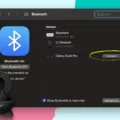Samsung Galaxy Buds are a popular Bluetooth wireless earbud option that offers high-quality sound and a comfortable fit. However, like any electronic device, they can experience issues with charging. One common issue is the red LED light staying on, indicating that they are not charging properly. In this article, we will explore some solutions to this problem.
Firstly, it is important to ensure that the charging case is fully charged. If the case is not charged, the earbuds will not charge properly. Make sure to plug the case into a power source and allow it to charge fully before attempting to charge the earbuds.
Secondly, it may be necessary to clean the earbuds themselves. Dirt and debris can accumulate in the charging ports and prevent the earbuds from charging properly. Using a soft-bristled brush or a cotton swab, gently clean the charging ports and remove any debris.
Similarly, it may be necessary to clean the charging case. Dust and debris can accumulate in the case and prevent the earbuds from charging properly. Use a soft, dry cloth to wipe down the case and remove any dirt or debris.
It is also important to check the earbud tips or wingtips. If these are not properly attached, the earbuds may not charge properly. Make sure that the tips and wingtips are securely attached and in the correct position.
Another important consideration is whether the charging case and earbuds are authentic Samsung products. Counterfeit products may not function properly and can cause charging issues. Make sure that you are using authentic Samsung products.
Next, check the charging cable and adapter. If the cable is damaged or the adapter is not functioning properly, the earbuds may not charge properly. Make sure that the cable and adapter are in good condition and functioning properly.
If you have other devices plugged in or charging at the same time, this can also cause charging issues. Unplug any other devices and only charge the earbuds to ensure that they are receiving adequate power.
If none of these solutions work, you can try using wireless charging. Make sure that your wireless charging pad is compatible with the Samsung Galaxy Buds and place the charging case on the pad to see if the earbuds will charge properly.
If your Samsung Galaxy Buds are not charging properly and the red LED light remains on, there are several solutions to try. Make sure that the charging case is fully charged, clean the earbuds and charging case, check the earbud tips and wingtips, ensure that you are using authentic Samsung products, check the charging cable and adapter, unplug other devices, and try wireless charging. With these solutions, you should be able to get your Galaxy Buds charging properly again.

The Meaning Behind the Red Light on Samsung Galaxy Buds
The Galaxy Buds charging case battery indicator light may flash red when the external power source is cut off during charging. This could be an indication that the charging process has been interrupted and the battery is not fully charged. The red light may also appear if the battery is low or if there is an issue with the charging case or the buds themselves. It is important to check the charging connections and ensure that the buds are properly seated in the case. Additionally, it may be helpful to try a different charging cable or power source to see if the issue persists. If the problem continues, it may be necessary to contact technical support for further assistance.

Troubleshooting Samsung Not Charging Buds
If you are experiencing issues with your Samsung Galaxy Buds 2 not charging, there are several things you can try to fix the problem. Here are some steps to follow:
1. Charge the case entirely: Make sure the charging case is fully charged before attempting to charge the earbuds.
2. Clean the Samsung Galaxy Buds 2 earbuds: Remove any debris or dirt from the earbuds using a soft-bristled brush or a dry cloth.
3. Clean the charging case: Use a soft-bristled brush or a dry cloth to remove any debris or dirt from the charging case.
4. Check the earbud tips or wingtips: Ensure that the earbuds are securely attached to the tips or wingtips.
5. Are your charging case and earbuds authentic? Ensure that your charging case and earbuds are authentic Samsung products.
6. Check the charging cable and adapter: Make sure that the charging cable and adapter are working correctly and that there are no damages.
7. Unplug other devices: Disconnect any other devices that may be connected to the charging port.
8. Use wireless charging: If possible, try charging your Samsung Galaxy Buds 2 using a wireless charger.
By following these steps, you should be able to resolve any issues with your Samsung Galaxy Buds 2 not charging. If the problem persists, you may need to contact Samsung support for further assistance.
Resetting a Samsung Galaxy Bud
To reset your Galaxy Buds, follow these steps:
1. Make sure your Galaxy Buds are disconnected from any device and place them in the charging case.
2. Touch and hold the sensors on both earbuds simultaneously for at least 10 seconds or until you hear a chime.
3. Once you hear the chime, release your fingers from the sensors. This indicates that the earbuds have been reset.
4. Leave the earbuds in the charging case for at least 30 seconds.
5. After 30 seconds, take the earbuds out of the charging case and pair them again with your device.
By following these steps, your Galaxy Buds should be reset and hopefully, any issues you were experiencing will be resolved.
Conclusion
The Samsung Galaxy Buds are a reliable and high-quality option for those in need of wireless earbuds. Their sleek design and comfortable fit make them perfect for everyday use, while their various features such as touch controls and noise cancellation add to their overall appeal. However, like any electronic device, there may be issues with charging or connectivity that can be resolved through troubleshooting methods such as cleaning, resetting, or using a different charging method. the Galaxy Buds offer a great listening experience for anyone in search of wireless earbuds.