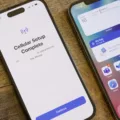In today’s digital age, we often come across various online scams that aim to deceive and exploit unsuspecting users. One such common scam is the “Free iPhone 7 pop-up.” These deceptive pop-ups may appear on your iPhone, tempting you with the offer of a free iPhone 7. However, it is crucial to understand that these pop-ups are nothing but scams designed to trick you into compromising your personal information or infecting your device with malware. In this article, we will guide you through the steps to handle and protect yourself from these fraudulent pop-ups.
Step 1: Restart Your iPhone:
The first step in dealing with a free iPhone 7 pop-up is to restart your device. This can help clear any temporary glitches and ensure that your iPhone is functioning properly.
Step 2: Keep Your iPhone Updated:
Always make sure that your iPhone is running on the latest software version. Apple regularly releases updates that include security patches, which can protect your device from potential vulnerabilities.
Step 3: Clear Cache and History:
To further safeguard your iPhone, clear the cache and browsing history on your Safari browser. This can help remove any stored data that might be causing the pop-ups or potential malware.
Step 4: Delete Suspicious Apps:
If you have recently installed any unfamiliar or suspicious apps, it is advisable to delete them immediately. These apps may be the source of the pop-ups or might have been infected with malware.
Step 5: Restore from a Backup:
If you suspect that your iPhone might be compromised, restoring it from a previous backup can help eliminate any malicious software. Make sure to choose a backup that predates the appearance of the pop-ups.
Step 6: Factory Reset Your iPhone:
In extreme cases, where none of the above steps prove effective, a factory reset can be considered. This will erase all data on your iPhone and revert it to its original settings. However, remember to back up your important data before proceeding with this step.
How to Prevent Free iPhone 7 Pop-Up Scams?
It is essential to be proactive in preventing these scams from affecting your iPhone. Here are a few additional measures to consider:
– Enable pop-up blockers and fraudulent website warnings in your Safari browser settings.
– Download and install reputable security apps specifically designed for iOS devices.
– Regularly scan your iPhone for viruses and malware using trusted security apps.
– Be cautious while clicking on any ads or pop-ups, especially those offering free iPhones or other unbelievable deals.
– Educate yourself and stay informed about the latest scams and fraudulent activities.
Dealing with free iPhone 7 pop-up scams requires a combination of caution, preventive measures, and prompt actions. By following the steps outlined in this guide and staying vigilant, you can protect your iPhone from these deceptive schemes. Remember, it is crucial to prioritize your online security and always be wary of offers that seem too good to be true.
How Do You Get Rid of a Virus on Your iPhone 7 for Free?
To remove a virus on your iPhone 7 for free, follow these steps:
1. Restart your phone: This simple step can help stop any malicious processes running in the background. Press and hold the power button until the “Slide to power off” option appears. Slide it to turn off your device, then press and hold the power button again to turn it back on.
2. Download the updates: Keeping your iPhone’s software up to date is crucial for security. Go to “Settings,” then tap on “General,” and finally select “Software Update.” If there are any available updates, download and install them.
3. Clear iPhone cache and history: Open the “Settings” app and go to “Safari.” Scroll down and tap on “Clear History and Website Data” to remove any saved data and cookies that may be linked to the virus.
4. Delete suspicious apps: Identify any recently installed or suspicious-looking apps on your iPhone. Press and hold on the app icon until it starts shaking, then tap the “X” button to delete it. Confirm the deletion by selecting “Delete” or “Remove.”
5. Restore a backup: If you have a recent backup of your iPhone that you trust is virus-free, you can restore it to remove any potential viruses. Connect your iPhone to a computer with iTunes, select your device, go to the “Summary” tab, and click on “Restore Backup.” Choose the most recent backup and follow the prompts.
6. Factory Reset your iPhone: This step should only be taken as a last resort, as it erases all data and settings on your iPhone. Make sure you have a backup of your important data before proceeding. To factory reset your iPhone, go to “Settings,” tap on “General,” select “Reset,” and choose “Erase All Content and Settings.” Confirm the action and enter your passcode if prompted.
Remember to exercise caution when downloading apps or clicking on suspicious links to avoid future viruses. Additionally, consider installing a reputable antivirus app from the App Store to provide ongoing protection for your device.
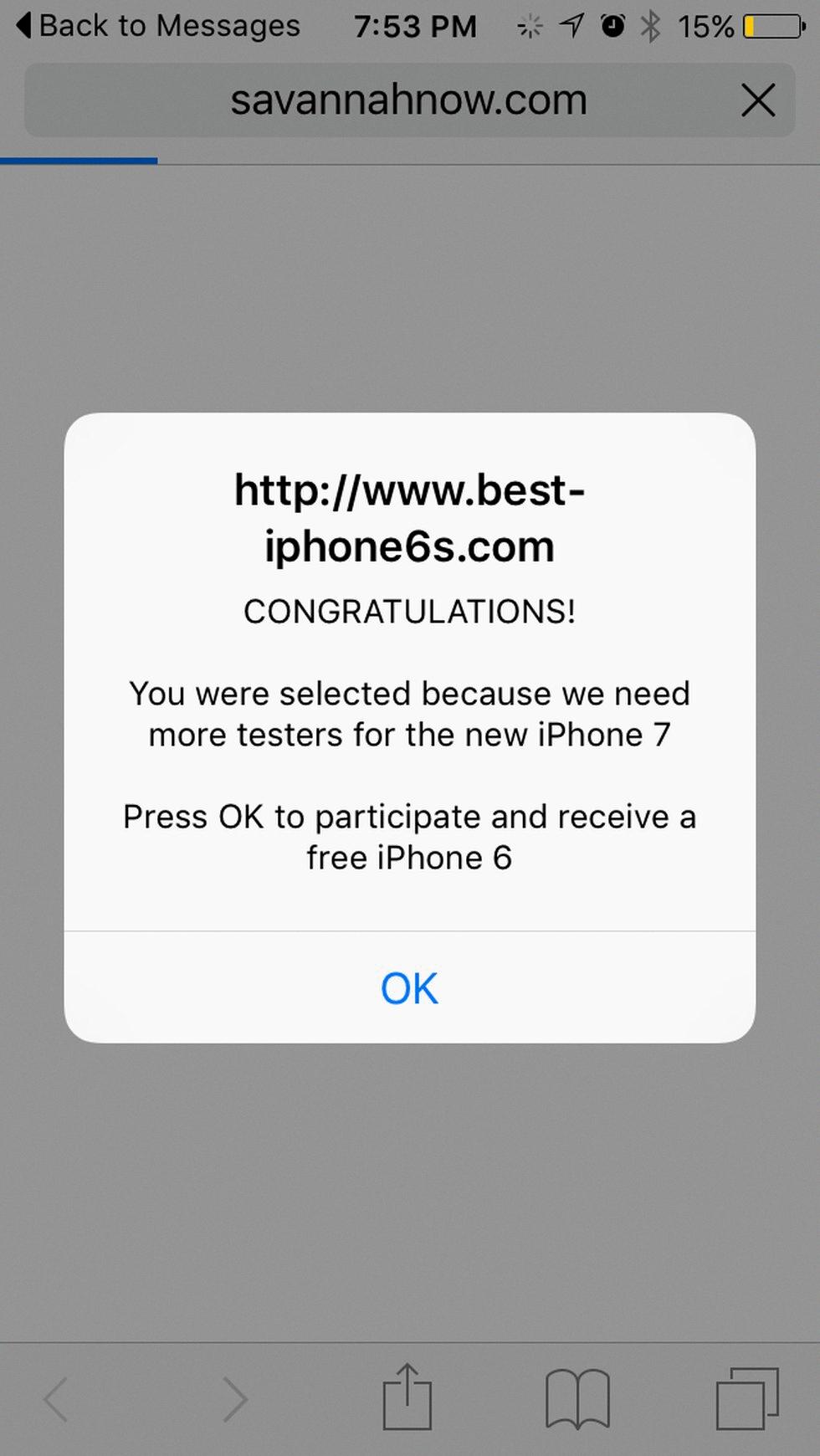
Is the Virus Warning on Your iPhone Real?
The virus warning on your iPhone is not real. It is a scam designed to trick you into taking action that could compromise your device’s security. Here’s why you should not believe or interact with these pop-up warnings:
1. Apple’s Official Policy: Apple does not use pop-up warnings to alert users about virus infections on their devices. They have a strict policy against displaying such messages. If there is a legitimate security issue, Apple will inform you through official channels like the Settings app or push notifications.
2. Phishing Attempts: These scam alerts often lead to phishing sites, which are fake websites designed to trick you into sharing sensitive information like your login credentials, credit card details, or personal information. Tapping on the pop-up or calling any numbers provided can lead you to these deceptive sites.
3. Fake Close Buttons: Even if the pop-up includes an “X” or “close” button, tapping on it can still lead you to a phishing site. Scammers often make these buttons appear functional to deceive users into interacting with the pop-up.
4. Fear Tactics: These scam alerts often use fear tactics to create a sense of urgency, making you believe that your device is at risk of being infected with a virus or malware. They may claim that your personal data is at stake or that your device will be permanently damaged. However, these claims are false and are meant to manipulate you into taking immediate action.
5. Trustworthy Sources: If you encounter any alerts or warnings on your iPhone, it is always best to verify the information from trusted sources. Visit Apple’s official website or contact their support directly to confirm the authenticity of any security concerns.
To protect yourself from these scams, it is recommended to enable pop-up blockers on your iPhone, keep your device’s software up to date, and use reputable security apps from trusted sources. Remember to be cautious while browsing the internet and avoid interacting with suspicious pop-ups or ads.
Why Do You Keep Getting a Pop-up on Your iPhone?
There can be a few reasons why you keep getting pop-ups on your iPhone. Here are some possible explanations:
1. Malicious websites: Visiting certain websites that have malicious or intrusive advertising can trigger pop-ups on your iPhone. These pop-ups are often designed to deceive or trick you into clicking on them.
2. Ad-supported apps: Some apps on your iPhone may contain ads that generate pop-ups. These apps might display ads within the app or even when you’re not using them. If you recently installed a new app and started seeing pop-ups, it could be related.
3. Safari settings: If your Safari browser settings are not configured properly, you may encounter more pop-ups. Make sure you have the “Block Pop-ups” option enabled in your Safari settings to reduce the occurrence of pop-ups.
4. Scam or phishing attempts: Pop-ups can also be used as a method for scammers to trick people into providing personal information or downloading malicious software. These pop-ups often appear as warnings or alerts that claim your device is infected or that you’ve won a prize. It’s important to never interact with or provide any information through these pop-ups.
How to Mitigate These Pop-Ups and Protect Your iPhone?
– Keep your iPhone’s software up to date. Apple regularly releases updates that include security enhancements.
– Only download apps from trusted sources, such as the App Store, to reduce the likelihood of encountering pop-ups.
– Be cautious when clicking on links or advertisements, especially if they appear suspicious or too good to be true.
– Regularly clear your browsing history and website data in Safari settings to remove any stored data that could be associated with pop-ups.
By following these steps and being vigilant while browsing the internet or using apps, you can minimize the occurrence of pop-ups on your iPhone and protect your device from potential threats.
How Can You Scan Your iPhone for Viruses?
To scan your iPhone for viruses, you can follow these steps:
1. Download a reputable iOS security app: Look for a trusted security app on the App Store, such as AVG Mobile Security for iPhone and iPad, Avast Security, or McAfee Mobile Security.
2. Install the security app: Once you have chosen an app, download and install it on your iPhone. Follow the on-screen instructions to complete the installation process.
3. Launch the security app: Locate the app on your iPhone’s home screen and tap on it to open it.
4. Run a virus scan: Within the security app, look for the option to run a virus scan or perform a system check. Tap on this option to initiate the scan.
5. Wait for the scan to complete: The app will scan your iPhone’s files, apps, and system for any signs of viruses or malware. This process may take a few minutes, depending on the size of your device and the amount of data stored on it.
6. Review the scan results: Once the scan is finished, the security app will display the results. It will indicate whether any viruses or malware were found on your iPhone.
7. Take necessary actions: If the scan detects any viruses or malware, the security app will typically provide options to remove or quarantine the infected files. Follow the app’s instructions to take the appropriate actions.
8. Keep your iPhone protected: After resolving any virus or malware issues, it is important to keep your iPhone protected in the future. Ensure that you regularly update your iOS software and all installed apps, avoid downloading suspicious files or apps, and be cautious when clicking on links or opening attachments in emails or messages.
By following these steps, you can scan your iPhone for viruses and take necessary actions to protect your device and data from potential threats.
Conclusion
Encountering a pop-up claiming that you have won a free iPhone 7 is most likely a scam. These pop-ups are designed to deceive and trick users into providing personal information or downloading malicious software onto their devices. It is important to remember that Apple will never use pop-ups to notify you of winning a prize or inform you that your device is infected with a virus.
To remove a virus on your iPhone, there are several steps you can take. Firstly, restart your phone to clear any temporary files or processes that may be running in the background. It is also important to keep your iPhone updated with the latest software updates as they often include security patches to protect against known vulnerabilities.
Clearing your iPhone’s cache and history can also help remove any potentially harmful files or data. Additionally, deleting suspicious apps that you may have recently installed is crucial. These apps can often be the source of the virus or malware on your device.
Restoring a backup from a time before the virus infection occurred can also be effective in removing the virus. However, it is important to note that this will also remove any data or changes made since the backup was created.
If all else fails, you may need to perform a factory reset on your iPhone. This will erase all data and settings on your device, effectively removing any viruses or malware. However, it is crucial to backup your important data before proceeding with a factory reset.
Remember, it is always recommended to install a trusted security app on your iPhone to protect against viruses and malware. Running regular virus scans can help detect and remove any potential threats to your device’s security.