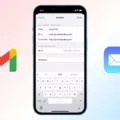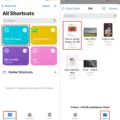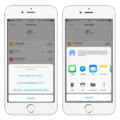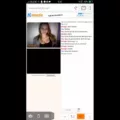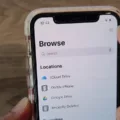The Word document is a powerful tool that can help you create documents with ease. But with so many devices on the market, it can be tricky to know how to get the most out of your Word document. Fortunately, it’s easy to use Word documents on your iPhone or iPad.
In this blog post, we’ll show you how to edit and fill out a Word document on your iPhone or iPad. We’ll also provide tips for optimizing your work process and taking advantage of all the features availabe in the app.
To get started, open the Microsoft Office Word app on your iOS device and open an existing document or create a new one from scratch. You can also transfer documents from oter apps like Google Drive or Dropbox into the app itself.
Once you’re in the app, you can begin editing and filling out your document. You can add text, images, links, tables, charts, and more using the various tools available in the toolbar at the top of your screen.
When you’re done editing your document, you can save it directly to OneDrive or other cloud storage systems like Dropbox or Google Drive. This way, you don’t have to worry about losing any changes if something happens to your device.
If you need to fill out a form in a Word document on your iOS device, there are several different ways to do it. If the form is built using content controls like check boxes or dropdown lists, then all you have to do is tap them and select your choices accordingly.
Alternatively, if the form isn’t built with content controls (like when it’s just plain text), then you’ll need to enter informtion manually into each field by tapping them and typing what’s necessary into each field as necessary until all fields are filled out correctly. Once that’s done, remember to save changes before closing out of the app for good measure!
We hope this blog post has helped shed some light on how to edit and fill out a Word document on an iOS device! Whether you’re creating new documents from scratch or filling out forms in existing ones, with these tips in hand hopefully everythng will go smoothly!
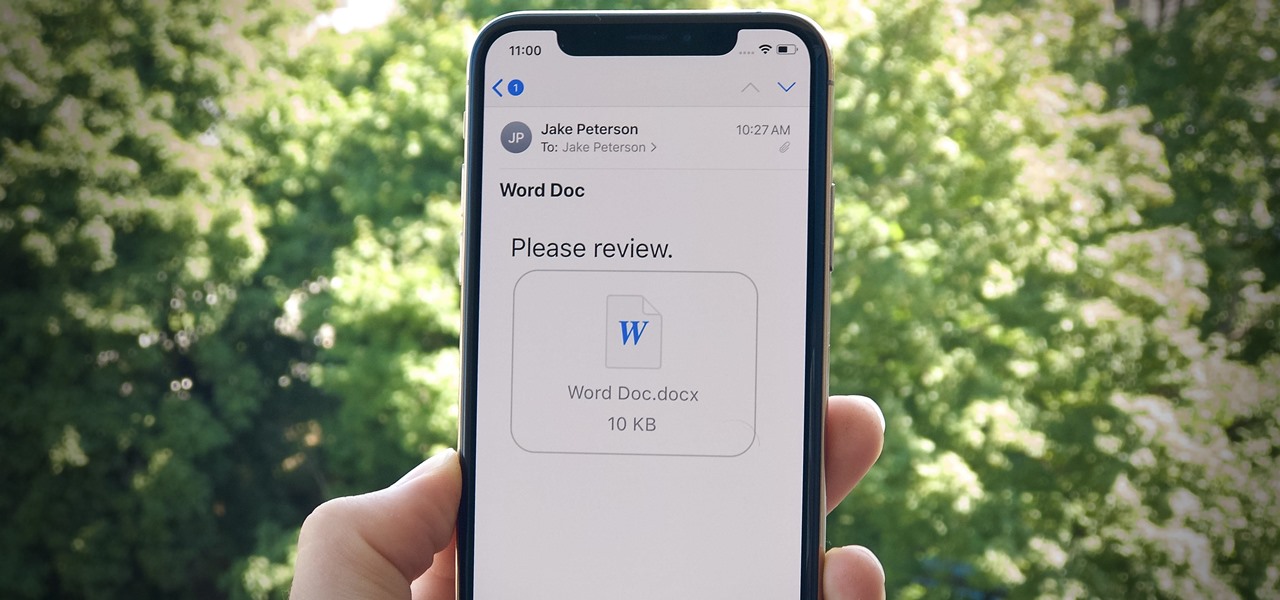
Filling Out Documents on an iPhone
Filling out documents on your iPhone is easy and convenient! First, open the Google Drive app and tap on the PDF you want to fill out. If the option to fill out the form appears at the bottom, tap it. Then you can enter your information into the PDF form. Once you’re done, make sure to save your changes by tapping “Save” at the top right of the screen. If you need to save a copy of your filled-out document, tap “More” followed by “Save as”. That’s all there is to it!
Can You Fill Out a Word Document on Your Phone?
Yes, you can fill out Word documents on your phone. The Microsoft Word app for Android alows you to open and edit Word documents, just like on a PC. You can use the app to enter text, select text formatting options, add images and shapes, review and protect documents with a password, and more. To get started with the app, simply download it from the Google Play Store and follow the instructions for setting up your account. Once you have an account set up, you can open your existing Word documents or start a new one right from your phone.
Filling Out a Word Document in an Email
To fill out a Word document in an email, please follow these steps:
1. Open the document in Microsoft Word and click on the ‘Insert’ tab.
2. Use your mouse to select the text you wish to replace with your own.
3. Once selected, type in your own text to replace the existing text.
4. To save the changes, press ‘Ctrl + S’ or click on the ‘File’ tab and select ‘Save’.
5. Now that you have sved the document, attach it to an email and send it off as usual.
6. The recipient will be able to view your changes and can then make any subsequent edits if needed.
Using Apps to Fill in Documents
Adobe Fill & Sign is the perfect app for filling in documents on the go. With just a few taps, you can snap a picture of any document and fill it in on your phone or tablet. You can also add text, checkmarks, signatures, dates, and initials to complete the form quickly and accurately. Then you can e-sign it with your finger or stylus and send it wherever it needs to go. It’s fast, easy, and free to use!
Can Word Documents Be Fillable?
Yes, a Word document can be fillable. To create a fillable form in Microsoft Word, you can use content controls such as check boxes, text boxes, date pickers, and drop-down lists. Content controls are easy to add to your Word document – simply click the Developer tab in the Ribbon and then select the content control you need from the Controls group. You can also link content controls to data sources if needed. Once you have added all of your desired content controls to your document, you can then save the document as a PDF form so that oher people can easily access it and fill it out.
The Difference Between Word Documents on iPhone and Other Platforms
The reason your Word document looks differet on an iPhone is due to font compatibility. The fonts used in a Word document, PDF file, email, or web page are not automatically included when you send it off to someone else. The fonts used in the document may not be compatible with the device or platform the other person is using, so when they open the file, it appears differently than what you intended. To ensure your Word documents look consistent across devices and platforms, make sure that all fonts used in the document are installed and available on all devices. You can also opt for a more universal font like Arial or Times New Roman that are available on most devices and platforms.
Can You Edit Word Documents on an iPad?
Yes, you can complete a Word document on an iPad. With the Microsoft Word app from the App Store, you can create and edit documents on your iPad with features such as formatting options and spellcheck. You can also view recent files, collaborate with other users, and share projects from the device. Additionally, you can use Microsoft Office for iPad to access documents stored on OneDrive or Dropbox so you can work with them offline.
Filling Out a Document Emailed to Me on My Phone
To fill out a document that was emailed to you on your phone, first open the email containing the document and download it to your device. Then, open the document in an app that supports PDFs. If you don’t have an app that supports PDFs, you can use Google Drive. Once the document is open, you can start filling out the form with your information. On some apps, you can simply tap on each field and enter your information directly into it. You may also need to manually enter text into fields by tapping on them and entering text using your device’s keyboard. When you are done, make sure to save the document befoe closing it or sending it back in an email.
Conclusion
Word documents are a great tool for creating and sharing documents quickly and easily. They are versatile, easy to use and alow you to customize the document to fit your needs. Word documents can be modified, used as templates or even converted into fillable forms with a few simple clicks. With its wide range of features and capabilities, Word documents can help make any task easier. Whether it’s writing a report, creating a flyer or filling out a form, Word is the perfect choice for getting the job done.