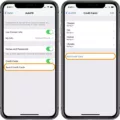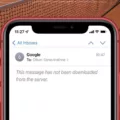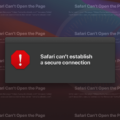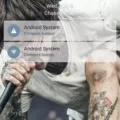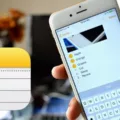The ERR_CONNECTION_TIMED_OUT error is a common issue that many internet users encounter when trying to access a website. This error message typically appears on the Google Chrome browser and can be quite frustrating, especially when you need to access a website urgently.
So, what does this error mean? In simple terms, it means that the web page you are trying to load is taking too long to respond. This can happen due to various reasons, but the most common cause is a poor internet connection. When your browser sends a request to load a webpage, it expects to receive a response from the server within a certain timeframe. If the server takes too long to respond, the connection times out, resulting in the ERR_CONNECTION_TIMED_OUT error.
Fortunately, there are several solutions you can try to fix this error and regain access to the website you are trying to visit. Let’s take a look at some of the most effective methods:
1. Check Your Internet Connection: Before you try any other troubleshooting steps, it’s essential to ensure that your internet connection is stable. Check if other websites are loading properly and try restarting your router or modem.
2. Disable Any Proxy Server Settings or VPN: Sometimes, proxy server settings or VPN connections can interfere with your browser’s ability to establish a connection with the website’s server. Disable any proxy settings or VPN connections temporarily and check if the error persists.
3. Clear Browsing Data: Accumulated cache, cookies, and browsing history can sometimes cause conflicts and lead to connection issues. Clearing your browsing data can help resolve this problem. Go to your browser’s settings, find the option to clear browsing data, and select the relevant options.
4. Change the DNS Servers: DNS servers translate domain names into IP addresses, allowing your browser to locate and connect to websites. Changing your DNS servers to a more reliable option, such as Google DNS or OpenDNS, can help resolve connection issues.
5. Flush DNS and Renew IP Address: Flushing the DNS cache and renewing your IP address can also help fix connection problems. Open the command prompt (Windows) or terminal (Mac), and type “ipconfig /flushdns” followed by “ipconfig /renew” to execute these commands.
6. Temporarily Disable Firewall or Your Antivirus Software: Sometimes, your firewall or antivirus software can mistakenly block certain websites or interfere with your browser’s connections. Temporarily disable these security measures and see if the error is resolved.
7. Check the Hosts File: The hosts file on your computer can sometimes contain incorrect entries that prevent your browser from accessing certain websites. Open the hosts file and make sure there are no entries related to the website you are trying to visit.
8. Update Your Computer’s Network Adapter Drivers: Outdated or incompatible network adapter drivers can also cause connection issues. Update your drivers to the latest version available to ensure optimal performance.
By following these troubleshooting steps, you should be able to resolve the ERR_CONNECTION_TIMED_OUT error and regain access to the website you were trying to visit. However, if the problem persists, it may be a good idea to contact your internet service provider for further assistance.
Remember, internet connection issues can be caused by various factors, so it’s essential to consider all possible solutions and try them one by one until the error is resolved.
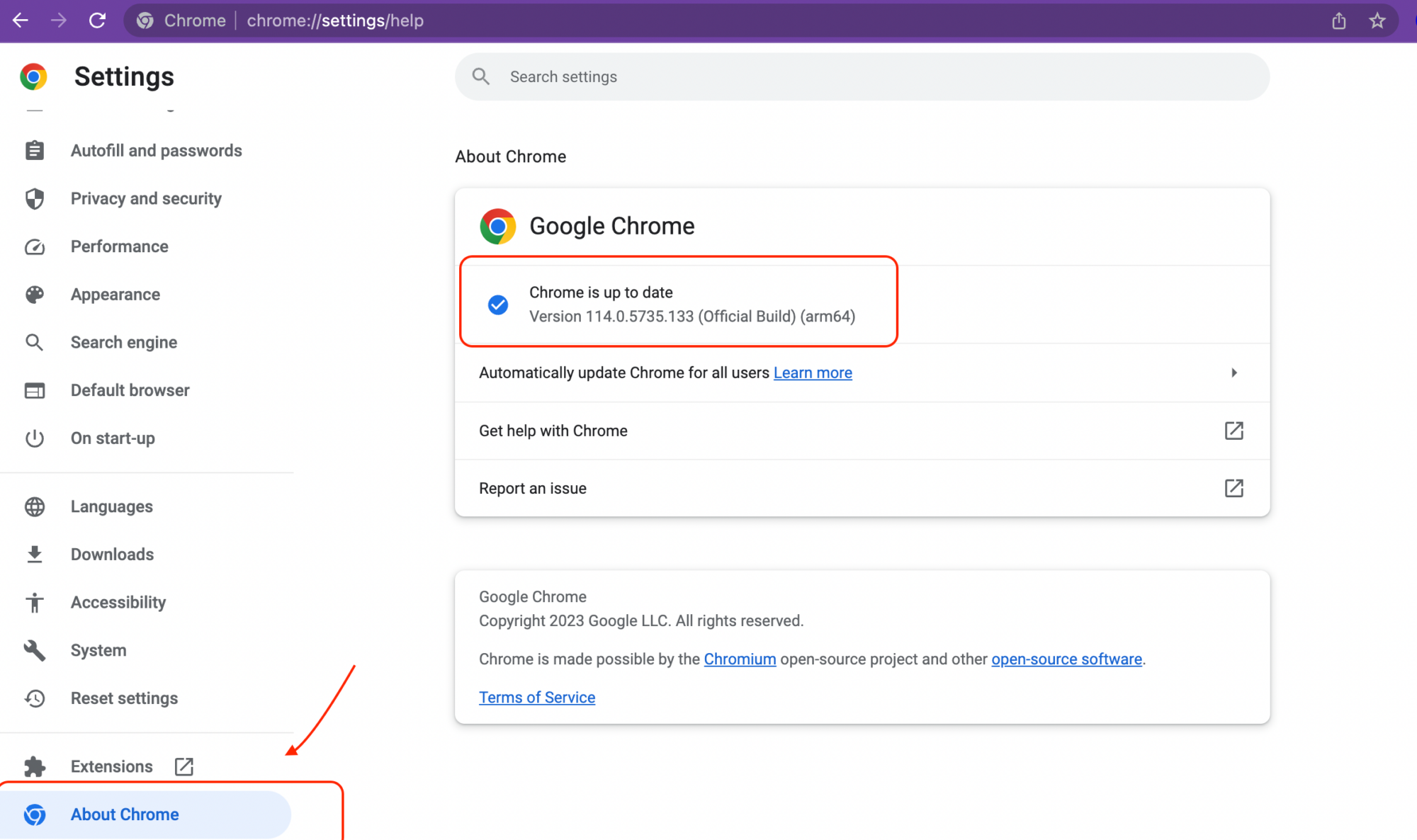
How Do You Fix the Error Timed Out?
To fix the “ERR_CONNECTION_TIMED_OUT” error, you can try the following solutions:
1. Erase Browsing History: Clearing your browser’s cache, cookies, and history can resolve the issue. Go to your browser’s settings and find the option to clear browsing data. Make sure to select all relevant options and clear the data.
2. Refresh DNS and Renew IP Address: Open the Command Prompt (Windows) or Terminal (Mac) and type the following commands one by one: “ipconfig /flushdns” and “ipconfig /renew”. This will refresh your DNS cache and renew your IP address.
3. Upgrade Network Adapter Drivers: Outdated or faulty network adapter drivers can cause connection issues. Visit your computer manufacturer’s website or the network adapter manufacturer’s website to download and install the latest drivers for your device.
4. Examine the Hosts File: The hosts file can sometimes block certain websites or IP addresses. Open the hosts file (located in the “etc” folder on Windows or the “private/etc” folder on Mac) with a text editor and remove any entries related to the website you’re trying to access.
5. Turn off Firewall/Antivirus Temporarily: Firewall or antivirus software can sometimes block certain connections. Temporarily disable them to see if they are causing the timeout issue. Remember to re-enable them after testing.
6. Verify Internet Connectivity: Ensure that your internet connection is stable and working properly. Try accessing other websites to check if the issue is specific to a particular site or affecting all connections.
7. Deactivate Proxy Server Settings/VPNs: If you’re using a proxy server or VPN, try disabling them temporarily to see if they are causing the issue. Incorrect proxy server settings or VPN configurations can lead to timeout errors.
8. Modify DNS Servers: Change your DNS servers to a public DNS service such as Google DNS (8.8.8.8 and 8.8.4.4) or OpenDNS (208.67.222.222 and 208.67.220.220). Instructions for changing DNS servers can be found in your network adapter settings.
By following these steps, you should be able to troubleshoot and fix the “ERR_CONNECTION_TIMED_OUT” error. If the issue persists, you may need to contact your internet service provider or seek further technical assistance.
What Does Err_timed_out Mean?
Err_timed_out is an error message that appears on your Chrome browser when a web page takes too long to load and fails to respond within a certain time limit. This error usually occurs due to a poor internet connection or when the server hosting the website is overloaded or experiencing technical issues. It indicates that your browser’s request to load the page has exceeded the maximum waiting time, resulting in a timeout. Essentially, your browser is giving up on trying to establish a connection with the web server because it is taking too long to respond. This can be frustrating, especially when you need to access a website quickly.
How Do You Fix Timeout Problems?
To fix timeout problems, follow these steps:
1. Check Your Internet Connection:
– Make sure you have a stable and reliable internet connection. Test your connection by visiting other websites or using online speed test tools.
2. Disable Any Proxy Server Settings or VPN:
– If you are using a proxy server or VPN, disable them temporarily and try accessing the website again. Sometimes these settings can cause conflicts and result in a timeout error.
3. Clear Browsing Data:
– Clear your browser’s cache, cookies, and browsing history. These files can accumulate over time and cause issues with website loading. Restart your browser after clearing the data.
4. Change the DNS Servers:
– Try changing your DNS servers to a more reliable and faster option. You can use public DNS servers like Google DNS (8.8.8.8, 8.8.4.4) or Cloudflare DNS (1.1.1.1, 1.0.0.1). Instructions for changing DNS settings can vary depending on your operating system.
5. Flush DNS and Renew IP Address:
– Open the command prompt (Windows) or terminal (Mac/Linux) and type the following commands:
– For Windows: “ipconfig /flushdns” and “ipconfig /renew”
– For Mac/Linux: “sudo killall -HUP mDNSResponder”
6. Temporarily Disable Firewall or Antivirus Software:
– Your firewall or antivirus software might be blocking the website you’re trying to access. Temporarily disable them to see if it resolves the timeout issue. Remember to re-enable them afterward for security purposes.
7. Check the Hosts File:
– The hosts file on your computer may contain incorrect or outdated entries that can cause connection issues. Locate the hosts file (usually in the “etc” folder) and check for any entries related to the website you’re having trouble accessing. Remove or comment out those entries if necessary.
8. Update Your Network Adapter Drivers:
– Outdated network adapter drivers can cause various connectivity problems. Visit the manufacturer’s website or use a driver update tool to download and install the latest drivers for your network adapter.
If none of these steps resolve the timeout problem, it could indicate an issue with the website server or a problem with your internet service provider (ISP). In such cases, contact the website administrator or your ISP for further assistance.
Conclusion
The ERR_CONNECTION_TIMED_OUT error is a common and frustrating issue that occurs when a web page takes too long to load due to a poor internet connection. This error can be resolved by following a few troubleshooting steps.
First, it is important to check your internet connection and ensure that it is stable. You can do this by trying to load other websites or using a different device to see if the issue persists.
If you are using a proxy server or VPN, disabling them temporarily may help resolve the error. Clearing your browsing data, including cookies and cache, can also help in fixing the issue.
Changing the DNS servers can be another effective solution. You can try using public DNS servers like Google DNS or OpenDNS to see if it resolves the error.
Flushing the DNS cache and renewing the IP address can also be helpful. This can be done by opening the command prompt and typing in the appropriate commands.
Temporarily disabling your firewall or antivirus software can also help in resolving the error. However, it is important to remember to re-enable them afterwards to ensure the security of your system.
Checking the hosts file and updating your computer’s network adapter drivers are additional steps that can be taken to fix the ERR_CONNECTION_TIMED_OUT error.
It is important to remember that this error is typically caused by a poor internet connection. By following these troubleshooting steps, you can resolve the issue and access the desired website without any further inconvenience.