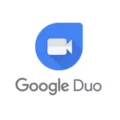Looking to access DRM-protected content on Chrome in 2024? You’ve landed in the right place! As the leading browser, Chrome offers robust DRM support to securely access digital content from your favorite online platforms, showcasing the perfect Chrome integration with digital content protection mechanisms.
We get it – DRM can seem restrictive at times. But there’s no doubt that it plays a vital role in balancing ease of use with copyright protections, highlighting the DRM significance in safeguarding creators’ rights. This digital content protection allows creators to securely distribute their work while letting you seamlessly enjoy reading, watching, and listening across your devices.
In this guide, we’ll take you through all there is to know about how to enable DRM in Chrome. Let’s get started!
Latest Changes in Chrome’s DRM Settings
In the latest Chrome updates, along with enhancements to support playing DRM-protected video and audio, users will also discover refined DRM settings and seamless adaptation to version changes.
Specifically, Chrome now seamlessly integrates with the Widevine DRM system, ensuring robust security measures are upheld at the highest levels.
This allows you to enjoy full HD and even 4K resolution content on platforms like Netflix and Amazon Prime Video while seamlessly accommodating any version changes.
Step-by-Step Guide to Enabling DRM in Chrome
1. Open Chrome Settings: Start by opening your Chrome browser. To begin, initiate the settings menu by selecting the three-dot icon positioned in the upper right corner of the interface.
2. Access Privacy and Security: Navigate to the “Privacy & Security” category found within the settings menu. Click to open it and scroll down to the bottom to find ‘Site settings.’
3. Locate Protected Content: Scroll down in ‘Site settings’ until you find the ‘Additional content settings’ section. Click on it, and then select ‘Protected content IDs.’
4. Turn On DRM: You’ll see an option for ‘Sites can play protected content.’ Ensure this option is enabled. This is essentially how to enable DRM in browser Chrome, allowing your browser to access and play DRM-protected content.
According to the Chrome guide on DRM settings, this step is crucial, highlighting one of the key features of Chrome’s interface.
5. Confirm Changes: After enabling DRM, close the settings tab. For the changes to be fully effective, restarting Chrome is advised.
6. Verifying DRM functionality: To verify DRM is properly enabled, you can navigate to a content platform that uses DRM, such as Netflix or Spotify, and attempt to play a video or song. If playback starts without issues, DRM is enabled correctly.
Disabling DRM in Chrome: When and How
While enabling DRM in Chrome unlocks a universe of copyrighted streaming content, there are moments when disabling it might align more closely with your digital needs or ethical considerations.
To start the process of disabling DRM, open Chrome and select the menu by clicking on the three-dot icon, which can be seen in the upper right corner. From there, you will find ‘Settings.’ Go through the options, click ‘Privacy and security,’ and then select ‘Site settings’.
In the ‘Site settings,’ navigate to ‘Additional content settings’ to locate the ‘Protected content IDs’ section. This is where you can toggle off the permission for sites to play protected content.
It’s important to know that turning off DRM in your Chrome settings can have immense impacts. It’s like taking off a special cover from your browser’s eyes, making it unable to see or use protected content. This means saying goodbye to Netflix, Amazon Prime Video, Spotify, and other sites that lock their content with DRM.
Understanding Widevine DRM in Chrome
Widevine DRM, developed by Google, is a cutting-edge Chrome technology that has become a linchpin for streaming services worldwide.
It essentially protects and encrypts digital content, ensuring that movies, music, and shows are streamed securely to authorized users only.
But why is Widevine DRM so crucial to streaming services? Simply put, it allows these platforms to offer a plethora of content, from blockbuster movies to binge-worthy series, while safeguarding against unauthorized use or distribution.
The Role of DRM in Content Security
In the digital realm, the sanctity of creative works – be it music, videos, or written content – relies heavily on robust content security measures. DRM technology ensures that digital media and copyright works are secured from unauthorized exploitation.
You can think of DRM technology in Chrome as a gatekeeper, allowing only authorized viewers or listeners access to copyrighted content. This mechanism ensures that the rights of creators are upheld, preventing the unlawful distribution and piracy of their works.
Whether you’re an artist distributing your latest film or a musician sharing your new album, DRM provides copyright protection to secure your digital media against unwarranted access and use.
Understanding Digital Rights Management (DRM) in Google Chrome
DRM (Digital Rights Management) in Google Chrome is a set of technologies that provide content protection for media accessed from the web. It guarantees that content is accessible and viewable solely by permitted users and blocks any unauthorized copying or sharing.
DRM works by encrypting content, restricting access to only those authorized to view it, and preventing the content from being copied or shared without permission. The Google Chrome DRM system uses Widevine encryption, an industry-standard DRM technology developed by Google.
Widevine is used by major streaming services like Netflix, Amazon Prime Video, and more to protect their digital video content. When you access this content on your web browser with Google Chrome, the Widevine DRM will ensure that only you can access it.

The Shift Towards DRM-Free Content
In recent times, there has been a shift towards DRM-free content. Numerous benefits accompany this growing trend. For users, it means unhindered access to digital media, playing content on any device without compatibility issues, and owning their purchases outright.
For creators, venturing into DRM-free content can build trust and goodwill with their audience, potentially widening their reach and fostering a more engaged and loyal community.
However, this shift carries significant implications. On one hand, it challenges traditional revenue models and necessitates innovative approaches to copyright protection and monetization.
On the other hand, it offers an opportunity to redefine the value exchange between creators and consumers, emphasizing quality, accessibility, and user experience.
Does Windows 10 Utilize Digital Rights Management?
Yes, Windows 10 does have DRM. With the Windows 10 Anniversary Update, Microsoft replaced Windows Media DRM with PlayReady, an industry-leading digital rights management (DRM) technology.
PlayReady is a comprehensive DRM platform that allows for the secure sharing of digital media content.
It supports online streaming and offline playback scenarios and offers robust protection for content stored on PCs, mobile phones, and other devices. Additionally, PlayReady supports various media formats, including MPEG-DASH and Smooth Streaming.
Enabling DRM on Various Devices
Activating DRM on devices is a straightforward process that ensures access to a wide range of protected content.
- Windows 10
Ensuring your system is up-to-date is the first step in enabling DRM in Chrome on Windows 10. To do this, check for any pending software updates under ‘Settings’ > ‘Updates & Security.’ Once your system is current, Chrome should automatically manage DRM settings, allowing you to access DRM-protected content.
However, if you encounter any roadblocks, navigate to Chrome’s ‘Settings’> ‘Privacy and Security’> ‘Site settings> ‘Additional Content Settings> ‘Protected content IDs,’ and make sure the settings allow sites to play protected content is enabled.
- HP Laptops
HP laptop users will find the journey to enabling DRM similarly user-friendly. Ensure your laptop’s software is fully updated, especially the HP support software that manages device drivers and system updates.
With your system up-to-date, the steps to enable DRM in Chrome mirror those on Windows 10, given its operating system.
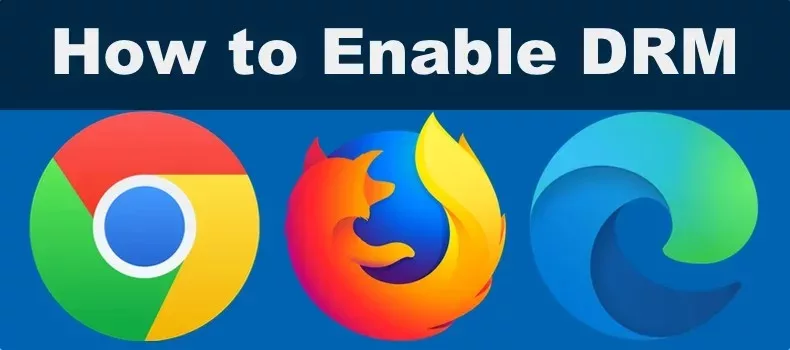
Conclusion: The Future of DRM in Digital Media
Undoubtedly, the DRM will continue to evolve, carving out new pathways for consuming digital content. The DRM future is not just about protecting content; it’s about shaping the fabric of media consumption trends, ensuring that creators can share their work widely while retaining control and receiving fair compensation.
Looking forward, consumption trends hint at an increasingly digital-first world, where the demand for accessible, high-quality, and secure content is higher than ever. Hence, understanding how to enable DRM in Chrome has become vital.
FAQs on DRM in Chrome
1. What does DRM mean for the future of digital content?
The DRM future is bright and will continue guiding digital content toward a horizon where creators and consumers coexist harmoniously. It ensures that artists, filmmakers, and musicians can safeguard their creations as consumption trends evolve.
2. Can DRM restrict how I use content in Chrome?
Indeed, DRM in Chrome may set boundaries around how content is used or accessed, ensuring that consumption respects copyright laws. However, these restrictions are not to limit enjoyment but to preserve the content’s integrity and the creator’s rights.