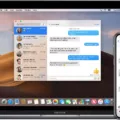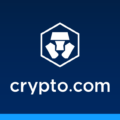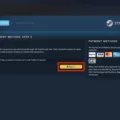Android gaming has become increasingly popular in recent years, with a wide range of games available for users to enjoy on their devices. One important aspect of gaming is the ability to save your progress and continue playing at a later time. In this article, we will explore how game save data works on Android devices and how you can edit and manage your game saves.
When you play a game on your Android device, the game save data includes information such as your character’s level, achievements, unlocked items, and progress in the game. This data is stored on your device’s internal storage or external SD card, depending on the game and your device’s settings.
By saving your game progress, you can pick up where you left off and continue your gaming adventure without starting from the beginning. It also allows you to transfer your game progress to a new device or restore your progress if you uninstall and reinstall the game.
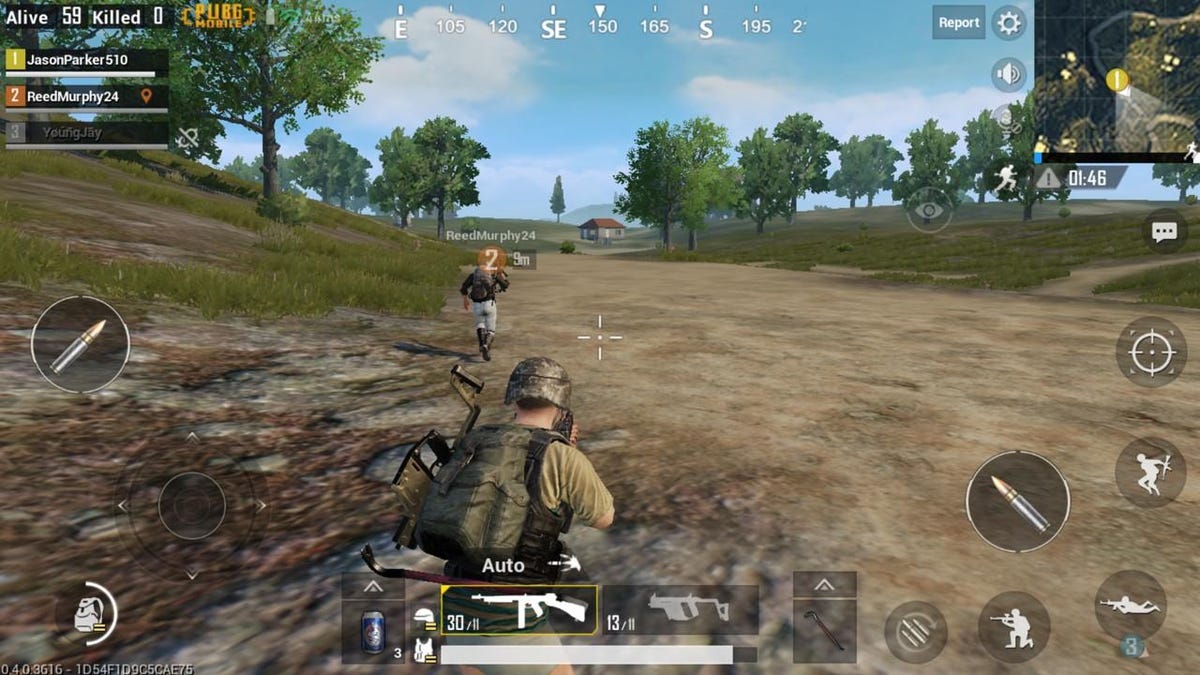
How to Locate Game Save Data on Android?
Finding the game save data on your Android device may require some exploration, as the location can vary depending on the game and your device. Here are the general steps to locate game save data:
1. Open the “File Manager” or “File Explorer” app on your Android device.
2. Navigate to the internal storage of your device.
3. Look for a folder named after the game you are interested in.
4. Open the game’s folder and explore its contents.
How to Edit Android Game Save Data?
Editing game save data can be useful in various scenarios. For example, you may want to increase your in-game currency, unlock additional features, or modify certain aspects of the game to enhance your gaming experience. Here’s how you can edit game save data on Android:
1. Make sure you have a file manager app installed on your device.
2. Locate the game save data folder using the steps mentioned above.
3. Copy the game save file to another location on your device or make a backup to avoid losing progress.
4. Open the game save file using a text editor or a specialized game save editor.
5. Modify the desired values or variables within the file.
6. Save the changes and replace the original game save file with the edited one.
It’s important to note that editing game save data may violate the terms of service or fair play policies of certain games. Always exercise caution and ensure you are not infringing on any rules or regulations set by the game developers.
How to Manage Android Game Save Data?
Managing game save data is essential for organizing your gaming progress and ensuring you don’t accidentally lose your saves. Here are a few tips to help you effectively manage your game saves on Android:
1. Regularly back up your game saves to a cloud storage service or external device to prevent data loss.
2. Delete unnecessary game saves to free up storage space on your device.
3. Use a dedicated game save manager app to easily view, organize, and restore your game saves.
4. Check for game updates or patches that may affect your game save data and take appropriate action to avoid compatibility issues.
By following these tips, you can maintain control over your game saves and enjoy a seamless gaming experience on your Android device.
Android game save data plays a crucial role in allowing gamers to continue their progress and enjoy their favorite games on the go. Understanding how game save data works, locating the files, editing them responsibly, and managing them effectively are essential skills for any Android gamer. Happy gaming!
Where is Game Save Data Stored on Android?
Game save data on Android is stored in the players’ Google Drive Application Data Folder. This folder is specifically dedicated to your game and can be accessed only by your game. It is designed this way to ensure that the data is protected and cannot be viewed or modified by other developers’ games. This provides an additional layer of security against any potential data corruption.
To be more specific, the game save data is stored in the players’ personal Google Drive account, in the “Application Data” section. This section is hidden from the user and can only be accessed by the game itself. Other apps or users do not have the ability to view or modify the contents of this folder.
By utilizing the Google Drive Application Data Folder, developers can save game progress, settings, and other relevant information in a secure and reliable manner. This ensures that players can access their saved games across multiple devices and even if they uninstall and reinstall the game.
Game save data on Android is stored in the players’ Google Drive Application Data Folder, providing a secure and protected environment for storing and retrieving game progress and settings.
How Do You Extract Game Data From Your Android?
To extract game data from your Android device, you can follow these steps:
1. Open the “Files” app on your Android device. If you don’t have it installed, you can download it from the Google Play Store.
2. Once the app is open, tap on the “Browse” option at the bottom of the screen. This will allow you to navigate through your device’s file system.
3. Locate the folder where the game data is stored. This can vary depending on the game, but it is usually found in the “Android” folder or in a folder with the name of the game itself.
4. Once you have found the folder containing the game data, look for a file with the extension “.obb” or “.zip”. This file contains the compressed game data that you need to extract.
5. Tap on the file to open it. A pop-up will appear showing the content of the file.
6. Tap on the “Extract” option to start the extraction process. You may be prompted to choose a destination folder where the extracted files will be saved. Select a suitable folder on your device.
7. The app will then extract the game data files from the compressed file and save them to the destination folder you selected. This process may take some time, depending on the size of the game data.
8. Once the extraction is complete, you will be shown a preview of the extracted files. You can browse through the files to verify that they have been extracted correctly.
9. Tap on the “Done” button to finish the extraction process.
By following these steps, you should be able to successfully extract game data from your Android device. Please note that the process may vary slightly depending on the file manager app you are using, but the general steps should remain the same.
How Do You Access Game Files on Android?
To access game files on your Android device, you can follow these steps:
1. Open the “File Manager” or “File Explorer” app on your Android device. This app may already be installed on your device, or you can download it from the Google Play Store.
2. Once you have opened the file manager, navigate to the internal storage of your device. This is usually labeled as “Internal Storage” or “Phone Storage” and can be found under the “Storage” or “Storage & USB” section in the file manager.
3. Look for a folder named after the game you are interested in. Game folders are typically located under the “Android” folder, which can be found in the root directory of the internal storage. The game folder may have the name of the game or the developer’s name.
4. Open the game’s folder and explore its contents. Here, you may find various files and folders related to the game, such as game data, saved game progress, configuration files, or additional resources. These files may be stored in different formats, such as .apk, .obb, or .data files.
5. If you’re looking for specific game data, such as saved game progress or settings, you can further navigate through the folders to find the relevant files. Look for files with recognizable names or extensions that indicate their purpose, such as “save.dat” for saved game progress.
It’s important to note that not all games store their data in easily accessible locations, as some developers may use encryption or obfuscation techniques to protect their game files. Additionally, modifying or accessing game files without proper authorization or knowledge may violate the game’s terms of service or result in unintended consequences. Therefore, it’s always recommended to proceed with caution and respect the developer’s guidelines.
Conclusion
Android game save data is typically stored in the player’s Google Drive Application Data Folder, which provides a secure and protected environment for storing and accessing game saves. On Windows, these save games can be found in the “%homepath%\AppData\LocalLow” directory.
To extract game files from an Android device, you can use the Files by Google app. Simply open the app, navigate to the folder containing the .zip file you want to unzip, select the file, and tap on “Extract.” The app will provide a preview of the extracted files, and you can tap “Done” once you’re finished.
When looking for game data on Android, you can use a file manager or file explorer app to navigate to the internal storage of your device. Look for a folder named after the specific game you’re interested in, and open it to explore its contents. This is where you’ll find the game data, including save files and other relevant information.
It’s important to note that game save data on Android is stored securely in a dedicated folder, ensuring protection against data corruption and unauthorized access. By following the steps mentioned above, you can easily extract and access game files on your Android device.