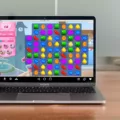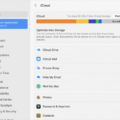Are you lookng for a way to download the Epic Games Launcher? If so, you’ve come to the right place! In this blog post, we’ll provide a detailed guide on how to download and install the Epic Games Launcher.
The Epic Games Launcher is an official distribution platform created by Epic Games, the developer behid some of today’s most popular games such as Fortnite, Rocket League and more. The launcher not only serves as a platform for distributing games but also provides access to special offers and events related to Epic Games titles.
So without furthr ado, let’s get started on downloading the Epic Games Launcher:
Step 1: Visit the official Epic Games website.
Step 2: Once you’re on the homepage, look for “Download” in the upper right corner and click it. This should start downloading the installer file for the launcher automatically. If it doesn’t start downloading, click on either “Windows PC/Mac OS X” depending on your operating system to manually begin the download.
Step 3: Run through setup and follow any instructions that appear in order to complete installation of the launcher.
Step 4: Once installed, you can now log into your existing account or create a new one if needed. After logging in with your details, you should be ready to go and can browse through all of Epic Game’s titles from within the launcher itself!
And there you have it – that’s how you can download and install Epic Game’s launcher quickly and easily! Keep in mind that starting from early Q1 of 2021, this application will no longer officially support macOS version 10.9 or older so make sure your system is up-to-date before attempting installation.
We hope that this blog post has been helpful in guiding you throuh downloading and installing Epic Game’s launcher – so what are you waiting for? Get out there and start playing some of your favorite titles today!
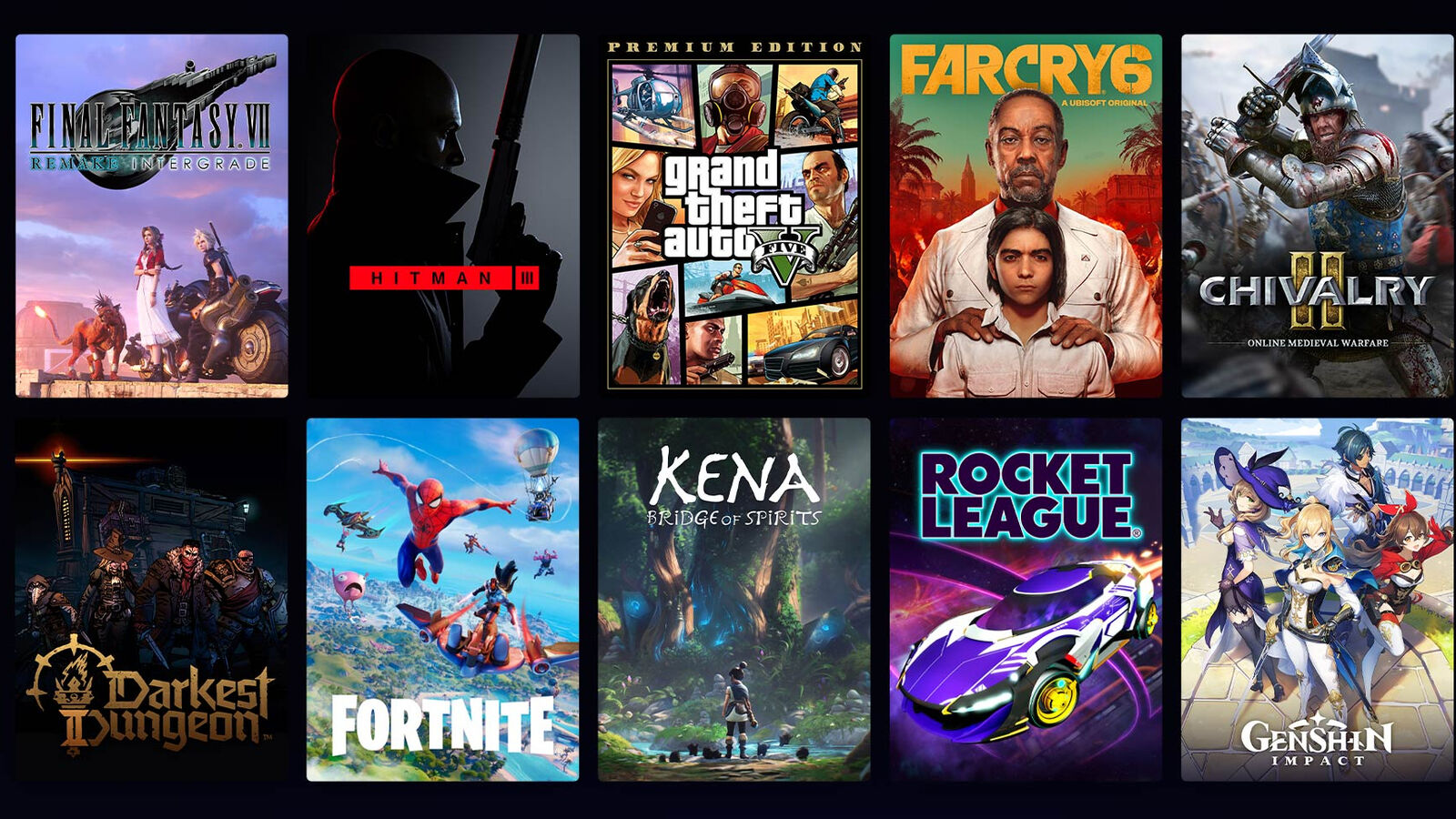
Downloading the Epic Games Launcher
To download the Epic Games Launcher, start by visiting the Epic Games website. Once there, look for the ‘Download’ button in the upper right corner of the page and click it. The launcher installer file will then start downloading automatically – if it doesn’t, you can manually begin the download by clicking on the button that corresponds with your platform. Once downloaded, simply follow the installation instructions to get started.
Downloading the Epic Games Launcher on Mac
Yes, you can download the Epic Games launcher on Mac. However, please note that while the launcher is compatible with macOS versions 10.10 and higher, it will no longer officially support macOS version 10.9 as of early Q1 2021. If you are running a version of macOS earlier than 10.10, we recommend updating your operating system to a newer version in order to continue using the Epic Games launcher.
Is the Epic Games Launcher Free?
Yes, Epic Games Launcher is free to download. It is the official, authorized distribution platform for Epic Games’ proprietary games and software. It’s a great way to access all of your favorite titles in one place, and it also alows you to stay up to date on new releases and other news from the developer. With the launcher you’ll be able to download and install games quickly and securely, as well as create an Epic account to keep track of your progress across games. The launcher is available for Windows, MacOS, iOS, Android, and more.
Is Epic Games Launcher a Virus?
No, Epic Games launcher is not a virus. It is a legitimate software program used to download and access games from the Epic Games Store. However, there have been reports of malicious actors usig phishing tactics to try and deceive gamers into downloading malware disguised as the Epic Games launcher. It is important for gamers to be careful when downloading software, especially if it looks suspicious or comes from an untrusted source. It is also important to have up-to-date antivirus protection installed on your computer.
Installing the Epic Games Launcher
The recommended installation location for Epic Games launcher is C:\Program Files\Epic Games. It’s important to install the launcher in this folder to ensure that it runs correctly and that all the necesary files are available in the correct locations. Additionally, installing Epic Games launcher in C:\Program Files\Epic Games will make sure that you have easy access to (and can easily update) all of your games and applications within the Epic Games launcher.

Source: theverge.com
Do I Need Epic Games Launcher to Play Games?
No, you do not need the Epic Games launcher to play games from the Epic Store. The Epic Store offers a wide range of titles that can be downloaded and played without needing the Epic Games Launcher. Some games are even available for free and don’t require any third-party launcher or client to play. Additionally, many of these titles can be purchased directly from GOG.com, where you can also download some of the Epic Store’s games without needing to install any additional software.
Troubleshooting Epic Games Launcher on Mac
There are seveal potential reasons why the Epic Games Launcher might not be able to open on a Mac. First, make sure that your Mac is up-to-date with the latest operating system version, as older versions of macOS may not be able to run the Epic Games Launcher. Additionally, check that your graphics card drivers are up-to-date as out-of-date drivers may prevent the launcher from running properly. If these steps do not work, try clearing the Epic Games Launcher’s webcache, running it as an administrator, and reinstalling it if necessary. If none of these steps resolve the issue, it is possible that there is a compatibility issue between your Mac and the Epic Games Launcher. In this case you will need to contact Epic Games customer support for further assistance.
Size of Epic Launcher
The Epic Launcher is approximately 1 GB in size, withut any games installed. This is due to the fact that the launcher includes several different components, such as a web browser, an online store, and various other tools. The launcher also includes a range of security features and graphics options, which require additional resources to run.
Unable to Delete Epic Games Launcher
Unfortunately, sometimes uninstalling the Epic Games Launcher can be difficult due to background program locks or simply because the game launcher is still running in the background. To successfully uninstall the Epic Games Launcher, you may need to use a third-party utility. These utilities provide a more thorough uninstallation of the launcher, ensuring that all of its components are removed from your system and that any locks from other programs are cleared. In addition, if the game launcher is still running in the background, you may need to close it before attempting to uninstall it using a third-party utility.
Uninstalling Epic Games and Its Impact on Fortnite
No, uninstalling Epic Games does not uninstall Fortnite. If you would like to uninstall Fortnite from your computer, you must do so through the Epic Games Launcher. To do this, open the launcher and select the Library tab. Then, find Fortnite in the list of games and click on the Uninstall button next to it. This will remove Fortnite from your computer but keep your Epic Games account intact.
Conclusion
In conclusion, the Epic Games Launcher is a great way to access and download games and software from Epic Games. It is free, official, and authorized by the developer. It supports a wide range of platforms, including PCs, Macs, iPhones and iPads. The launcher is easy to use and provides an efficient way to keep up to date with Epic Games releases. With its automatic download feature and its compatibility with multiple platforms, the Epic Games Launcher is an excellent choice for anyone who wants to stay up to date on their favorite game releases.