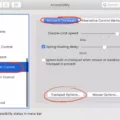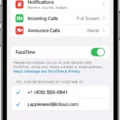Android is a widely-used operating system that powers millions of smartphones around the world. One of the convenient features it offers is the ability to turn on the screen with a simple double tap gesture. This feature, known as double tap to wake, allows users to quickly access their phone without having to press the physical power button.
To enable the double tap to wake gesture on an Android phone, follow these steps:
1. Open the Settings app on your Android device.
2. Look for the “System” option and tap on it.
3. In the System settings, find and select “Gestures.”
4. Look for an option called “Quick Tap” (or “Quick tap to start actions” on Android 13) and tap on it.
5. You will see a slider labeled “Use Quick Tap.” Move the slider to the on position.
Once you have enabled the double tap to wake gesture, you can test it by locking your screen and then double tapping on it. The screen should light up, allowing you to access your phone quickly and conveniently.
It is important to note that the double tap gesture may not work if the phone has been left untouched for an extended period of time, such as 15 minutes or more. This is because the system may kill the background process associated with the gesture to conserve battery life. To overcome this, you can try waking the screen without using the power button. There are apps available, such as WaveUp, that allow you to wake or lock your phone by pointing your hand at the proximity sensor. These apps can be a useful alternative to the power button.
Enabling the double tap to wake gesture on your Android phone can provide a convenient way to access your device without having to press the physical power button. By following the steps mentioned above, you can easily enable this feature and enjoy the benefits of quick and easy screen activation.

How Do You Double Tap to Wake Your Screen?
To enable the double tap to wake feature on your Android phone, follow these steps:
1. Open the Settings app on your phone.
2. Look for the “Display” or “Display & Brightness” option and tap on it.
3. Scroll down the menu and search for “Advanced” or “Additional settings.”
4. If you see “Gestures” or “Motion” listed, tap on it.
5. Look for the “Double tap to wake” or “Double tap screen” option and tap on it.
6. Toggle the switch or checkbox to turn on the double tap to wake feature.
Why is Your Double Tap Not Working on Android?
There could be several reasons why your double tap feature is not working on your Android device. Here are some possible explanations:
1. Disabled or not supported: Double tap functionality may not be available or enabled on certain Android devices. Check your device settings to ensure that this feature is supported and enabled.
2. Incompatible screen: Double tap features often rely on specific screen technologies, such as OLED or AMOLED, to detect taps. If your device has a different type of screen, it may not support double tap gestures.
3. Software glitch: Sometimes, a software glitch or bug can cause the double tap feature to stop working. Rebooting your device or performing a software update may help to resolve this issue.
4. Third-party apps interfering: Certain third-party apps or settings can interfere with the double tap functionality. Try disabling or uninstalling any recently installed apps to see if the issue resolves.
5. Screen sensitivity settings: Check your device’s screen sensitivity settings. If the sensitivity is set too low, it may not register the double tap gesture. Adjusting the sensitivity level may help resolve the problem.
6. Physical damage or hardware issue: If none of the above solutions work, it’s possible that there is a physical damage or hardware issue with your device. In such cases, it may be necessary to contact the manufacturer or seek professional repair services.
Remember, these are general suggestions and may not apply to every Android device or specific situation. It’s always a good idea to consult the user manual or contact the manufacturer’s support for device-specific troubleshooting steps.
How Do You Wake Up Your Android Without the Power Button?
To wake up your Android device without using the power button, you can utilize a few alternative methods. One option is to use an app called WaveUp, which allows you to wake or lock your phone by simply pointing your hand at the proximity sensor.
Here are the steps to wake up your Android without using the power button:
1. Install the WaveUp app from the Google Play Store.
2. Open the app and grant the necessary permissions for it to function properly.
3. Configure the app according to your preferences. You can choose to wake the screen when you take your phone out of your pocket or when you wave your hand over the proximity sensor.
4. Once the app is set up, you can now wake your Android device by performing the configured gesture near the proximity sensor. The screen will light up, allowing you to access your phone without needing to press the power button.
Additionally, you can also consider using an app like Gravity Screen, which offers similar functionality to WakeUp. These apps utilize the proximity sensor on your phone to detect when it is taken out of your pocket or when you wave your hand over it, automatically waking the screen without the need for the power button.
By using apps like WaveUp or Gravity Screen, you can easily wake up your Android device without relying solely on the power button.
Conclusion
Android phones offer a wide range of features and customization options, including the ability to enable double tap gesture. By following the steps outlined above, you can easily turn on this feature and enjoy the convenience of waking or locking your phone with just a double tap. It is important to note that some devices may have slightly different settings or options, so it’s always a good idea to explore your specific phone’s settings menu for the exact location of the double tap gesture option. Android phones continue to provide users with a user-friendly and customizable experience, making them a popular choice among smartphone users.