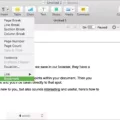The short answer is no, Macs don’t use a traditional BIOS. Instead, they use somehing called Extensible Firmware Interface (EFI). This is a modern replacement for the traditional BIOS and was first introduced with Intel-based Macs in 2006.
So why does Apple not use a traditional BIOS? The primary reason is that Macs are tightly integrated systems where hardware and software are designed specifically for each other. This means that there is less need for a traditional BIOS compared to PCs. Additionally, EFI provides additional features such as advanced boot options and support for 64-bit CPUs.
EFI consists of two components: the firmware, which is the code that runs on the system’s processor, and the user interface, which is the software used to interact with it. The user interface allows you to configure settings, install software and update your system’s firmware. Unfortunately, there isn’t much you can do with EFI compared to a PC BIOS – you can’t overclock or change memory timings, for example.
If you want to check if your Mac has any updates availabe or if its firmware needs updating, you can do this from within System Settings > General > Software Update. While firmware updates may seem daunting at first, they are often necessary to ensure your system remains secure and up-to-date with security patches and bug fixes.
while Macs don’t have a traditional BIOS like PCs do, they have an alternative solution in the form of Extensible Firmware Interface (EFI). This provides similar functionality but also offers additional features such as support for 64-bit CPUs and advanced boot options. You can check if your system has any updates available through System Settings > General > Software Update.

Mac’s Use of BIOS or UEFI
Mac computers with an Intel-based CPU use an Intel firmware based on the Extensible Firmware Interface (EFI) Development Kit (EDK) version 1 or version 2, whih conforms to the Unified Extensible Firmware Interface (UEFI) specification. UEFI is a modern, secure firmware system that replaces the legacy Basic Input Output System (BIOS). It provides more features and better security than BIOS, allowing for faster boot times and improved system stability.
UEFI also offers more flexibility when it comes to setting up hardware and software components. For example, it can detect hardware components at boot time and allow for customization of boot options. Additionally, UEFI has the ability to support larger hard drives and large amounts of RAM. This makes it ideal for Mac systems with multiple hard drives or large amounts of RAM.
In summary, Mac computers use UEFI instead of BIOS for their Intel-based CPUs. UEFI offers more features and better security than BIOS, making it a superior choice for modern Mac systems.
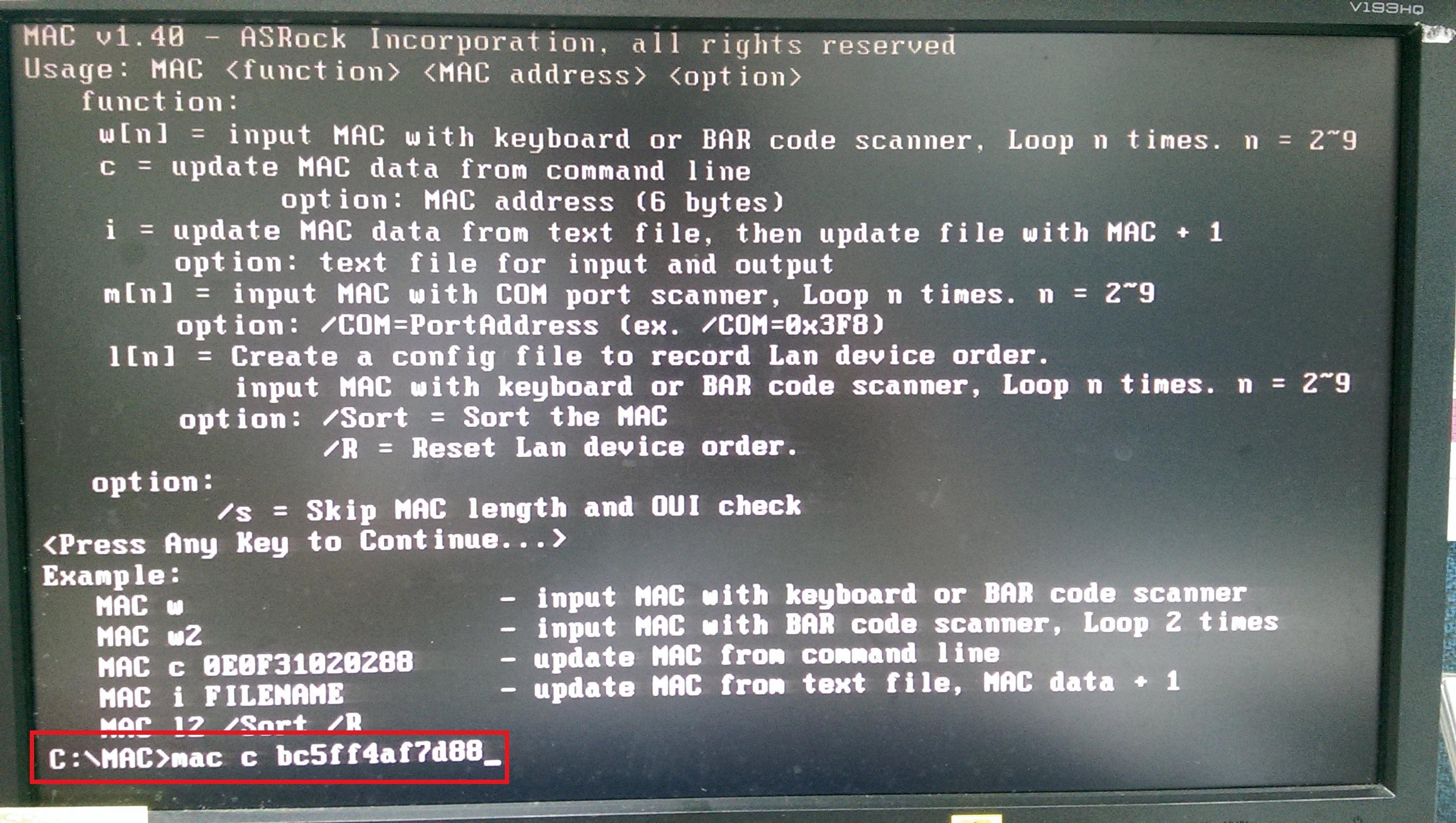
Source: asrock.com
Booting From BIOS on Mac Computers
No, you cnnot boot from BIOS on a Mac. Macs use a different type of firmware, called EFI (or Extensible Firmware Interface), which replaces the traditional BIOS found on Windows computers. This means that Macs cannot use the traditional boot methods used by Windows PCs, such as booting from a USB drive or CD/DVD. Instead, you must use the Apple-specific Startup Manager to select a startup disk.
Why Mac Computers Do Not Have BIOS
Macs don’t have a BIOS because their hardware and software are designed to work together in a tightly integrated solution. Unlike PCs, Macs don’t need the extra customization and control options that a BIOS provides. Instead, Macs use an Extensible Firmware Interface (EFI) which is more suited to their specific hardware and software configurations. The EFI provides the necessary instructions to the Mac’s processor on how to start up and function, rather than relying on a BIOS for this information. This tight integration allows for greater performance, reliability and security, as well as providing faster bootup times.
Accessing the Boot Menu on a Mac
To get to the boot menu on a Mac, start your computer and press and hold the power button as it starts up. Hold the power button until you see the startup options screen appear. This screen will list your available startup disks and include a gear icon labeled “Options”. Click on this Options icon to open the boot menu. From here, you can choose which disk you want to use for starting up your Mac.
Differences Between UEFI and BIOS
No, UEFI and BIOS are not the same. BIOS stands for Basic Input/Output System and is a firmware interface that helps the computer start up. It stores all of its data about initialization and startup directly on the firmware. UEFI stands for Unified Extensible Firmware Interface, and it does the same job as a BIOS, but with one key difference: it stores all data about initialization and startup in a . efi file instead of storing it directly on the firmware. UEFI is also more secure than BIOS since it has built-in security features that protect against malicious code.
Does MacOS Have a Bootloader?
Yes, macOS does have a bootloader. It is called BootX and is a software-based bootloader developed by Apple Inc. BootX is used to start the Mac operating system from the hard drive or other storage device. When the computer starts up, BootX checks for certain files and then loads the Mac OS into memory. The Mac OS then takes over and guides the computer through the startup process. BootX also proides a graphical user interface to select an operating system during startup, allowing users to choose between multiple operating systems installed on their computer.
Enabling Firmware on a Mac
To enable firmware on your Mac, start up your computer from macOS Recovery. Once the utilities window appears, click on the Utilities menu in the menu bar and choose ether Startup Security Utility or Firmware Password Utility. Then, click on Turn On Firmware Password. You will then be prompted to enter a firmware password in the fields provided; once you have done so, click Set Password to confirm your selection. Your Mac’s firmware is now enabled and protected with a password of your choice.
Conclusion
In conclusion, Mac computers don’t have a BIOS like PC computers do. Instead, they use an Extensible Firmware Interface (EFI) Development Kit (EDK) version 1 or version 2 which conforms to the Unified Extensible Firmware Interface (UEFI) specification. Although there isn’t much you can do with the EFI, Macs are a very tightly integrated solution where the software and hardware are designed for each other so that you don’t need a BIOS. To check for updates on your Mac, simply go to Apple menu > System Settings > General > Software Update. It is important to note that firmware shuld not be confused with malware which can be harmful to your computer.