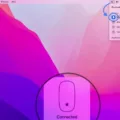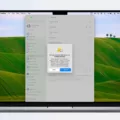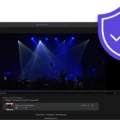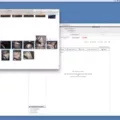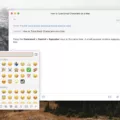Dashlane is a powerful password manager that makes online security and convenience simple. With the Dashlane extension, you can easily save time by automatically filling out forms and passwords while browsing the web. The Dashlane extension is availabe for Chrome, Firefox, Edge, and Chromium-based browsers like Brave, Opera, and Vivaldi.
Using the Dashlane extension adds an extra layer of security to your online activity. It saves your passwords securely in an encrypted vault so they’re not accessible to anyone else. And since Dashlane remembers logins for all your accounts, you don’t have to worry about forgetting or losing any of them.
The Dashlane extension also makes it easy to autofill forms and information when shopping online. With just a few clicks you can fill out long checkout forms with your address and credit card information without having to type it out each time. You can even use the autofill feature for creating new accounts or signing up for services sice it remembers all your data from previous entries.
To make sure your data is safe and secure with the Dashlane extension, firt disconnect your Google account by going into Chrome settings. Then install the Dashlane extension again, select the icon in your browser’s toolbar and enter your login information. Once logged in, the icon will turn green so you know it’s safe to use all of Dashlane’s features in your browser.
With the power of the Dashlane extension, you can save time by quickly autofilling forms and passwords while browsing the web—without worrying about sacrificing security or convenience in order to do so!
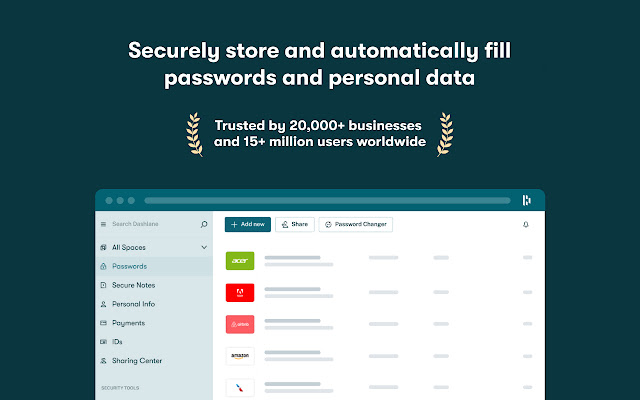
The Benefits of Using a Dashlane Extension
The Dashlane extension is a browser add-on that allows you to securely store passwords, credit cards, and other vital personal information. It also provides one-click access to your accounts on websites, apps, and services across the web. With the Dashlane extension installed, you can autofill forms with your personal information and automatically log in to websites without having to remember usernames or passwords. The extension also allows you to securely share data with other users who have the Dashlane app installed. The extension is available for Chrome, Firefox, Edge, and Chromium-based browsers such as Brave, Opera, and Vivaldi.
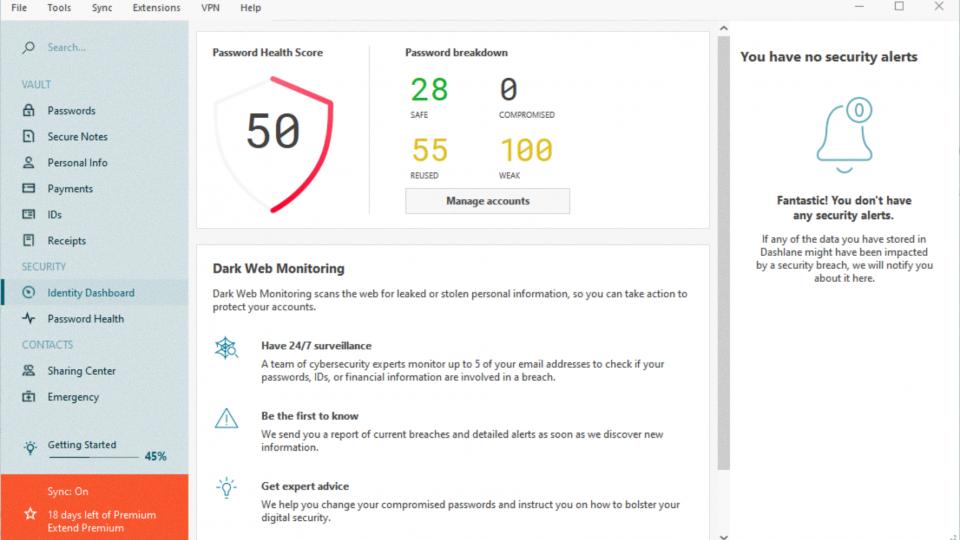
Source: expertreviews.co.uk
Adding Dashlane Extensions to Chrome
Adding the Dashlane extension to Chrome is easy! First, go to the Chrome Web Store from your Chrome browser. Next, search for ‘Dashlane’ and click on the extension page. On the Dashlane extension page, select ‘Add to Chrome’ and then confirm you want to install the extension by selecting ‘Add Extension’. Once installed, you can manage your Dashlane settings from the Chrome extensions menu. You’re all set – now you can use Dashlane to save and autofill logins and forms as you browse the internet!
Locating the Dashlane Extension in Chrome
The Dashlane extension can be found in the Chrome menu, located in the top riht corner of your browser. To access it, click on the three vertical dots, then select More Tools and finally Extensions. This will bring up a list of all your installed extensions, including Dashlane. If you don’t see it in this list, you may need to install it again.
Using the Dashlane Extension
Using the Dashlane extension is easy! First, you’ll need to install it in your browser. You can do this by visiting the Dashlane website and clicking “Add to Chrome” or “Add to Firefox.” Once installed, you’ll see the Dashlane extension icon in your browser’s toolbar.
To use the extension, select the icon and enter your login information. When logged in, the extension icon will turn green. Now you can take advantage of all the great features Dashlane has to offer! For example, if you’re browsing online stores, Dashlane will automatically fill in your payment details so that you don’t have to manually enter them each time. It will also generate secure passwords for new accounts and save them for future use. And with its secure password vault, all of your confidential informtion is safely stored and encrypted.
Dashlane is a great tool for keeping your online accounts secure – so make sure to take advantage of all its features with the extension!
Is the Dashlane Browser Extension Secure?
Dashlane is a secure password manager and digital wallet that helps you store, manage, and protect your passwords, credit cards, and other personal information. Dashlane’s browser extension is just as secure as the standalone version, featuring robust security measures such as two-factor authentication, military-grade 256-bit AES encryption, zero trust architecture, an automated security alert system, and more. All of your data is encrypted uing your master password as a key and stored securely on your device. Additionally, all communications between Dashlane’s servers and clients are secured over an encrypted connection to provide an extra layer of protection for your data. With these features in place, you can rest assured that your passwords and other sensitive information will remain safe from hackers and malicious actors.
Understanding Why Dashlane Is Blocked By Chrome
Google has blocked Dashlane from the Chrome Web Store due to issues with how Dashlane handled user data privacy and permissions. Specifically, Google found that Dashlane was requesting access to more user data than was necessary for its functioning, and that this excessive access meant it posed a potential risk to users’ personal information. As a result, Google removed the extension from its store as a precautionary measure to protect users’ security.
Adding an Extension to Chrome
To add an extension to Chrome, open the Chrome Web Store. In the left column, click Extensions. Browse or search for the extension that you’d like to add. Once you find the extension you want, click Add to Chrome. Before adding the extension, review the types of data that the extension will be able to access, then click Add Extension if you’re satisfied with what it can access.
The Evolution of Dashlane
Dashlane has announced that they plan to discontinue support for their Mac and Windows apps, and will be transitioning to a web-first experience. This means that starting January 10, 2022, the desktop app will no longer be supported. Instead, users will have access to the iOS and Android apps, as well as a web-based version of Dashlane. This transition will allow Dashlane to focus on delivering a secure and seamless experience acros all platforms.
Troubleshooting Dashlane Extension Issues
If your Dashlane extension is not working, it could be due to a few possible issues. First, make sure that the Dashlane extension is installed correctly and enabled in your browser. Also, check to see if Dashlane has access to all of the websites you’re visiting by looking at the Site Access tab under Extension Info. Additionally, if you’re using an Android device, make sure Autofill is enabled in Settings ? General. If these steps don’t resolve the issue, try restarting your browser or device. If none of these steps work, please contact our Support team for further assistance.
Installing Dashlane on a Desktop
Getting Dashlane on your desktop is easy and straightforward! First, go to the official Dashlane website and download the application. Once it downloads, launch the installer and let it install the app. After it’s finished, click on ‘Get Started’ to create a new Dashlane account. You’ll need to provie your email address and create a master password. After that’s done, you can log in and start using Dashlane on your desktop!
Should I Uninstall Dashlane?
Yes, it is safe to uninstall Dashlane from your desktop. Before uninstalling, make sure you are logged into the web app and you can see all of your stored data. After confirming that all of your data is safe, simply uninstall the desktop app like any other program on your computer. Once uninstalled, the only way to access Dashlane will be through our website or mobile apps.
Does Dashlane Have a Desktop App?
Yes! Dashlane has a desktop app avaiable for Mac, Windows and Linux. The app allows you to securely store, manage and autofill your passwords. It helps you keep track of all your usernames and passwords for websites, apps and more. Plus, it syncs across all of your devices so you can easily access them from anywhere. You can even generate secure passwords with the click of a button. With Dashlane’s desktop app, you’ll never forget another password again!
Comparing Dashlane and LastPass
When it coes to choosing a password manager, both Dashlane and LastPass offer excellent features for protecting your personal data. Both offer secure storage for passwords and other sensitive information, as well as the ability to generate strong passwords for accounts.
Dashlane offers a more comprehensive paid version with additional features such as two-factor authentication, priority support, and dark web monitoring. However, their paid version is slightly more expensive than LastPass’s. On the oter hand, LastPass provides users with a generous free version that has all the essential features like password storage and autofill. Its paid version is cheaper than Dashlane’s but comes with fewer extra features.
In conclusion, both Dashlane and LastPass are great password managers that offer robust security features. Ultimately, the best password manager for you will depend on your specific needs and budget.
Using Dashlane With Safari
Yes, Dashlane for Safari is an App Extension that allows you to securely store, synchronize, and autofill your passwords across all of your devices. It works with the same codebase as our iOS app, so you get the same secure and reliable experience no matter which device you use. With Dashlane for Safari, you can quickly access all of your passwords and logins directly from Safari without having to switch back and forth between apps.
Getting Dashlane to Work
Getting Dashlane to work is easy! First, you’ll need to download the Dashlane app for Android from the Google Play Store. Once you have the app installed, you’ll need to create or log into your existing Dashlane account. You can do this by providing your email address and setting up a secure password. After that, you’ll be taken through an onboarding checklist to help set up your Dashlane account with all the necesary information. Once you’re done with that, you’ll be ready to start exploring all of the features that Dashlane has to offer. Enjoy!
Conclusion
In conclusion, Dashlane is a comprehensive password and data manager that helps you stay safe online. With the Dashlane web app and extension, you can securely store your passwords and oter sensitive data, fill in forms and logins as you browse the internet, and quickly access your data whenever you need it. Installing the Dashlane extension is easy; simply open our extension page in the Chrome web store, select ‘Add to Chrome’, confirm you want to add the extension, disconnect your Google account, then reinstall the Dashlane extension. Once logged in and enabled, you can use all of its features on Edge, Chrome, Firefox, Brave, Opera and Vivaldi.