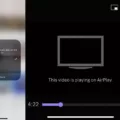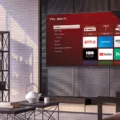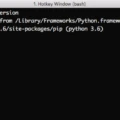Computer speakers are an essential component of any computer system as they allow you to hear sound from your device. However, there are times when computer speakers do not work. This can be a frustrating experience, especially if you are trying to watch a movie or listen to music. In this article, we will discuss some of the reasons why your computer speakers may not be working and how to fix them.
The first thing you should check when your computer speakers are not working is the volume settings. Sometimes the volume may be turned down or muted, which can result in no sound coming from your speakers. To adjust the volume settings, open the sound settings by clicking on the sound icon in the bottom right corner of your desktop. In the sound settings window, click on “Sound Control Panel.” Within the sound control panel, open the playback tab and right-click on the default sound device, indicated by a green checkmark. Make sure that the volume is turned up and that the speakers are not muted.
Another reason why your computer speakers may not be working is a faulty connection. Examine the wires on the back of your speakers and make sure that they are plugged into the proper location. Ensure that all of these connections are secure and not loose. A loose connection could be the reason you have a speaker with no sound.
If the volume settings and connections are not the problems, you may need to update your audio drivers. Audio drivers are software that allows your computer to communicate with your speakers. If your audio drivers are outdated or corrupted, you may experience issues with your speakers. To update your audio drivers, open the device manager by clicking on the start menu and searching for “device manager.” Within the device manager, expand the “sound, video, and game controllers” section, and right-click on your audio device. Select “Update Driver” and follow the prompts to update your audio drivers.
In some cases, your computer speakers may not be working due to hardware issues. If this is the case, you may need to replace your speakers. Before purchasing new speakers, ensure that your computer is not the problem. You can do this by plugging in a different set of speakers or headphones to your computer and checking if they work.
Computer speakers not working can be a frustrating issue. However, by checking the volume settings, connections, audio drivers, and hardware, you can diagnose and fix the problem. Always ensure that you have the latest updates installed and that your speakers are compatible with your computer system. With these tips, you can enjoy the sound from your computer speakers once again.
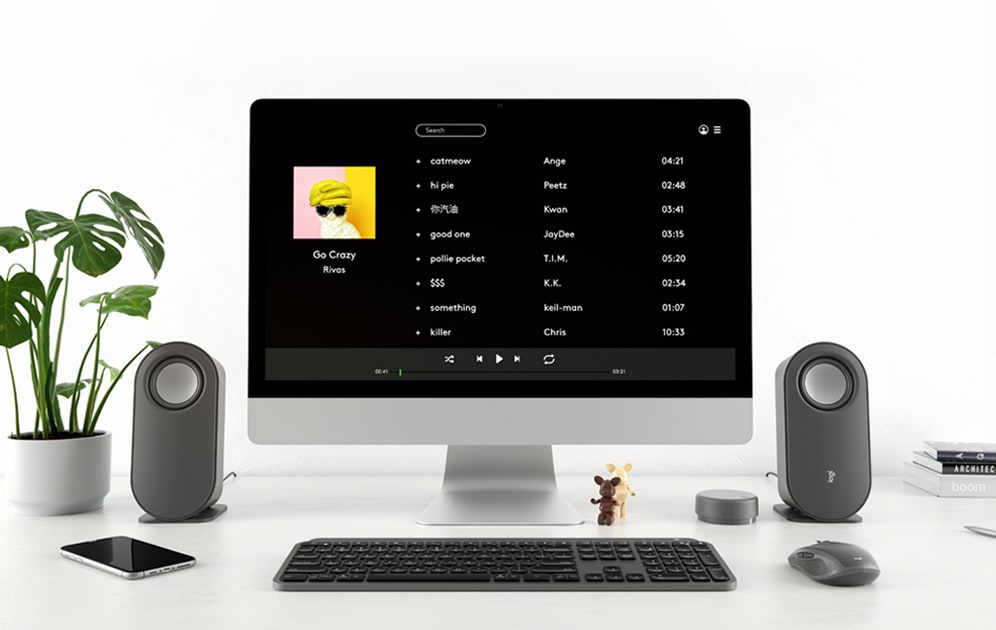
Troubleshooting Computer Speaker Issues
To troubleshoot your computer speakers, you can follow these steps:
1. Check the volume settings on your computer and make sure they are turned up.
2. Verify that the speakers are properly plugged into the computer and turned on.
3. Ensure that the sound card drivers are up to date. You can do this by going to the manufacturer’s website and downloading the latest drivers.
4. Try plugging the speakers into a different audio port on your computer, as the current port may be faulty.
5. If none of the above steps work, you can try testing the speakers on a different computer to see if the issue is with the speakers themselves.
6. If all else fails, you may need to replace the speakers or seek professional help to diagnose and fix the issue.
Troubleshooting No Sound From Speakers
There could be several reasons why no sound is coming out of your speakers. One possible reason is that the speakers are not properly connected to the audio device. You should check the wires and ensure that they are securely plugged into the correct ports on both the speakers and the audio device.
Another reason could be that the volume is turned down or muted on either the audio device or the speakers themselves. Make sure to check both the volume levels on the device and the speakers to see if this is the issue.
It is also possible that the audio device is not set to output sound through the speakers. Check the audio settings on your device to ensure that the correct output device is selected.
Lastly, there may be an issue with the speakers themselves. Check to see if the speakers are properly powered and if there are any physical damages or defects that may be causing the issue.
The reasons why no sound is coming out of your speakers could be an improper connection, muted or low volume, incorrect output device selected, or issues with the speakers themselves.
Conclusion
When your computer speakers are not working, there are several potential issues that you should consider. First, you should check your volume settings to ensure that your speakers are not muted or turned down too low. Additionally, you should examine the wires on the back of your speakers to ensure that they are properly connected to your computer. If neither of these steps resolves the issue, you may need to troubleshoot your computer’s audio drivers or seek professional assistance. By following these steps and being diligent in your efforts, you can enjoy high-quality sound from your computer speakers once again.