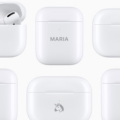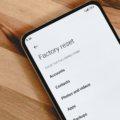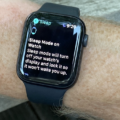Do you want to reorder your Apple Pay cards? The order of your Apple Pay cards in your Apple Watch wallet does matter, because the card at the top will be automatically selected as the default card when you make a payment. In other words, that card will be charged by default whenever you make a payment. Here’s how to reorder the Apple Pay cards in your wallet on an Apple Watch.
Check Requirements and Sync Status
The first thing to do is make sure your Apple Watch is set up correctly. It should be paired with your iPhone so that any cards you added on your iPhone appear in the Wallet app on your Apple Watch as well. Check the Wallet app and make sure your cards are all there. You can add any cards that are missing before proceeding.
Reorder Cards Directly on Apple Watch
You can reorder your cards directly on your Apple Watch in the Wallet app. Open the Wallet app and then simply touch and hold on a card and drag it to change its position in the stack. Just drag a card above or below other cards to reorder them. The card that is in the top position will be the default card for payments.
Set the Default Payment and Express Transit cards

As I mentioned, the card at the top of the stack will automatically be used as the default card. However, you can also enable Express Transmit Mode for a transit card. That would allow you to tap your phone to the turnstile, just like you would when using a physical transit card, without even waking or unlocking your iPhone or Apple Watch.
To do that, open the Wallet app on your iPhone, open the My Watch tab, and navigate to Wallet & Apple Pay > Express Transit Card. Then, just select a transit card and confirm your choice by authenticating on your Apple Watch with a passcode. This will allow you to simply tap your watch to the card reader to pay for public transport rides and open transit turnstiles without waking your watch or entering your passcode.
Verify the New Order

Remember, before making any payment, you can verify the new order by opening the Wallet app and making sure your preferred card is at the top of the stack. You can even make a small test payment and check if the correct card has been charged. Note that the card needs to have an available balance for it to be successfully charged.
Troubleshoot if You Can’t Drag or Changes Don’t Stick
If you can’t drag the cards, make sure your screen is clean and not dirty with sticky substances or liquids. If the screen is clean, try restarting the phone and making sure watchOS is up-to-date.
If you can make changes, but they don’t stick, make sure you have a stable internet connection. If the phone is not connected to the internet, it might not sync properly.
Conclusion
I really hope this guide on organizing your Apple Pay cards was helpful! By making sure your cards are in the correct order, you can enjoy faster checkout when using your Apple Watch to make payments or pay for transit rides.