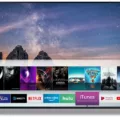Do you want to use your Oculus Quest 2 as a monitor? There is a way you can set up your Quest 2 (or 3 or Pro) as a desktop display. This will essentially allow you to use your Oculus Quest 2 as a PC monitor by streaming your desktop to your Quest 2. Read on to learn how to do it!
Can You Use Oculus Quest 2 as a Monitor?
Yes, you can use your Oculus Quest 2 as a monitor by streaming your desktop to your headset. This is perhaps different from what you would normally think of when using the word monitor, but this virtual monitor solution that works really well. In the future, VR might even replace monitors altogether!
How to Use Oculus Quest 2 as a Monitor
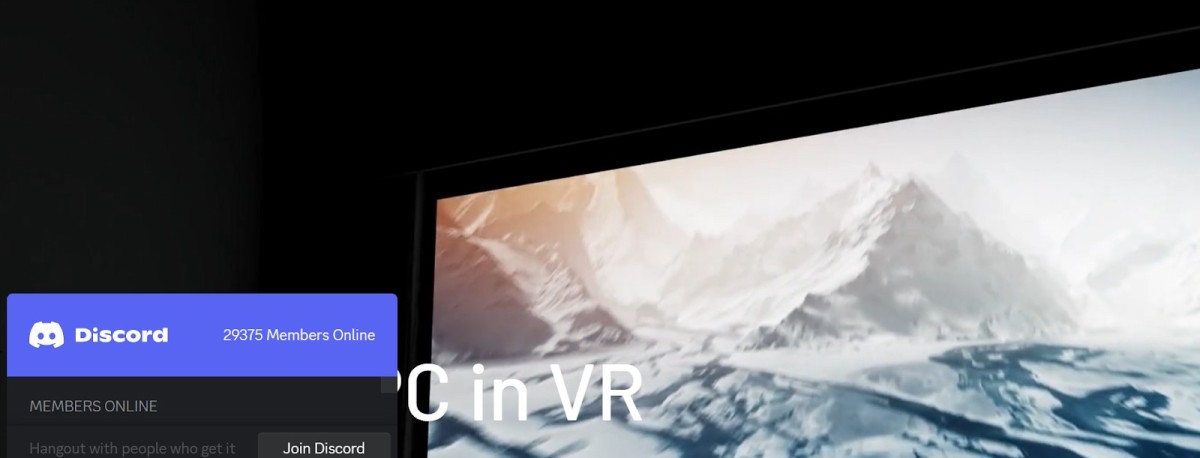
To set up the Oculus Quest 2 as a monitor, I recommend using the Virtual Desktop app. This app allows you to stream your big screen to your Oculus Quest headset.
To start, download the Virtual Desktop app on your Quest. You can search for “Virtual Desktop” in the Quest store or find it here.
You will also need to download the app on your desktop and install it. You can find the app for both PC and macOS here. Once you have downloaded it and installed it on both devices, you can connect automatically by linking the devices within the app. It will find the other device as long as the app is installed.
Does Oculus Quest 2 Have HDMI Input?

No. The Oculus Quest does not have an HDMI cable input port. However, you can use Virtual Desktop for wireless streaming instead. If you must use an HDMI cable, there are some workarounds. You can use Oculus Link with an HDMI to USB adapter.
Oculus Link is similar to Virtual Desktop, but in addition to offering a wireless option, it allows you to connect your computer to your headset via a USB cable. Read on to learn how to set that up.
Oculus Link for Monitor Setup

To set up Oculus Link, you will need to download the Oculus Link app on your PC. You can find the app download link here (look for the blue Download App button).
If you want to use the wired Oculus Quest 2 PC connection option, you will need to first connect your PC to your Oculus via a cable.
On your Oculus, press the Meta/Oculus button to open the menu and click on the clock icon on the left side. Click on Link, and use the toggle to switch between Air Link (the virtual connection option) or the regular wired option.
If it’s a wired connection, click on Launch. If it’s a wireless connection, find your computer, select it, and click on Pair. Confirm that the code shown on both devices is correct and follow the prompts to complete the setup.
Using Chromecast with Oculus Quest 2

You can also use Chromecast with Oculus, allowing for VR streaming to your TV. For Oculus Quest 3 casting to your TV display, you will need Chromecast on the TV. You will also need a smartphone with the Oculus app installed.
After connecting your headset to the Oculus smartphone app, you will be able to cast from your Oculus to the TV by choosing the cast option from within the app on your smartphone.
Limitations of Using Oculus Quest 2 as a Monitor
Of course, using the Oculus as a monitor has several drawbacks. While Virtual Desktop is compatible with wireless devices such as your mouse and keyboard, you may not be used to seeing your screen in VR.
It can also cause eye strain if you use the Oculus as your primary monitor for working. Latency can be another issue when streaming from your Oculus Quest, especially if you are using a wireless connection.
All in all, I don’t recommend using it as your primary monitor, but it’s a good option when gaming or watching videos!
Conclusion
While the Oculus Quest 2 wasn’t designed primarily to be a VR monitor, it does offer a virtual desktop experience via apps like Virtual Desktop and Oculus Link. Replacing your monitor with a VR headset can be an immersive and fun experience, so I do recommend trying it out sometime!