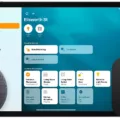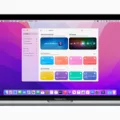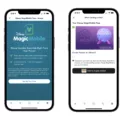Are you looking to get the most out of your HomePod? If so, you’ve come to the right place. HomePod is a great way to control your lights and other smart home accessories, giving you an easy way to manage everything in one place. In this blog post, we’ll take a look at how to connect lights to HomePod and get the most out of your smart home setup.
The first step is to make sure your lights are compatible with HomeKit. This means they need to be HomeKit-enabled accessories that include lights, switches, electrical outlets, blinds, locks, doors, sensors, doorbells, and more. Once you have the compatible lights set up in your home it’s time to connect them with your HomePod.
To connect lights with your HomePod you first need to open the Home app on your iPhone or iPad. Then tap Add > Add Accessory and use the camera on your device to scan the eight-digit HomeKit code or QR code on the accessory or accessory documentation. After that tap on the accessory that appears in order for it to be paired with your HomePod.
Once all of this is done you can control all of your connected accessories using just voice commands through Siri. Just say “Hey Siri” followed by a command such as “Turn off the lights” or “Turn on the fan” and it will be done automatically. It really is that simple!
As you can see connecting lights with HomePod is easy and straightforward once you know what steps need to be taken. With this knowledge in hand, you can now get more out of your smart home setup and make controlling all of your devices even simpler than before!
Connecting LED Lights to HomePod
Yes, you can connect LED lights to HomePod. HomePod is compatible with HomeKit-enabled accessories, including LED lights. With HomePod, you can use voice commands to control the LED lights and even set scenes, such as dimming the lights or turning them off when you leave the room. Additionally, HomePod can act as a hub for your smart home and be used to control all of your HomeKit-enabled devices.

Source: support.apple.com
Can HomePod Control Smart Lights?
Yes, HomePod can control smart lights. You can use the Home app on your iOS device to set up the accessories you want to control with HomePod, and then you can simply say “Hey Siri,” followed by a command like “Turn off the lights.”
What Lights are Compatible with Apple HomePod?
Apple HomePod works with a variety of lights that support Apple’s HomeKit technology. The most popular options include Philips Hue, LIFX, Nanoleaf, Eve, and Meross bulbs. All of these lights are compatible with Siri voice control and can be used to adjust brightness, color temperature, and color hues. Philips Hue is the most popular option due to its wide range of products and features, including pre-set lighting scenes and integration with other smart home devices. Other compatible lights include Wemo’s A19 LED Bulb, Yeelight A19 LED Wi-Fi Color Changing Smart Bulb, Cree Connected LED Bulb, Sylvania Smart+, and Sengled Element Classic Bulb.
Connecting Lights to Apple Home
First, you’ll need to make sure that the lights you want to connect are compatible with Apple Home. Once you have compatible lights, open the Home app on your iPhone or iPad and tap Add. Tap Add Accessory and then use the camera on your device to scan the eight-digit HomeKit code or QR code on the accessory or accessory documentation. When your accessory appears, tap it and follow any on-screen instructions. You can then use Siri voice commands or the Home app to control your connected lights from anywhere.
Connecting Light Bulbs to HomePod
There are a variety of light bulbs that connect to HomePod, allowing you to control your lights with voice commands. Philips Hue and LIFX offer various options for HomeKit-compatible bulbs, including the Philips Hue Iris, LIFX A19 Smart Bulb (2018), LIFX+ Nightvision A19, and the LIFX Candle Color. Nanoleaf also provides several options, such as the Nanoleaf Shapes Hexagons, Light Panels, and Rhythm. The Philips Hue White Ambiance A19 Starter Kit is another great option for those looking to add some color to their lighting setup. All of these bulbs work with HomePod and can be controlled using Siri.

Source: appleinsider.com
Connecting LED Lights to HomeKit
Yes, you can connect LED lights to HomeKit. Smart light strips are compatible with Apple HomeKit, allowing you to control them with simple voice commands. You can use the Meross app or Home app to easily turn your smart led lights on/off, adjust brightness, or change the colors.
Using Siri to Control Lights
In order to get Siri to control your lights, you will need to set up a ‘HomeKit’ compatible device. This device will be connected to your home’s Wi-Fi network and allow you to control all of your HomeKit-compatible accessories with voice commands. You can then use Siri to turn on and off lights, adjust the brightness, or create custom scenes. Additionally, you can also use third-party apps like Philips Hue or LIFX that are compatible with HomeKit in order to customize your lighting experience.
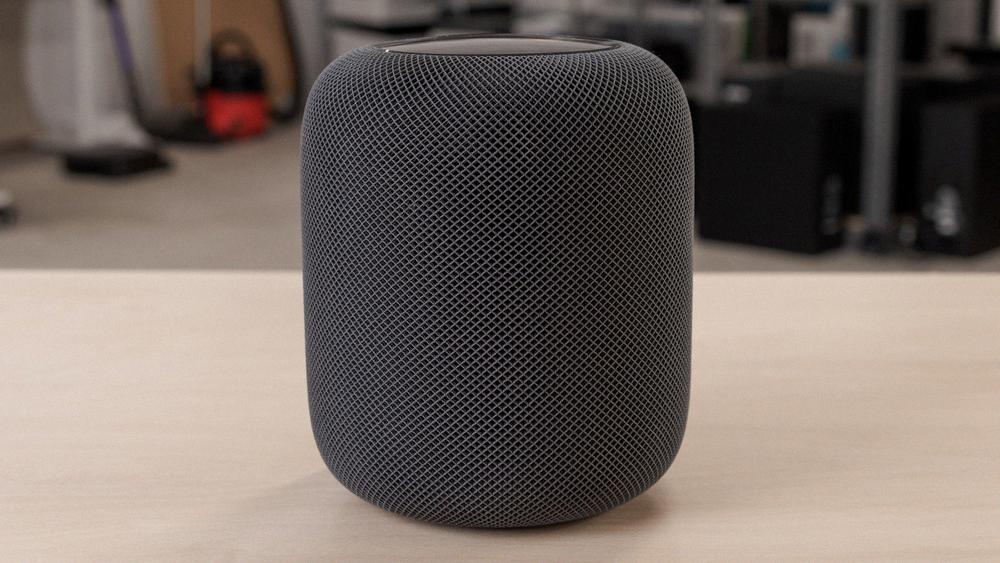
Source: rtings.com
Troubleshooting HomeKit Lights Not Responding
There are a few different reasons why your lights may not be responding in HomeKit. The most common reason is that your HomeKit hub and/or iOS device are not connected to the same Wi-Fi network as the light accessory. If they are connected to the same network, check to make sure that the accessory is powered on and that its firmware is up-to-date. Additionally, check to make sure that there are no obstructions blocking the communication between your iOS device and the accessory. If you have multiple iOS devices connected to HomeKit, try signing out of HomeKit on one of them. Finally, if all else fails, try rebooting your HomeKit hub, iOS device, and even the accessory itself as a last resort.
Can Siri Work With LED Lights?
Yes, LED lights can work with Siri. LEDs are compatible with HomeKit-enabled accessories and can be controlled via voice commands when connected to Apple HomeKit. To use Siri to control your LED lights, you must have an Apple HomeKit-enabled light bulb and a compatible device such as an iPhone or iPad. You can then use the Home app to add your LED lights and assign them to a room. Once set up, you can use Siri’s voice commands to turn on/off individual lights or entire rooms, adjust brightness, or activate saved scenes.
Connecting Smart Lights to Siri
Yes, you can connect smart lights to Siri. To do this, you’ll need to use the HomeKit framework and an Apple-certified device like an Apple TV or iPad. Once your device is set up as a home hub, you can easily control your HomeKit accessories such as smart lights using Siri voice commands. You can turn the lights on and off, adjust brightness and color temperature, and even set up custom scenes for different lighting scenarios. With HomeKit, you have complete control over your home’s lighting with just your voice!