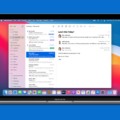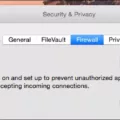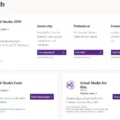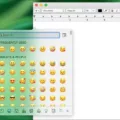If you’re looking for a fast, secure, and reliable web browser for your Mac, then Google Chrome is the perfect choice. It’s one of the most popular browsers in the world and is used by millions of users on a daily basis. With its user-friendly interface and powerful features, it’s no wonder why so many people have chosen Chrome as their default browser.
One of the great thins about Google Chrome is that it can be downloaded and installed on your Macbook quickly and easily. All you need to do is open your web browser (such as Safari) and navigate to google.com/chrome. From there you can click “Download Chrome”, which will start the process of downloading Google Chrome onto your Macbook.
Once the download has finished, you can open up the file called “GoogleChrome” to begin installing it onto your laptop. You may be prompted with additional installation steps such as agreeing to terms of use or selecting what type of data you would like to sync with Google Chrome. After folloing any additional instructions, you can finish installing the program and begin using it right away!
Google Chrome provides a great number of benefits when used on a Macbook. For starters, it helps keep your laptop running smoothly thanks to its built-in task manager which efficiently uses system resources without overloading them. The browser also offers enhanced security features such as sandboxing, which helps protect users from malicious software downloads or websites that cold infect their device with malware or viruses. Additionally, Google Chrome also offers an impressive array of features designed to improve browsing speed and accuracy such as autofill forms, support for HTML5 video playback, tabbed browsing capabilities and more.
Overall, if you’re looking for an efficient and secure web browser for your Macbook then look no further than Google Chrome! With its user-friendly interface and powerful features it makes browsing online both faster and safer than ever before!
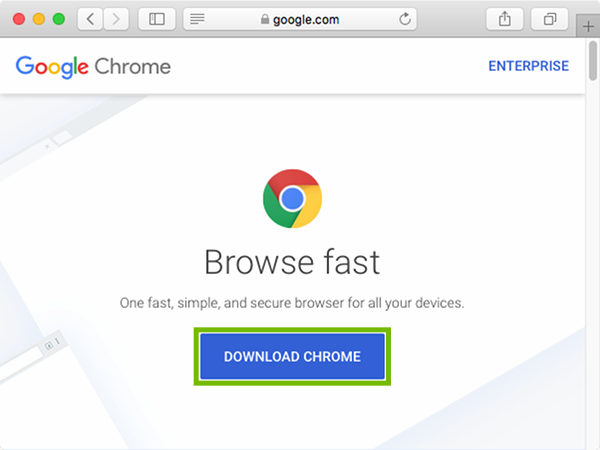
Installing Google Chrome on a Mac
Yes, you can install Google Chrome on a Mac. To do so, open Safari on your Mac and navigate to google.com/chrome. Then click the “Download Chrome” button. Once the download is complete, the download folder will appear in the dock. From there, simply double-click the .dmg file and follow the prompts to install Google Chrome on your Mac.
Unable to Download Google Chrome on Macbook
The reason you can’t download Google Chrome on your Macbook is beause it isn’t pre-installed on Mac devices. Apple’s default web browser is Safari, so if you want to use Chrome, you’ll have to download it from the Google website. To do this, open a different web browser like Safari or Firefox and go to the Google Chrome homepage. From there, click on the ‘Download Chrome’ button and follow the instructions in order to install it onto your Macbook.
The Benefits of Downloading Chrome on Macbook
It depends on your individual needs. Chrome is a popular Web browser that is known for its speed and easy navigation. However, its RAM usage can be problematic for Mac users and can negatively impact the performance of your Macbook. If you need a fast, intuitive browser, then Chrome may be worth downloading. However, if you are looking to optimize your Macbook’s battery life or RAM usage, then it might be best to explore other options such as Safari or Firefox.
Downloading Google Chrome for Mac
You can download Google Chrome for Mac from the official Google website. To do so, open your web browser and navigate to google.com/chrome. From there, click on the “Download Chrome for Mac” button and a new window will appear askng you to agree to the Terms of Use. Once you accept, the Chrome for Mac download will begin. When it is finished downloading, open the file called googlechrome.dmg and follow the instructions in order to install the application onto your Mac computer.
Troubleshooting Google Chrome Issues on Mac
There could be several reasons why Google Chrome may not be working on Mac. It could be due to an incomplete or corrupted Chrome installer, outdated software, or a lack of storage space. It is also possible that there is a compatibility issue between Google Chrome and the operating system on your Mac computer. To troubleshoot the issue, you can try removing Google Chrome from your computer and then downloading and installing the latest version of Google Chrome for Mac. You shoud also make sure that your operating system is up-to-date and free up some storage space on your hard drive if needed.
Comparing Chrome and Safari on Mac
When deciding which browser to use on Mac, it really depends on your needs. Chrome is the more popular option, and it offers a wide range of features and extensions. However, if you’re lookng for a lighter-weight browser that won’t drain your battery as quickly, Safari is an excellent choice. Safari is specifically designed for Macs and iOS devices, so it runs smoothly and efficiently. It also has a built-in ad blocker to protect you from unwanted ads. On the other hand, Chrome does offer more options to customize your browsing experience in terms of add-ons and extensions. Ultimately, the decision between Chrome and Safari should be based on what features are most important to you.
Using Safari and Chrome on a Mac
Yes, you can use both Safari and Chrome on your Mac. You can install Google Chrome from the App Store or download it directly from Google. Once installed, it will apear in your Applications folder and you can launch it just like any other program. You can then use both browsers side-by-side, and set one of them as your default browser in System Preferences > General.
Installing Chrome on a New Mac
To install Chrome on your new Mac, open the Safari browser from your Dock. Then, in the address bar at the top, type in https://www.google.com/chrome/browser and press return. This will take you to the Chrome download page. Select Download Chrome and follow the on-screen instructions to complete the installation process. Once you’ve finished downloading and installing Chrome, you’ll be able to access it from your Dock or Applications folder. Have fun uing Chrome!
Availability of Chrome on Apple Devices
Yes, Chrome is available on Apple devices, such as iPhones and iPads. The latest version of Google Chrome for Apple devices offers a fast, secure and simple browsing experience. It allows you to take advantage of Google Search and easily sync your bookmarks and passwords with Chrome on your laptop. You can download the recommended browser from the App Store for free.
Conclusion
In conclusion, Google Chrome is a great web browser for Mac users. It offers a fast and secure browsing experience with its powerful engine, numerous features, and comprehensive privacy settings. With the ability to customize your settings and browser experience to fit your individual needs, it’s easy to see why Chrome is one of the most popular browsers on the market today. Whether you’re looking for a reliable way to browse the internet or just want to improve your browsing speed, Chrome has somehing for everyone.