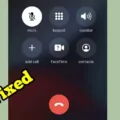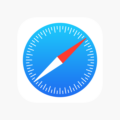Communication is an essential aspect of our daily lives. We use various means to communicate with our loved ones, colleagues, and business partners. One of the most common ways of communication is through calls and texts. With the advent of technology, we can now make and receive calls and texts on our other devices using our phone numbers. This feature is available on Samsung devices and is known as Call & text on other devices.
To enable this feature on your Samsung device, you must ensure that both devices are signed in to the same Samsung account. Once this is done, you can follow these simple steps to enable the Call & text on other devices feature:
1. Open the Settings app on your Samsung device.
2. Tap on Advanced features.
3. Toggle the switch next to Call & Text on other devices to turn it on.
4. Once the feature is turned on, you can access the screen of the connected device by scrolling to and tapping on Settings, then Wi-Fi, and finally Devices.
On this screen, you will be able to view a list of all the devices connected to your Samsung device. You can choose which devices you want to enable for Calls & text on other devices. This feature is particularly useful when you are unable to access your phone, but still need to make or receive calls or texts.
The Call & text on other devices feature is not only convenient, but it also offers added security. When you enable this feature, your calls, and texts are encrypted, ensuring that your conversations remain private and secure. This feature is especially helpful for those who are always on the go or those who need to communicate with their colleagues or business partners while away from their phones.
The Call & text on other devices feature is a great addition to Samsung devices. It offers convenience, security, and peace of mind. By following the simple steps outlined above, you can easily enable this feature on your Samsung device and stay connected with your loved ones, colleagues, and business partners, no matter where you are.
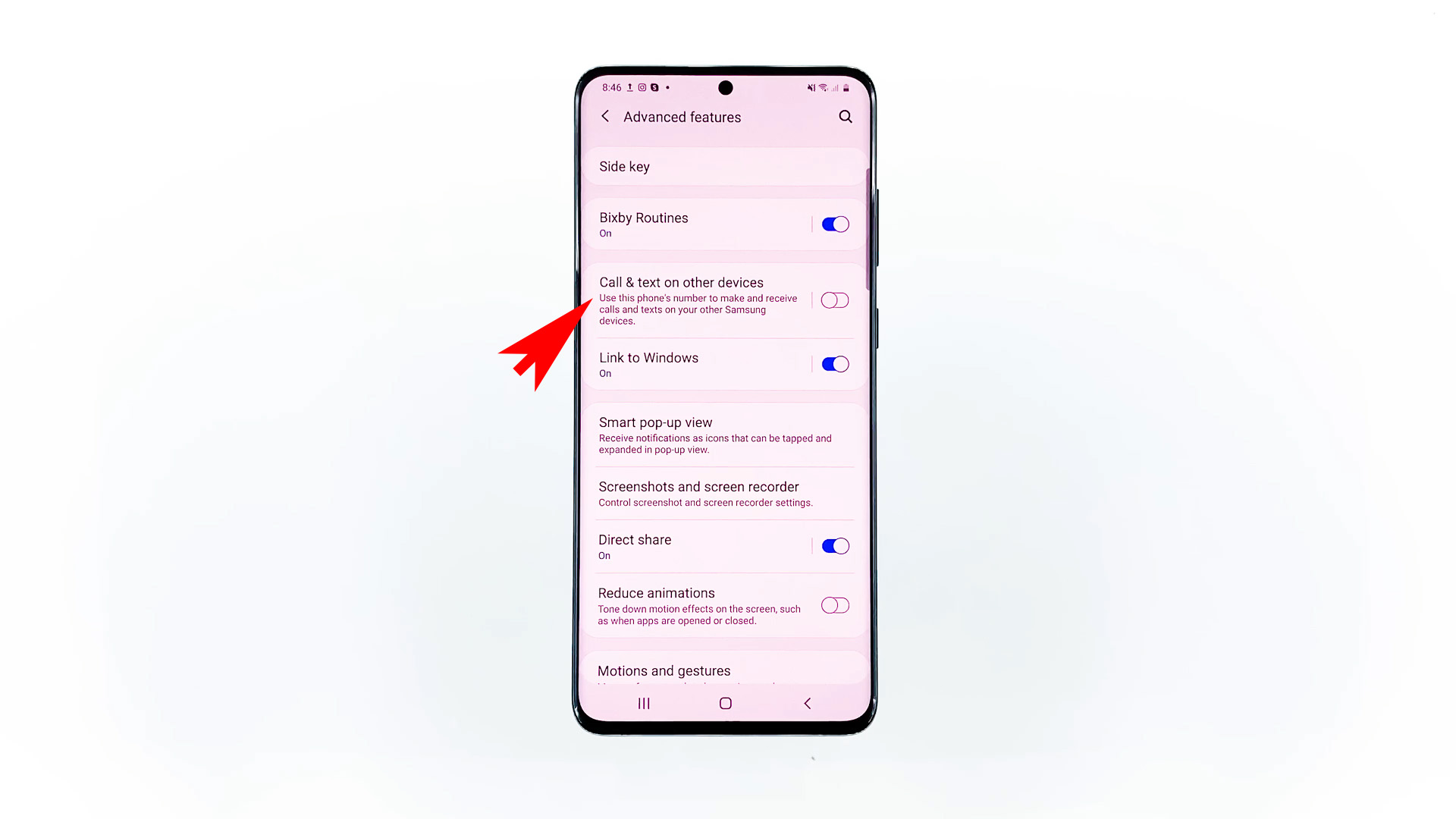
Can I Use Call And Text On Other Devices?
You can use the Call and text on other devices feature on your Samsung Galaxy S20 5G. This feature allows you to make and receive calls and texts on your other Samsung devices using your phone’s number. To enable this feature, follow these steps:
1. Go to the Settings app on your phone.
2. Scroll down and tap on the ‘Advanced features’ option.
3. Tap on the ‘Call & Text on other devices’ option.
4. Toggle on the switch next to ‘Call & text on other devices
5. Select the devices you want to enable this feature on by toggling on the switch next to them.
Once you have enabled this feature, you can make and receive calls and texts on your other Samsung devices, such as tablets or smartwatches, as long as they are connected to the same Wi-Fi network as your phone. This feature can be very useful if you want to stay connected even when you don’t have your phone with you.
How Does Samsung Call And Text On Other Devices Work?
Samsung Call & Text on other devices is a feature that allows you to make and receive phone calls and text messages from your Galaxy phone or tablet, even if you are not using them. To use this feature, you need to have both your phone and tablet signed into the same Samsung account, and the Call & text on other devices function must be enabled on both devices.
Once the feature is enabled, you can make and receive calls and texts on your tablet, using the phone number associated with your phone. When you receive a call or text message on your tablet, you will receive a notification, and you can answer the call or reply to the message directly from your tablet.
This feature is particularly useful if you want to stay connected even when you are not near your phone, or if you prefer to use a larger screen for calls and texts. It is also helpful if you have multiple Samsung devices and want to keep track of your calls and messages across all your devices.
To enable Call & Text on other devices, you need to go to the Settings app on both your phone and tablet, select Advanced features, and then turn on the switch next to Call & Text on other devices. Once the feature is enabled, you can start using it right away.
How Do I Know If My Samsung Phone Is Linked To Another Device?
To check if your Samsung phone is linked to another device, you can follow these steps:
1. Go to the Settings app on your Samsung phone.
2. Tap on the “Connections” option.
3. Select “Bluetooth” or “Wi-Fi” depending on the type of connection you want to check.
4. If Bluetooth is selected, you will see a list of paired devices. If Wi-Fi is selected, you will see a list of connected devices.
5. Look for the device you want to check if it’s linked to your Samsung phone. If it’s listed, then it’s connected.
Alternatively, you can also check for connected devices by swiping down from the top of your Samsung phone’s screen to open the notification panel. Look for the Bluetooth or Wi-Fi icon and tap on it to see a list of connected devices.
It’s important to regularly check for connected devices to ensure that you are not unknowingly sharing information or data with unauthorized devices.