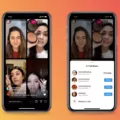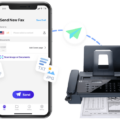Bose SoundLink is a popular line of Bluetooth® enabled wireless speakers that offer high-quality sound and portability. These speakers are designed to make it easy for users to enjoy their music on the go or in the comfort of their homes. Connecting a Bose SoundLink speaker to a mobile device or computer is quick and easy, and in this article, we will discuss how to connect a Bose SoundLink speaker to a mobile device or computer.
The first step to connect your Bose SoundLink speaker to your mobile device or computer is to ensure that your device has Bluetooth turned on. On iOS devices, go to Settings and tap on Bluetooth. On Android devices, go to Settings, tap on Connected Devices, and then tap on Connection Preferences. Once Bluetooth is turned on, your device will automatically search for available Bluetooth devices.
Next, turn on your Bose SoundLink speaker by pressing the power button. When the speaker is turned on, it will automatically enter pairing mode, which means it is ready to connect to your mobile device or computer.
On your mobile device or computer, select Bose SoundLink from the list of available Bluetooth devices. Once you have selected Bose SoundLink, your device will automatically connect to the speaker.
If you are having trouble connecting your mobile device or computer to your Bose SoundLink speaker, try resetting the speaker. To reset the speaker, turn it off and then back on again. This could reset the Bluetooth connection and allow you to connect your mobile device or computer to the speaker.
Connecting your Bose SoundLink speaker to your mobile device or computer is a simple process that can be completed in just a few minutes. By following the steps outlined in this article, you can enjoy high-quality sound from your Bose SoundLink speaker on the go or in the comfort of your home.
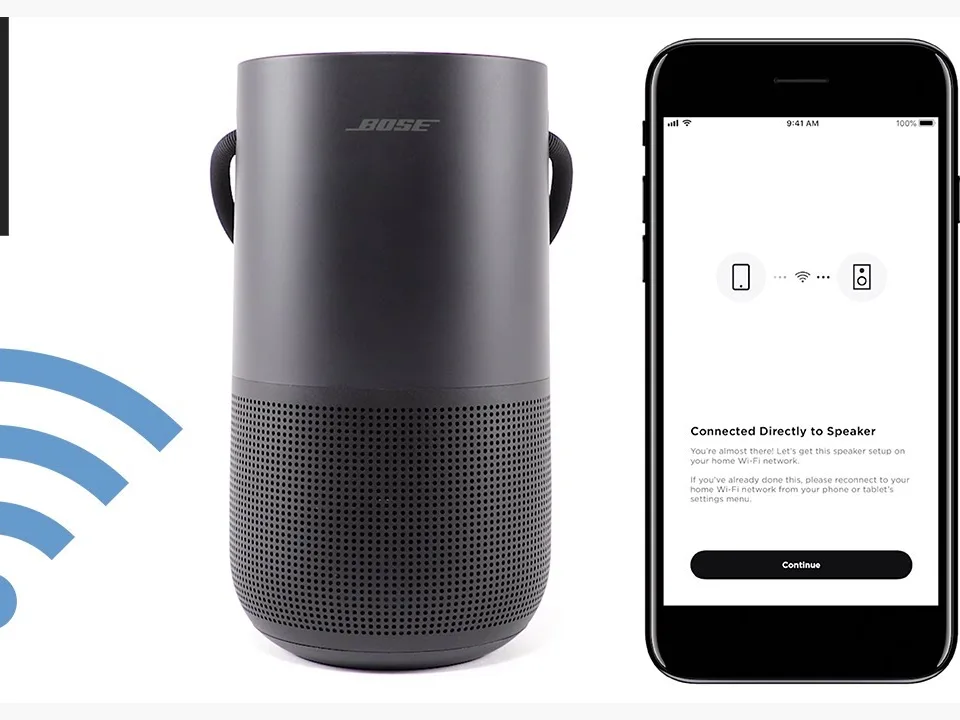
Troubleshooting Bose Soundlink Speaker Connection Issues
If your Bose Soundlink speaker is not connecting, there could be several reasons. Here are some possible causes:
1. Bluetooth is turned off: Make sure that Bluetooth is turned on both on your speaker and the device you want to connect it to.
2. Speaker is not in pairing mode: Ensure that your Bose Soundlink speaker is in pairing mode. If not, you may have to put it into pairing mode manually.
3. Device is out of range: Ensure that your device is within range of your Bose Soundlink speaker. If it is too far away, the connection may not be established.
4. Speaker is paired with another device: Disconnect the speaker from any other device it might be connected to. If it is still not connecting to your device, try resetting the speaker.
5. Speaker needs a firmware update: Check if your Bose Soundlink speaker needs a firmware update. If it does, update it to the latest version.
6. Device needs a software update: Sometimes, the issue may not be with the speaker but with your device. Check if your device needs a software update and install it if required.
7. Speaker battery is low: Ensure that your speaker is charged and has enough battery life to establish a connection.
If none of these solutions work, try contacting Bose customer support for further assistance.
Connecting Soundlink Speakers
To connect your Soundlink speakers, you need to follow these steps:
1. Turn on Bluetooth on your device. For iOS devices, go to Settings > Bluetooth and tap the Bluetooth toggle switch on/green. For Android devices, go to Settings > Connected devices > Connection preferences > tap the Bluetooth toggle switch on/green.
2. Put your Soundlink speaker in pairing mode. To do this, press and hold the Bluetooth button on the speaker until the Bluetooth light starts flashing.
3. On your device, search for available Bluetooth devices. Once you see “Bose Soundlink” appear in the list of available devices, select it.
4. Follow any additional prompts that may appear on your device to complete the pairing process.
5. Once paired, you can start playing audio through your Soundlink speaker. You should not have to repeat the pairing process unless you reset your speaker or disconnect it from your device.
By following these simple steps, you can connect your Soundlink speakers to your device and enjoy high-quality audio playback.
Conclusion
The Bose SoundLink is an exceptional Bluetooth® device that offers top-of-the-line audio quality and convenience. Its sleek and compact design makes it easy to carry around, while its long battery life ensures you can enjoy your favorite music for hours on end. The device is also equipped with advanced features, such as voice prompts and NFC pairing, which make it effortless to use. Although the device may experience occasional connectivity issues, these can easily be resolved by rebooting the device. the Bose SoundLink is a great investment for anyone who values high-quality audio and portability.