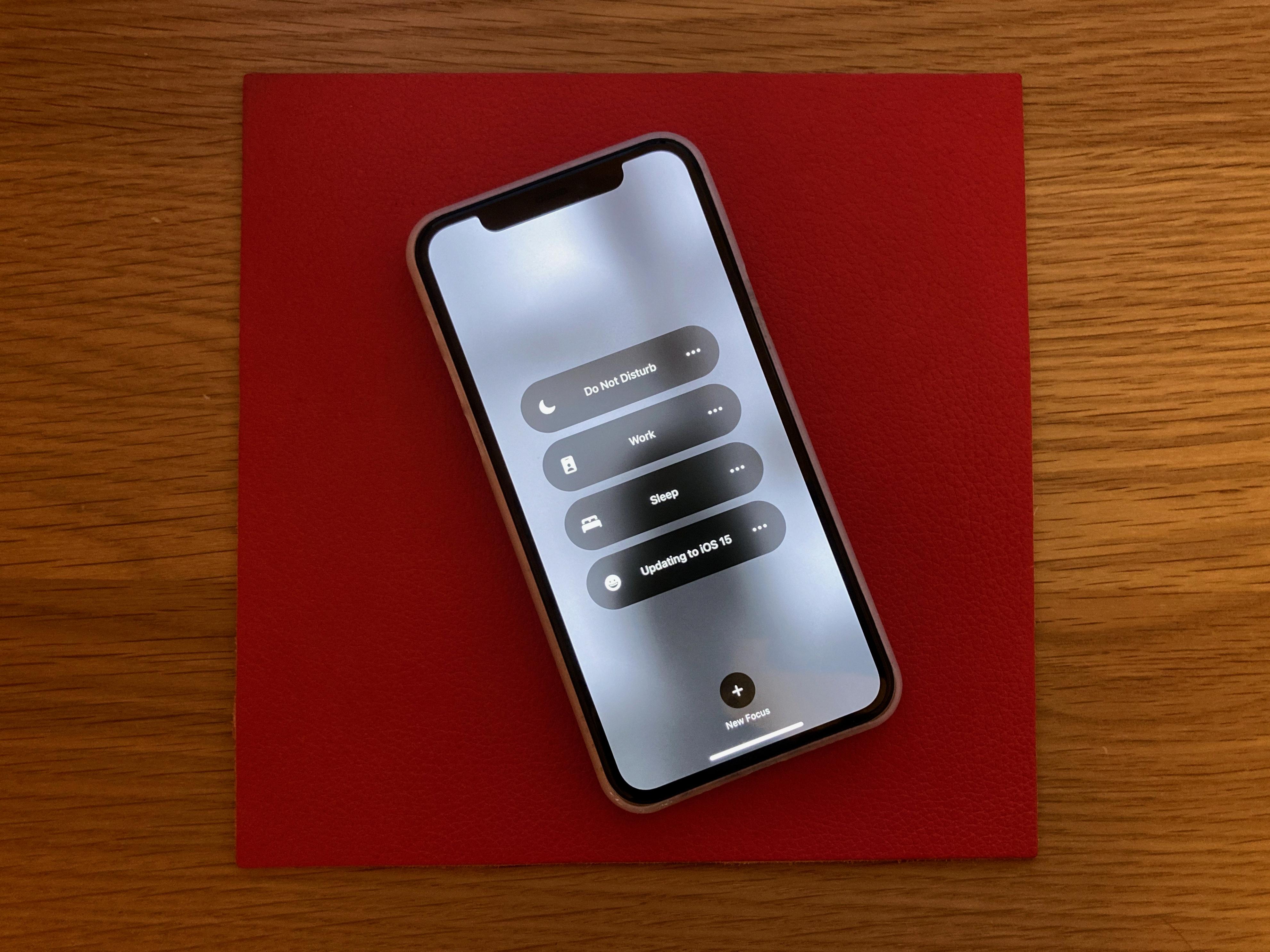Bluetooth tethering is a convenient feature that allows you to share your iPhone’s internet connection with other devices using Bluetooth technology. This can be especially useful when you don’t have access to Wi-Fi or when you want to connect your laptop or tablet to the internet on the go.
To set up Bluetooth tethering on your iPhone, follow these simple steps:
1. Open the Settings app on your iPhone and tap on “Personal Hotspot” or “Mobile Data” (depending on your iOS version).
2. Toggle on the “Personal Hotspot” or “Allow Others to Join” option. This will enable Bluetooth tethering on your iPhone.
3. Make sure that Bluetooth is enabled on both your iPhone and the device you want to connect to. You can usually find the Bluetooth option in the Settings menu of your device.
4. On your iPhone, tap on the device’s name under the “Personal Hotspot” or “Bluetooth” section. This will initiate the pairing process between your iPhone and the other device.
5. On the device you want to connect, go to its Bluetooth settings and search for available devices. Your iPhone should appear in the list of available devices. Tap on it to pair with your iPhone.
6. Once the pairing is successful, your iPhone will establish a Bluetooth connection with the other device. This will allow the other device to access the internet through your iPhone’s cellular data connection.
It’s important to note that Bluetooth tethering may have slower internet speeds compared to Wi-Fi tethering. This is because Bluetooth technology is designed for short-range communication and has a lower data transfer rate. However, it can still be a convenient option when Wi-Fi is not available.
Keep in mind that using Bluetooth tethering will consume data from your iPhone’s cellular plan. So, make sure you have sufficient data allowance or consider using it sparingly to avoid exceeding your data limit.
Bluetooth tethering on your iPhone provides a convenient way to share your internet connection with other devices when Wi-Fi is not available. It’s easy to set up and can be a useful feature for staying connected on the go.
How Do You Turn On Tethering on Your iPhone?
To enable tethering on your iPhone, follow these steps:
1. Open the Settings app on your iPhone.
2. Scroll down and tap on the “Cellular” option.
3. In the Cellular menu, you may see the “Personal Hotspot” option. Tap on it.
4. Make sure that the Personal Hotspot toggle switch is turned on. If it’s not, tap on it to enable it.
5. Once the Personal Hotspot is turned on, you will see the Wi-Fi password and the name of your iPhone’s network. You can also change the password if needed.
6. Stay on this screen until you’ve connected your other device to the Wi-Fi network.
To connect another device to your iPhone’s Wi-Fi network, follow these steps:
1. On the device you want to connect, open the Wi-Fi settings.
2. Look for the name of your iPhone’s network in the list of available Wi-Fi networks.
3. Tap on the network name and enter the Wi-Fi password when prompted.
4. Wait for the device to connect to the network.
Once connected, your other device will be able to access the internet through your iPhone’s cellular data connection. Keep in mind that using tethering may incur additional data charges from your cellular provider, so it’s advisable to check your data plan before using tethering extensively.
I hope this helps!
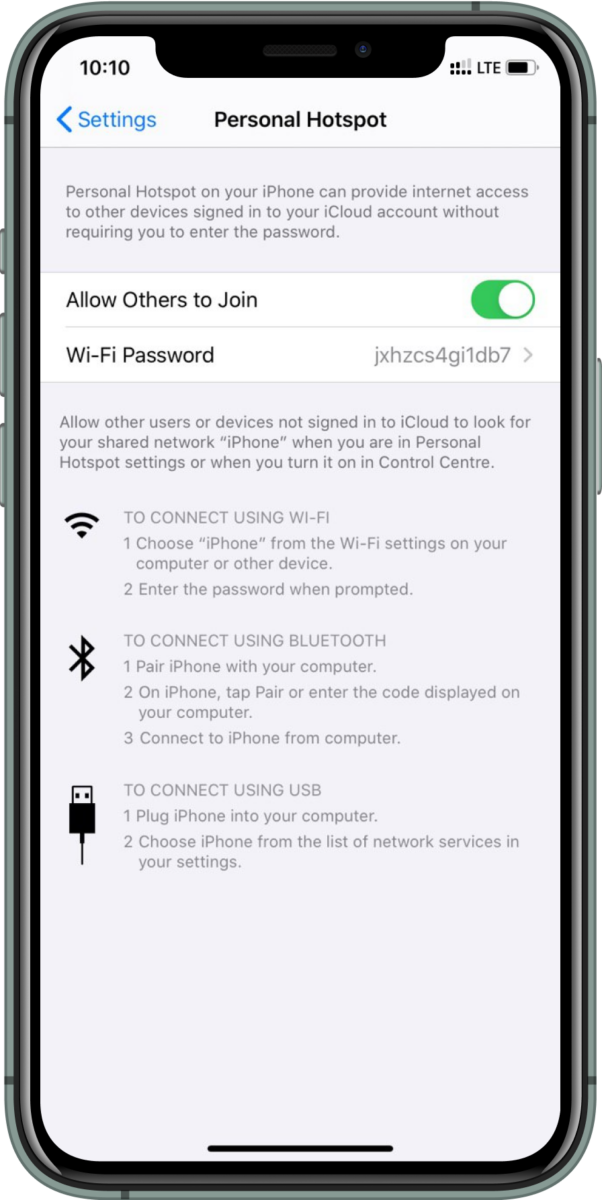
How Do You Turn Your iPhone Into a Bluetooth Hotspot?
To turn your iPhone into a Bluetooth hotspot, follow these steps:
1. Open the Settings app on your iPhone.
2. Scroll down and tap on “Personal Hotspot.”
3. On the next screen, tap on the toggle switch next to “Allow Others to Join” to enable the personal hotspot feature.
4. You may be prompted to set up a Wi-Fi password for your hotspot. If so, enter a password of your choice and tap on “Done.”
5. Now, on the device you want to connect to your iPhone’s hotspot, go to its Bluetooth settings.
6. Make sure Bluetooth is turned on and search for available devices.
7. Your iPhone should appear in the list of available devices. Tap on it to connect.
8. You may be prompted to enter a pairing code on both devices. Follow the on-screen instructions to complete the pairing process.
9. Once the devices are paired, you can now use your iPhone’s internet connection on the connected device via Bluetooth.
Please note that using your iPhone as a Bluetooth hotspot may incur data charges from your mobile carrier, so it’s important to keep an eye on your data usage to avoid any unexpected fees.
What is the Difference Between Hotspot and Tethering?
Hotspot and tethering are both methods of sharing an internet connection, but they differ in how the connection is shared and the devices used.
Hotspot:
– A hotspot is a dedicated device, often referred to as a portable Wi-Fi hotspot or mobile hotspot.
– It connects to the nearest cellular tower to access the internet.
– The hotspot device creates a Wi-Fi network that other devices can connect to.
– Multiple devices can connect to the hotspot simultaneously, allowing them to access the internet through the cellular network.
– Hotspots usually have their own data plan and require a separate subscription.
Tethering:
– Tethering allows you to share your existing mobile phone’s internet connection with another device, like a laptop or tablet.
– The phone acts as a modem and shares its internet connection with the other device.
– Tethering can be done through a USB cable, Bluetooth, or wirelessly using Wi-Fi.
– Only one device can be tethered to the phone at a time.
– The tethered device uses the data plan of the phone, and both devices need to be on the same cellular network.
Comparison:
– Hotspots provide a dedicated device for internet connectivity, while tethering uses an existing mobile phone.
– Hotspots can connect multiple devices simultaneously, while tethering is limited to one device at a time.
– Hotspots often have their own data plan, while tethering uses the data plan of the mobile phone.
– Hotspots require a separate subscription, while tethering is typically included in most mobile phone plans.
– Hotspots offer better range and signal strength as they connect directly to cellular towers, while tethering relies on the phone’s signal strength.
– Hotspots are more suitable for situations where multiple devices need to access the internet, while tethering is convenient for occasional use or when only one device needs connectivity.
Hotspots provide a dedicated device for internet connectivity, allowing multiple devices to connect simultaneously, while tethering uses a mobile phone to share its internet connection with one device at a time.
Conclusion
Bluetooth tethering on an iPhone is a convenient and efficient way to share your mobile data connection with other devices. By enabling Bluetooth tethering, you can easily connect your iPhone to another device, such as a laptop or tablet, and use your phone’s internet connection to access the internet on those devices.
Bluetooth tethering offers a secure connection and can be a suitable option when Wi-Fi is not available or when you prefer not to use Wi-Fi for sharing your internet connection. It allows you to create a personal hotspot on your iPhone, enabling other devices to connect to your phone and use its internet connection.
To set up Bluetooth tethering on your iPhone, simply go to the settings menu and enable the Bluetooth tethering option. Make sure that Bluetooth is turned on, and your iPhone is discoverable by other devices. Once your iPhone is paired with the device you want to tether, you can start using your phone’s internet connection on that device.
It’s important to note that Bluetooth tethering may have some limitations compared to other tethering methods. The connection speed may not be as fast as using Wi-Fi or USB tethering, and the range of Bluetooth connectivity is typically shorter. Additionally, Bluetooth tethering may consume more battery power compared to other tethering methods.
Bluetooth tethering on an iPhone is a practical solution for sharing your mobile data connection with other devices. It provides a secure and convenient way to access the internet on multiple devices, making it a useful feature for those who are constantly on the go or in situations where Wi-Fi is not available.