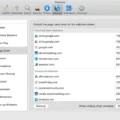Television technology has come a long way over the years, and with the rise of gaming, it’s important to have an optimized setup. A TV with the right settings can enhance your gaming experience and make it more enjoyable. Here are ten of the best TV settings to use for gaming.
1. 4K Resolution and 120 FPS
The ideal resolution for gaming is 4K, which offers a higher level of detail and clarity. Combined with a higher frame rate of 120 FPS, games will feel smoother and more responsive.
2. Game Mode
Most modern TVs come with a Game Mode option, which is designed to reduce input lag and improve response time. This is essential for fast-paced games that require quick reactions.
3. Color Settings
Adjusting the color settings can make a huge difference in how games look on your TV. It’s best to use a setting that is natural and not too oversaturated, as this can make colors look unrealistic.
4. Brightness Settings
The brightness of your TV should be adjusted to match the lighting in your room. A bright TV in a dark room can cause eye strain, while a dim TV in a bright room can make it hard to see details.
5. Dynamic Contrast
Dynamic Contrast is a setting that adjusts the contrast levels in real-time, based on the content being displayed. It’s best to turn this off when gaming, as it can cause distracting flickering and changes in brightness.
6. Backlight
The backlight setting controls the brightness of the TV’s backlight. It’s best to set this at 100% for daytime use and lower it for nighttime use to reduce eye strain.
7. MotionFlow and TrueCinema
MotionFlow and TrueCinema are settings that can make a motion in games look smoother. However, they can also introduce input lag, so it’s best to turn them off when gaming.
8. Noise Reduction
Noise reduction is a setting that can reduce the amount of visual noise on your TV. However, it can also make games look blurry and less detailed, so it’s best to turn it off when gaming.
9. Sharpness
The sharpness setting controls the level of detail in the image. It’s best to set this to zero, as a high sharpness setting can make games look overly processed and unnatural.
10. Contrast
The contrast setting controls the difference between light and dark areas in the image. It’s best to set this to 100%, as it can help to make details in games more visible.
Having the right TV settings can make a big difference in your gaming experience. By adjusting your TV’s resolution, frame rate, color, brightness, contrast, and other settings, you can create an immersive gaming environment that is both enjoyable and easy on the eyes. So go ahead and try out these settings to see what works best for you. Happy gaming!
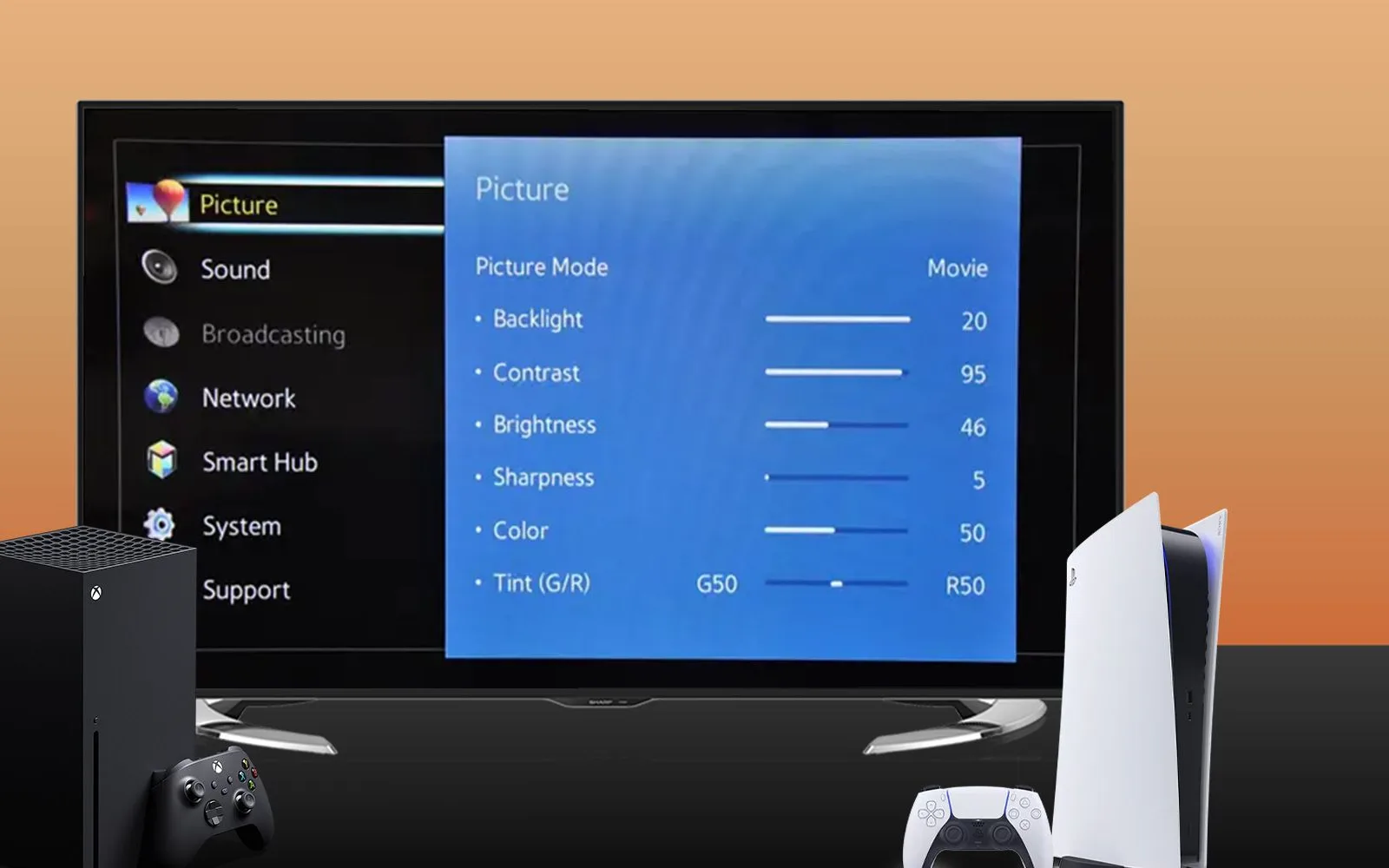
Optimizing TV Settings for Gaming
When it comes to gaming, having the right TV settings can make a significant difference in your overall experience. Here are some of the best TV settings to use for gaming:
1. 4K Resolution and 120 FPS: The ideal resolution for gaming is 4K, and having a refresh rate of 120 FPS can provide smoother, more responsive gameplay.
2. Game Mode: Most modern TVs offer a Game Mode setting, which can reduce input lag and improve response times.
3. Color Settings: Adjusting the color settings can help you get the most out of your TV’s color range, making games look more vibrant and lifelike.
4. Brightness Settings: The right brightness settings can help you see details in darker areas of the game without sacrificing image quality.
5. Dynamic Contrast: This setting can help enhance the contrast between light and dark areas, making the image more vivid.
6. Backlight: Adjusting the backlight can help improve the overall brightness and contrast of the image.
7. MotionFlow and TrueCinema: These settings can help reduce motion blur and improve image clarity during fast-moving scenes.
8. Noise Reduction: Turning on noise reduction can help reduce image noise or graininess, which can be distracting during gameplay.
9. Sharpness: Adjusting sharpness can help enhance image clarity and make details more visible.
10. Audio Settings: Don’t forget to adjust the audio settings to get the most out of your TV’s sound quality. Consider using a soundbar or external speakers for even better sound.
Finding the Best TV Picture Settings
When it comes to finding the best TV picture settings, there are a few key factors to consider. Firstly, it’s important to choose the right picture mode – for the most realistic and true-to-life picture, Cinema or Movie mode is often the best choice, as it minimizes artificial enhancements and provides a more natural image.
Next, it’s crucial to set the sharpness to 0% – this is often the most important setting to adjust, as it can drastically impact the clarity and quality of the picture. It’s worth noting that some TV models may use 50% for the “off” setting, so be sure to double-check before adjusting.
In terms of backlight, it’s generally best to set it to whatever feels comfortable for your viewing environment – 100% is often the go-to for daytime use, but you may want to adjust it depending on the lighting in your room.
Contrast should typically be set to 100%, while brightness should be set to 50%. These settings can help to balance the contrast and overall brightness of the picture, resulting in a more enjoyable viewing experience.
Ultimately, the best TV picture settings will depend on your personal preferences and the specific model of your TV. However, by following these general guidelines and making adjustments as needed, you can ensure that you’re getting the most out of your television’s picture quality.
Optimal Sharpness Setting for Gaming
When it comes to sharpness settings for gaming, there is no one-size-fits-all answer. Generally, a moderate level of sharpness (around 50-60%) is recommended for gaming monitors. However, the ideal sharpness setting can vary depending on the monitor’s size, resolution, and panel type.
It is important to note that setting the sharpness too high can lead to over-sharpening, resulting in a loss of detail and a distorted image. On the other hand, setting the sharpness too low can result in a lack of clarity and detail.
Most modern monitors come with pre-set sharpness levels that are optimized for gaming. It’s always a good idea to check the monitor’s recommended settings and adjust accordingly. It is also recommended to avoid tinkering with the sharpness settings too much, as this can lead to a distorted and unnatural image.
The ideal sharpness setting for gaming depends on the monitor’s specifications and personal preferences. It is recommended to stick to the recommended sharpness settings and avoid over-sharpening or under-sharpening the image.
Conclusion
Finding the perfect TV settings for gaming can greatly enhance your gaming experience. It is important to prioritize settings such as 4K resolution and 120 FPS, game mode, color settings, brightness settings, dynamic contrast, backlight, Motionflow and true cinema, and noise reduction. Additionally, it is crucial to set the sharpness to 0% to avoid over or under-sharpening. By taking the time to adjust these settings, gamers can enjoy a more immersive and visually stunning gaming experience. Remember to always consult the TV’s manual for specific instructions and recommended settings.