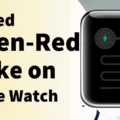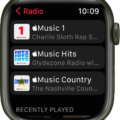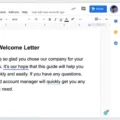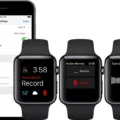The Apple Watch has become a popular accessory for many individuals, offering a range of features and functionalities. However, like any electronic device, it is not immune to charging issues. One common problem that Apple Watch users may encounter is when the watch starts charging and then abruptly stops. This can be frustrating, especially if you rely on your watch for daily use. In this article, we will explore some possible reasons for this issue and suggest potential solutions.
One possible cause of the Apple Watch starting and stopping during the charging process could be a frayed or damaged charging cord or disk. The charging components, including the charging disk, charging block, and charging cable, can become worn out over time. If any of these components are damaged, it is best to replace them with original Apple equipment. Using third-party chargers or cables may not provide the same level of compatibility and could result in charging issues.
Another potential solution is to try using a different outlet or charger. Sometimes, the issue may be related to the power source rather than the watch itself. Connecting the watch to a different outlet or using a different charger and cables can help determine if the problem lies with the power source.
If the above steps do not resolve the issue, a quick fix that often works is to disconnect the Apple Watch from the MagSafe puck and then reconnect it after a few seconds. This simple action can reset the charging process and allow it to resume successfully. It is important to note that the Apple Watch is designed to be sensitive to movement, and even minor disturbances can cause the screen to activate. Therefore, ensuring that the watch is placed on a stable surface during charging can help prevent any interruptions.
It is also worth mentioning that the Apple Watch has a feature that displays a green lightning bolt on the screen when it is charging. This indicator is a reassuring sign that the watch is receiving power. However, if the battery level is extremely low, the watch may display a green snake, which is actually a representation of the Apple Watch magnetic charger with a green lightning bolt. This indicates that the battery is critically low and needs immediate charging.
If your Apple Watch starts charging and then stops, there are a few potential solutions to consider. Checking for any frayed or damaged charging components and replacing them if necessary, trying a different outlet or charger, and resetting the charging process by disconnecting and reconnecting the watch can all help resolve the issue. By following these steps, you can ensure that your Apple Watch charges smoothly and continues to provide you with its numerous features and functionalities.
Why Does My Apple Watch Charge Then Stop Charging?
There can be several reasons why your Apple Watch may charge and then stop charging. Here are some possible causes:
1. Faulty charging cable or adapter: A damaged or frayed charging cable or adapter may cause intermittent charging. Ensure that you are using an original Apple charging cable and adapter, as third-party accessories may not work reliably.
2. Loose connection: Check if the charging cable is securely connected to both the charging disk and the power source. A loose connection can cause the charging to stop intermittently.
3. Dirty charging contacts: Over time, dirt, dust, or debris can accumulate on the charging contacts of your Apple Watch and the charging disk. Clean both the charging contacts on your watch and the charging disk carefully using a soft, lint-free cloth.
4. Software issues: Occasionally, software glitches or bugs can cause charging problems. Ensure that your Apple Watch is running the latest software update by going to the “Settings” app on your iPhone, selecting “General,” and then “Software Update.” If an update is available, install it and try charging again.
5. Restart your Apple Watch: Sometimes, a simple restart can resolve charging issues. Press and hold the side button on your Apple Watch until the power slider appears. Drag the slider to turn off the watch, and then press and hold the side button again until the Apple logo appears.
6. Power source problems: Try charging your Apple Watch using a different power source, such as a different outlet or a USB port on your computer. Faulty or insufficient power supply can cause charging interruptions.
If none of these steps resolve the issue, it may be best to contact Apple Support or visit an authorized service center for further assistance. They can diagnose any hardware problems and provide appropriate solutions.

Why Does My Apple Watch Stop Charging After A Few Seconds?
There can be several reasons why your Apple Watch stops charging after a few seconds. Here are some possible causes:
1. Check the charging cable and adapter: Ensure that both the charging cable and the adapter are securely connected. Sometimes, a loose connection may interrupt the charging process.
2. Clean the charging port: Dirt, dust, or debris can accumulate in the charging port, preventing proper contact between the charger and your Apple Watch. Use a soft, lint-free cloth to clean the charging port and remove any obstructions.
3. Restart your Apple Watch: Occasionally, a software glitch may cause charging issues. Restart your Apple Watch by pressing and holding the side button until the power off slider appears. Then, drag the slider to turn off your Watch. Press and hold the side button again until the Apple logo appears, indicating that your Watch is restarting.
4. Update your Apple Watch software: Ensure that your Apple Watch is running the latest software version. Go to the Watch app on your iPhone, navigate to General > Software Update, and check for any available updates. If updates are available, install them, as they may address any charging-related bugs.
5. Reset your Apple Watch settings: If the issue persists, you can try resetting your Apple Watch settings. This will not erase your data, but it will revert your settings to default. To do this, go to the Watch app on your iPhone, select General > Reset > Reset Settings on your Apple Watch.
6. Contact Apple Support: If none of the above steps resolve the issue, it is advisable to contact Apple Support or visit an Apple Store for further assistance. They can diagnose any hardware-related problems and provide appropriate solutions or repairs.
Remember, it is always a good idea to ensure that your charging equipment is genuine Apple products, as third-party chargers may not provide a reliable and consistent charging experience.
Why Does My Apple Watch Turn On And Off When Charging?
When your Apple Watch turns on and off repeatedly while it is charging, there could be a few reasons behind this behavior. Here are some potential explanations:
1. Movement Detection: Apple Watches are equipped with motion sensors that can detect even the slightest movement. This feature is designed to activate the screen when you raise your wrist or interact with the device. Sometimes, the watch may interpret vibrations or movements near it, such as placing a coffee mug on a table, as a signal to turn on the screen.
2. Charging Cable Connection: It is possible that the charging cable connecting the Apple Watch to the power source is not properly secured. If there is a loose or intermittent connection, it can cause the watch to turn on and off sporadically. Make sure that the charging cable is firmly plugged into both the watch and the power source.
3. Power Source Issues: The power source itself may be causing the problem. If you are using a USB port on a computer or a low-quality charger, it may not provide a consistent power supply. In such cases, the watch might turn on and off as it struggles to maintain a stable charge. Try using a different power source or a high-quality charger to see if the issue persists.
4. Software Glitch: Occasionally, software glitches or bugs can cause unexpected behavior in electronic devices. If none of the above explanations seem to apply, it is possible that there is a software issue with your Apple Watch. In such cases, performing a software update or resetting the watch to its factory settings may resolve the problem.
Remember, if you are experiencing persistent issues with your Apple Watch turning on and off while charging, it is advisable to reach out to Apple Support or visit an authorized service center for further assistance.
What Does The Green Charging Snake Mean On The Apple Watch?
The green charging snake on the Apple Watch is actually a representation of the Apple Watch magnetic charger with a green lightning bolt. This symbol indicates that the battery level of the Apple Watch is extremely low and it needs to be charged immediately.
When you plug in the Apple Watch to charge, you will see the green charging snake icon displayed on the top or side of the screen. This icon serves as a visual indicator that the device is being charged.
The purpose of this symbol is to provide a clear and easily understandable visual cue to the user that the Apple Watch is in the process of charging. It helps users to quickly identify that their device is being powered up and that they can expect the battery level to increase.
It is worth noting that the green lightning bolt icon is specific to the Apple Watch and is not used on other Apple devices such as iPhones or iPads. This distinction helps users differentiate between the charging status of different devices within the Apple ecosystem.
The green charging snake on the Apple Watch is a visual representation of the Apple Watch magnetic charger with a green lightning bolt. It signifies that the device has a critically low battery level and needs to be charged immediately.
Conclusion
The Apple Watch is a versatile and innovative device that offers a wide range of features and functionalities. From fitness tracking to notifications and communication, this smartwatch has become an essential accessory for many users. However, like any electronic device, it is not without its flaws.
One common issue faced by Apple Watch users is charging problems. This can be due to a frayed or damaged cord or charging disk. It is important to ensure that the charging equipment is in good condition and replace any damaged parts with original Apple equipment.
If you are experiencing charging issues, try using a different outlet or charger and cables to see if that resolves the problem. Disconnecting and reconnecting the watch from the charging puck can also help resume the charging process.
Additionally, it is worth noting that the Apple Watch’s screen can be very sensitive to movement. This means that even placing it on a table or tapping it lightly can activate the screen. This sensitivity should be taken into consideration when charging the device.
When the Apple Watch is plugged in and charging, a green lightning bolt symbol will appear on the screen. This indicates that the watch is charging and the battery level is increasing. On the other hand, if the battery is extremely low, a green snake symbol will be displayed to indicate the need for immediate charging.
Despite these potential issues, the Apple Watch remains a popular and highly regarded wearable device. Its seamless integration with other Apple products, stylish design, and wide range of features make it a top choice for many consumers.
The Apple Watch is a remarkable piece of technology that offers convenience, functionality, and style. While charging problems can be a nuisance, they can usually be resolved by ensuring the charging equipment is in good condition and trying different charging methods. With proper care and maintenance, the Apple Watch can provide a seamless and enjoyable user experience.