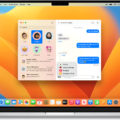Do you find yourself in a situation where your Apple Watch battery dies quickly? Does the Low Battery icon appear next to the time far too often? If so, you’re not alone. Low battery life is one of the most common issues reported by Apple Watch users.
Luckily, there are seveal steps you can take to extend your Apple Watch’s battery life. The first step is to turn off Low Power Mode. To do this, swipe up from the bottom of your watch face to access the Control Center and then tap on the battery percentage icon. Toggle Low Power Mode off and this will help conserve some of that precious battery power.
If that doesn’t do the trick, restart both your iPhone and Apple Watch together. Make sure to turn both devices off at the same time and then restart your iPhone first. This will help refresh their connection and may encourage them to use less power while they communicate with each other.
If that doesn’t work either, try closing open apps on your iPhone before restarting both devices again. This can help make sure that any apps whch are running in the background aren’t draining too much power from your watch.
Finally, it’s important to remember some basic tips for extending your Apple Watch’s battery life: adjust brightness levels; use Airplane mode when possible; disable Wi-Fi; turn off notifications; disable Raise to Wake; and keep an eye out for software updates that may improve battery performance.
By following these simple steps, you should be able to get more out of each charge on your Apple Watch and enjoy it for longer!
Understanding the Causes of Rapid Apple Watch Battery Drain
There are several possible reasons why your Apple Watch battery may be draining quickly. If it’s an older model, it could be due to the age of the components and their inability to hold a charge as effectively. Newer models could have a pairing or software update issue that is causing excessive battery drain. Additionally, if you have certain settings enabled that are not necessary for your day-to-day use (such as Bluetooth, Wi-Fi, or GPS), this can also cause the battery to drain faster. To extend your Apple Watch’s battery life, try adjusting thee settings accordingly and make sure any updates are installed on the device.

Source: cnet.com
Exiting Low Battery Mode on Apple Watch
To get your Apple Watch out of Low Power Mode, you’ll need to open the Control Center on your watch. To do this, swipe up from the bottom of your watch face. Once in the Control Center, tap the battery percentage icon. This will open a pane that includes a toggle for Low Power Mode. Toggle this setting off and this will take your Apple Watch out of Low Power Mode.
Notification of Low Battery on Apple Watch
Yes, the Apple Watch will notify you when the battery is low. When the battery drops to 10 percent, your Apple Watch will alert you and offer to enter Power Reserve. At this point, you can either continue uing your watch or enter Power Reserve. Additionally, once the battery gets too low, your watch will automatically enter Power Reserve and a low battery icon will appear next to the time. Knowing when your battery is running low can help you maximize your watch’s battery life and lifespan.
Troubleshooting Apple Watch Battery Issues
There could be a few possible causes if your Apple Watch isn’t holding a charge. One possibility is that it’s bing drained by an app or feature that’s running in the background. To check this, try turning off any apps or features that you don’t need. You can also try restarting both your iPhone and Apple Watch to see if this helps. Another potential cause is a battery issue; if the battery has deteriorated over time, it may need to be replaced. If you suspect this might be the case, contact Apple Support for further help and advice on how to proceed.
How Long Will an Apple Watch Last in Low Power Mode?
The Apple Watch Series 8 and the new Apple Watch Ultra can last up to 36 hours and 60 hours respectively on a full charge when in Low Power Mode. Low Power Mode is designed to optimize battery life by reducing or turning off certain features and activities, such as background app refresh, automatic downloads, and some visual effects. With Low Power Mode enabled, users can expect their Apple Watch to last longer than usual before needing to be recharged.
Troubleshooting the Green Snake on an Apple Watch
The green snake of death on an Apple Watch is a common problem with the device and can be caused by either a faulty battery or an update issue. To fix this, you will need to take the Apple Watch to an authorized service center or contact their customer support team.
If it is determined that the battery needs to be replaced, then you can either purchase a replacement battery from an authorized service center or online store, and install it yourself following any instructions provided, or have it done professionally by the service center. If a software issue is causing the green snake of death, then the customer support team should be able to guide you thrugh the necessary steps to fix it.
Signs of a Dying Apple Watch Battery
If you’re noticing that your Apple Watch no longer holds its charge like it used to, you can check the battery health in the Settings app. Go to Settings > Battery > Battery Health and look for the MAXIMUM CAPACITY measurement. If it is over 80 percent, then your battery should be good. If it is below 80 percent, then your Apple Watch battery may be dying and it’s time to consider getting a replacement.
Investigating the Unusually Fast Battery Drain of Apple Watch Series 7
The Apple Watch Series 7 battery is designed to last throughout the day, but there are several factors that can cause it to drain more quickly than intended. These include: using too many background apps, havng the screen brightness set too high, frequently waking the screen, and mismanaging times for tasks or notifications. To maximize battery life, try turning off background apps you don’t use often, reducing your screen brightness to a comfortable level, and limiting how often you wake the screen. Additionally, make sure to keep your watch updated with the latest software so it runs as efficiently as possible.
Conclusion
In conclusion, the battery life of your Apple Watch can be extended by adjusting settings and usig Low Power Mode. Additionally, restarting both your iPhone and Apple Watch together can help optimize battery performance. If you find that the battery is still draining too quickly, there may be an issue with the pairing or software update which should be addressed. With these tips in mind, you’ll be able to maximize the battery lifespan of your Apple Watch.