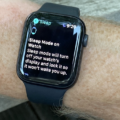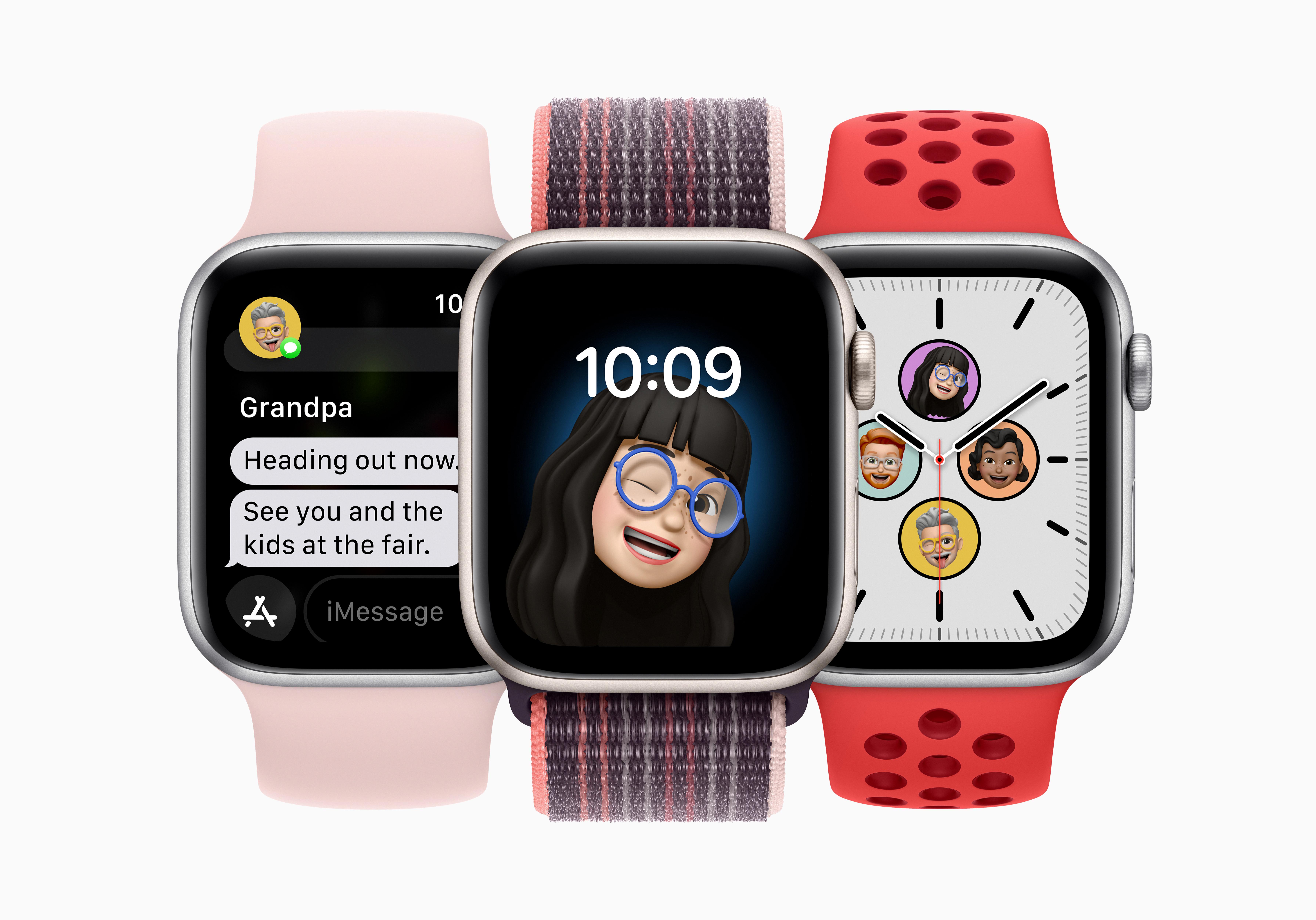Do you want to track how high you went during a workout? Fortunately, the Apple Watch lets you track elevation gain while working out. Here’s how to track your total ascent by using your Apple Watch while working out.
Confirm Your Watch Supports Elevation Tracking
Elevation tracking is provided through your watch’s built-in altimeter. You will need to have a watch that supports it; namely, an Apple Watch Series 3 or later.
However, if you want to see your current elevation in real time displayed on your watch’s watch face, you will need a watch that also supports the Elevation complication, provided through the Compass app. If you have watchOS 9 or later, your watch supports the Elevation complication. If you have watchOS 7 or watchOS 8, you will need an Apple Watch SE or Apple Watch Series 6 for the Elevation complication.
Turn on Elevation Metrics in Workout Views
The next step is to turn on elevation metrics in Workout Views. Go to the Workout app on your Apple Watch. Then, turn the Digital Crown and select the workout you want.
Tap on the three dots to open the menu and navigate to Preferences > Workout Views. Scroll through the workout views and tap Include next to the elevation metrics.
This will turn on elevation tracking, which includes your elevation profile over the past 30 minutes, your current elevation, and total elevation gained.
Use the Right Workout Types for Elevation Gain

Elevation tracking is not available with all workouts. For example, indoor workouts that do not include any elevation gain won’t offer elevation tracking. Instead, if you want to track elevation gain, choose Outdoor Walk, Outdoor Run, or Hiking.
Track Elevation During and After Your Workout
You can always see elevation gain after your workout by ending your workout in the Workout app. You will be provided a summary of your workout, including elevation gain if you enabled it. You can also open up the Fitness app on your iPhone to see past fitness workout summaries.
If you want to see live elevation, I recommend using the Elevation complication on a watch face that supports it. The following watch faces support the Elevation complication:
- Modular Ultra
- Wayfinder
To choose a new watch face, tap and hold on the watch face and swipe right or left until you find the watch face you want to use.
To add a complication to a watch face, tap and hold on the watch face, click on Edit, and then swipe left to the end until you see the complications. Turn the Digital Crown to scroll through the available complications and press on the Digital Crown to select and add a complication, such as Elevation.
The Elevation complication, though, only shows your live elevation in real time and not elevation gained over time. It doesn’t require you to have an active workout, but if you want to later see a summary of your elevation gain, you will need an active workout.
Improve Accuracy Before You Start

Since elevation tracking is provided through the Compass app, I’d suggest making sure your compass is well calibrated to get the best elevation tracking. Go to your settings and navigate to Privacy & Security > Location Services > System Settings and make sure Compass Calibration is toggled on.
With Compass Calibration toggled on, and with your watch on your wrist and the Compass app open, wave your arm in a figure eight pattern. Make sure you’re in an open area outdoors. This should help calibrate the compass.
Check Current Elevation Without Starting a Workout
You can always view your current elevation by opening the Compass app, even if you do not have an active workout. Also, as I mentioned earlier, you can view your live elevation on your watch face by choosing one that supports the Elevation complication. However, this will only show you live elevation and not elevation gained over time.
Fix Missing or Incorrect Elevation Gain
If you feel like elevation gain is not being reported correctly or if it’s missing entirely, make sure to calibrate the Compass app, as mentioned above.
Make sure Location Services are turned on and that Motion & Fitness tracking is enabled. Go to Settings > Privacy > Motion & Fitness and make sure Fitness Tracking is enabled and toggle on the setting for Apple Health as well.
If that doesn’t help, try restarting your phone and watch and making sure iOS and watchOS are up-to-date.
Conclusion
I hope this guide was useful! The Apple Watch offers reliable elevation tracking for certain workouts through its built-in altimeter. You can also view live elevation at any time through the Compass app and the Elevation complication, supported by select watch faces.