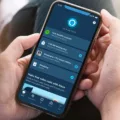Alexa devices are incredibly convenient and useful in our daily lives. From setting reminders to playing music, Alexa has become an essential part of many households. However, one of the most frustrating experiences for users is when their Alexa device stops responding. There are several reasons why this might happen, but fortunately, there are also several solutions that can help you get your device up and running again.
Poor internet connection is one of the most common reasons why Alexa devices become unresponsive. Alexa relies heavily on a stable internet connection to function correctly, so if your internet is spotty or weak, it can cause your device to stop working. To fix this issue, check the cable connection of all your smart home devices and make sure that your internet is working correctly. Additionally, try to keep your Alexa device as close to the router as possible to minimize the distance between the two.
Another reason why Alexa devices might become unresponsive is physical interference. If there are obstacles or objects blocking the signal between your device and the router, this can cause connectivity issues. Try to move your Alexa device to a location where it has a clear line of sight to the router.
Incorrect Wi-Fi password is another common reason why Alexa devices can’t connect to the internet. If you recently changed your Wi-Fi password, you’ll need to update it on your Alexa device as well. You can do this by going to the Alexa app on your smartphone and updating the Wi-Fi settings of your device.
If none of the above solutions work, you may need to factory reset your Alexa device. This will erase all of your device’s settings and restore it to its default state. To do this, go to the Alexa app on your smartphone, select the Echo & Alexa icon, choose the speaker you want to reset, scroll down and tap Factory Reset, and confirm the reset.
If your Alexa device still isn’t working after trying all of the above solutions, you may need to contact customer support for further assistance. They may be able to offer additional troubleshooting tips or replace your device if it’s defective.
Alexa devices can become unresponsive for several reasons, including poor internet connection, physical interference, incorrect Wi-Fi password, and software issues. However, by following the above solutions, you can usually get your device up and running again.

Troubleshooting Unresponsive Devices on Alexa
If you are experiencing issues with Alexa stating that your devices are unresponsive, there could be a few potential reasons for this. One possible cause could be a poor internet connection, which can lead to delays or interruptions in communication between the Alexa device and your other smart home devices. It is important to ensure that all of your smart home devices are properly connected to your network and that your internet connection is stable.
Another potential cause of unresponsive devices could be physical interference, such as objects blocking the signal between your Alexa device and your other smart home devices. It is important to ensure that your devices are placed in a location where they can easily communicate with each other and that there are no obstructions that could interfere with the signal.
In addition, incorrect Wi-Fi passwords can also cause Alexa to state that your devices are unresponsive. Make sure that you have entered the correct password for your Wi-Fi network and that your devices are properly connected.
Distance between your Alexa device and your router can also be a factor. If your device is too far away, it may not be able to properly communicate with your other smart home devices. It may be helpful to move your Alexa device closer to your router to improve connectivity.
There are several potential reasons why Alexa may state that your devices are unresponsive, including poor internet connection, physical interference, incorrect Wi-Fi passwords, and distance between your Alexa device and your router. By addressing these issues, you can improve the performance of your smart home devices and ensure that they are working properly.
Resetting an Unresponsive Alexa
To reset an unresponsive Alexa, you can follow these steps:
1. Locate the reset button on your Alexa device. The location of the reset button varies depending on the model of your device.
2. Press and hold down the reset button for at least five seconds until the light ring on your Alexa turns orange.
3. Wait for the light ring to turn blue and then orange again. This indicates that your Alexa is entering setup mode.
4. Use the Alexa app on your smartphone to set up your device again. If you don’t have the Alexa app, download it from the app store and sign in with your Amazon account.
5. Open the app and select “Add Device” from the menu.
6. Follow the on-screen instructions to connect your Alexa to your Wi-Fi network and complete the setup process.
If your Alexa is still unresponsive after the reset, you may need to contact Amazon customer support for further assistance.
Troubleshooting Alexa’s Non-Responsiveness to Lights
If your lights are not responding to Alexa, there could be several reasons behind it. Some of the possible causes are:
1. Poor Wi-Fi Connection: If the Wi-Fi signal is weak or unstable, it can cause connectivity issues between the smart light bulb and Alexa. Ensure that your Wi-Fi signal strength is strong and stable.
2. Device Compatibility: Not all smart light bulbs are compatible with Alexa. Check if your smart light bulb is compatible with Alexa or not. You can visit the manufacturer’s website or check the compatibility list on the Alexa app to verify.
3. Device Unreachable: If the smart light bulb is not responding to Alexa, it may be because the device is unreachable or offline. Check if the smart light bulb is connected to a power source and is turned on.
4. Device Reset: Sometimes resetting the smart light bulb can also help in resolving the issue. Go to the manufacturer’s companion app or website to follow instructions specific to your device.
Once you have identified the cause of the issue, take corrective action to resolve the issue. You may need to reconnect your smart home device to Alexa in the Alexa app or troubleshoot the connectivity issue with the help of the manufacturer’s customer support.
Conclusion
Alexa devices are a great addition to any smart home, but they can sometimes become unresponsive. This can be due to a variety of reasons, including a poor internet connection, physical interference, incorrect Wi-Fi passwords, or distance from the router. To address this issue, one can try resetting the device by following the steps outlined in the Alexa app. If a smart light bulb is not working, it can also be reset using the manufacturer’s companion app or website. By taking the necessary steps, one can easily troubleshoot and resolve any issues with their Alexa device and enjoy its benefits to the fullest.