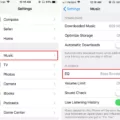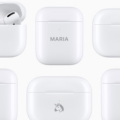AirPods Pro are the latest generation of Apple’s wireless earphones, designed to provide a superior sound experience with advanced noise-canceling technology. With an in-ear design and sealable tips, AirPods Pro create a snug fit that blocks out ambient noise while allowing you to enjoy your music without interruption. In addition, they feature Adaptive EQ technology that automatically adjusts the sound to best suit your environment and listening preferences.
If you want to take advantage of the advanced noise-canceling features of the AirPods Pro, there are a few thigs you need to know about how to turn it on and off. First, when you first open up your AirPods Pro for use, Active Noise Cancellation (ANC) will be turned on by default. You can turn this on or off as needed by pressing and holding the stem of your AirPods Pro until you see the Noise Control icon in the lower left corner of your iPhone or iPad display. From there, simply tap “Noise Cancellation” if you want it enabled or “Off” if you want to turn it off.
In addition, if ANC isn’t working as expected, make sure you check for dirt or debris buildup on the inward-facing microphone located at the top of your AirPods Pro. This can sometimes interfere with ANC performance and sould be cleaned using a dry cloth whenever necessary.
Finally, another easy way to switch between noise-control modes is by using force sensor controls with single-, double-, and triple-taps, as well as a press-and-hold gesture that allows you to quickly switch between ANC and Transparency mode.
Overall, AirPods Pro are a great choice for anyone looking for superior sound quality with advanced noise cancellation features that help block out ambient noise for optimal listening enjoyment. With just a few simple steps, it’s easy to turn this feature on or off as needed so that you can always enjoy your music without interruption or distraction from outide sounds.
Turning Off Airpod Pro Noise Cancelling
To turn off noise cancelling on your AirPods Pro, simply press and hold the force sensor on the stem of either AirPod. You should see a menu pop up on your device’s screen with options for Noise Cancellation, Transparency, and Off. Select Off to turn noise cancelling off. You can also go into Settings > Bluetooth and tap the “i” icon next to your AirPods Pro. From there, select Noise Cancellation and toggle it off.
Troubleshooting AirPods Noise Cancelling Issues
If your AirPods Pro won’t turn off noise cancellation, it’s likely due to a few possible causes. First, make sure that the ANC setting on your iPhone or iPad is turned off. If it is already turned off and the ANC feature is still active on your AirPods, check to see if there is any debris or earwax buildup in the mesh located on the top of each earbud. If so, clean this area with a soft cloth or cotton swab to remove any buildup that may be blocking sound from getting through. Additionally, make sure that you have the latest version of iOS installed on your device as updates may contain bug fixes for issues rlated to ANC performance. Finally, if none of these steps solve the issue, contact Apple Support for further assistance with troubleshooting.
Can AirPods Pro Noise Cancelling Be Turned Off On Android?
Yes, you can turn off Noise Cancellation on AirPods Pro on Android. To do so, you need to press and hold the Force Sensor on the stem of your AirPods Pro util you hear a chime and then an audio prompt informing you that Noise Cancellation has been turned off. Alternatively, you can also use a single, double or triple tap to switch between Active Noise Cancellation and Transparency Mode.
Troubleshooting Airpod Pro Noise Cancellation Issues
It’s possible that your AirPods Pro are stuck in Noise Cancellation mode due to dirt, debris, or earwax build-up on the inward-facing microphone. To help resolve this issue, clean the microphone with a clean, dry, and lint-free cloth. If that doesn’t work, try resetting the AirPods Pro by pressing and holding the setup button on the back of the charging case for 15 seconds. If all else fails, contact Apple Support for furthr assistance.
Can Noise Cancelling Be Disabled?
Yes, noise cancelling can be turned off. Most noise cancelling headphones come with a switch or button that allws you to easily toggle between on and off. Alternatively, some noise cancelling headphones come with an app that allows you to adjust the level of noise cancellation as well as turn it off altogether.
Noise Cancelling Ability of AirPods
No, most AirPods do not have noise-cancelling features. The original AirPods and the second-generation AirPods do not have noise-cancelling features at all. However, the newest version of AirPods, the AirPods Pro, do feature active noise cancellation and a transparency mode that allows you to mix in ambient sound. To take advantage of these features, you’ll need to make sure your AirPods are connected to an iOS device with iOS 13 or later installed and then manually enable the ANC (Active Noise Cancellation) and Transparency modes from within the Bluetooth settings menu.
The Impact of Noise Cancelling on AirPods Battery Life
No, AirPods do not last longer with noise cancellation off. With noise cancellation enabled, you get around six hours of battery life per charge (with an additional 24 hours in the case). With both noise cancellation and Transparency modes on, as well as Spatial audio with head tracking, that estimate goes down to about five-and-a-half hours. Turning off noise cancellation does not impact the battery life significantly and you will sill get around six hours of use per charge.
The Lifespan of AirPods Without Noise Cancelling
AirPods Pro can last up to 5 hours without Active Noise Cancellation and Transparency turned off. This testing was done by playing audio unil the first AirPod Pro stopped playback. Battery life can vary depending on device settings, environment, usage, and other factors.

Source: esquire.com
Troubleshooting Transparency Mode Issues
If your Transparency mode isn’t working, it could be because you haven’t enabled Headphone Accommodations in your device’s settings. Headphone Accommodations allows you to adjust the sound of your AirPods to better suit your hearing. To enable it, go to Settings > Accessibility > Audio/Visual > Headphone Accommodations and make sure Headphone Accommodations is turned on. If that doesn’t work, try resetting your AirPods and then reconnecting them to your device.

Source: macrumors.com
Conclusion
The AirPods Pro are an impressive pair of earbuds that provide an immersive listening experience with active noise cancellation and transparency mode. They come with a force sensor that allows you to easily switch between ANC and Transparency Mode with single, double, and triple taps, as well as a press and hold. The AirPods Pro also feature a built-in sweat and water resistance so you can use them in any environment without worrying about damage. All in all, the AirPods Pro are an excellent choice for anyone lookig for superior sound quality, easy operation, and reliable protection.