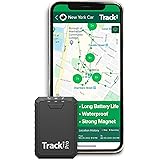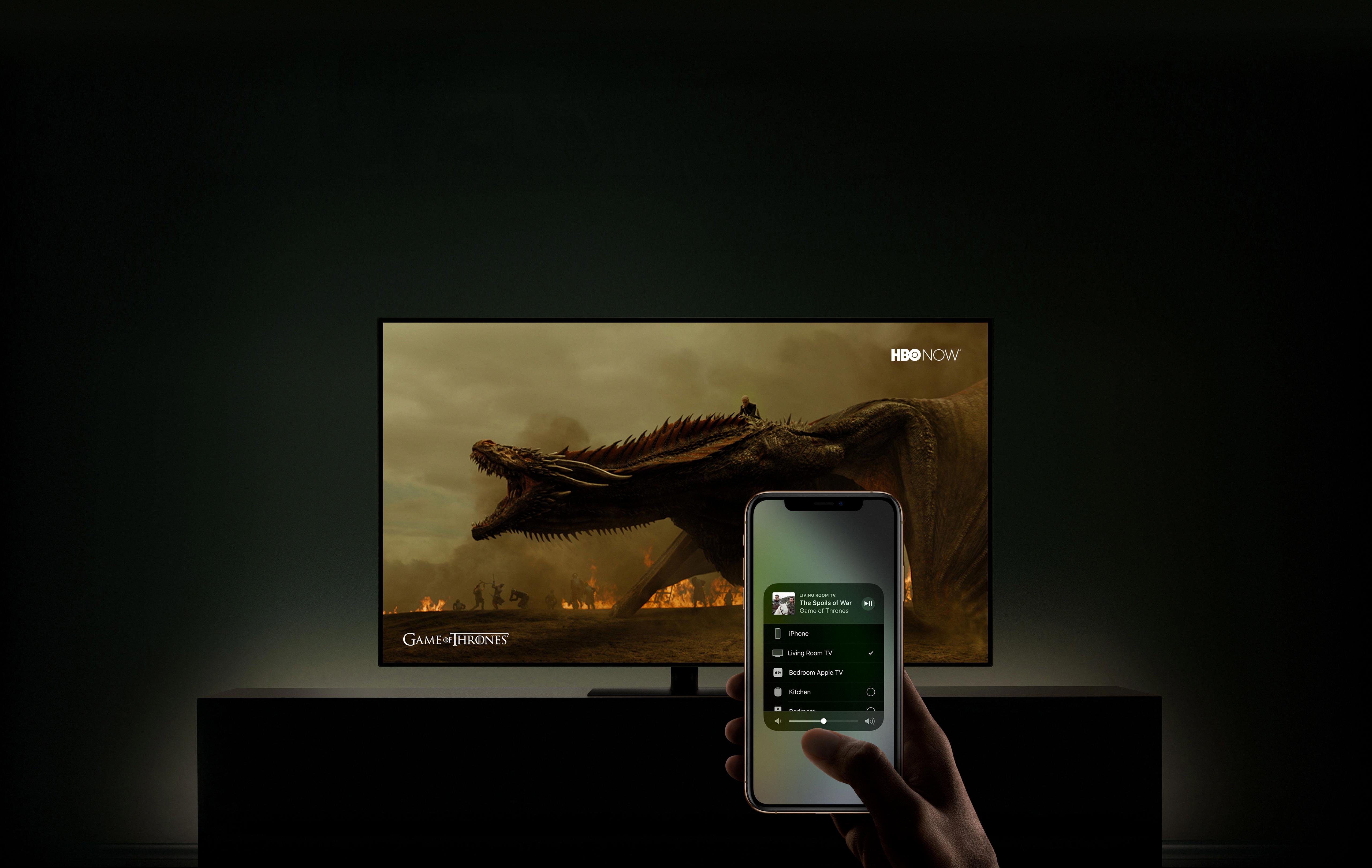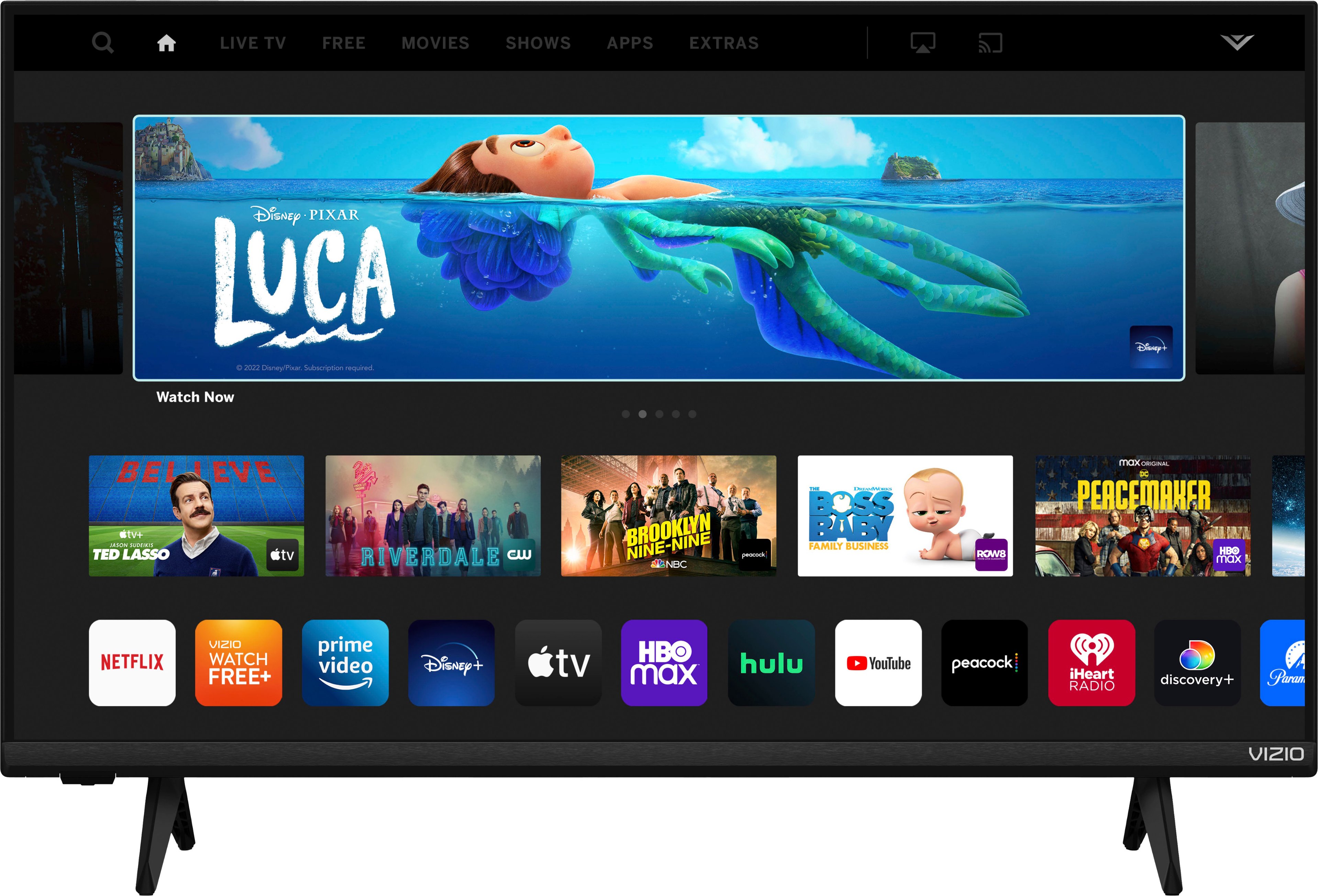LG TV and AirPlay have become increasingly popular in recent years, allowing users to stream content from their Apple devices to their LG TVs wirelessly. However, if you are experiencing issues with AirPlay not working on your LG TV, there are a few things you can try to fix the problem.
One common reason why AirPlay may not work on your LG TV is due to a software issue. To resolve this, make sure that both your LG TV and your Apple device are running the latest software updates. You can check for updates by going to the settings menu on both devices and selecting “software update.”
Another reason why AirPlay may not work on your LG TV is due to a networking issue. In this case, you can try restarting your network and reconnecting your Apple device and LG TV. Make sure that both devices are connected to the same Wi-Fi network and that the network is strong and stable for optimal mirroring.
If AirPlay is still not working on your LG TV, you may need to reset your iPhone and Mac network settings and the TV device list. To do this, go to the settings menu on your Apple device and select “general.” From there, scroll down and select “reset,” then choose “reset network settings.” On your LG TV, go to the settings menu and select “general,” then choose “reset to initial settings.”
It’s also important to check that your AirPlay-compatible devices are turned on and near each other. Additionally, make sure that the devices are updated to the latest software and are on the same Wi-Fi network. If all else fails, try restarting the devices that you want to use with AirPlay or screen mirroring.
If you are experiencing issues with AirPlay not working on your LG TV, there are several steps you can take to resolve the problem. By ensuring that your devices are updated to the latest software, connected to the same Wi-Fi network, and in close proximity to each other, you can enjoy seamless wireless streaming from your Apple devices to your LG TV.
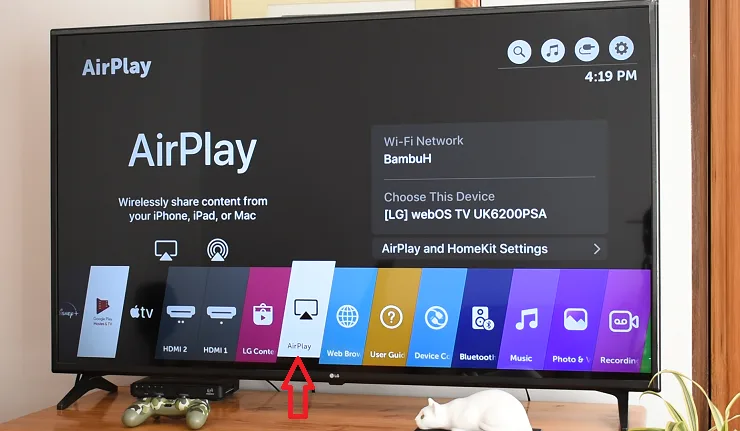
Troubleshooting AirPlay Issues on LG TVs
If you’re having trouble using AirPlay on your LG TV, there could be several reasons why it’s not working. One possible issue is that your LG TV may not be compatible with AirPlay. To use AirPlay, your TV needs to support the AirPlay 2 protocol, which is a newer version of the technology that allows for more advanced features.
Another reason why AirPlay may not work on your LG TV is a networking issue. This could be caused by a variety of factors, such as a weak Wi-Fi signal or an outdated router. To troubleshoot this issue, you can try restarting your network and connecting your Apple device and LG TV again. You may also want to check your network settings on your iPhone or Mac to ensure that AirPlay is enabled and that your LG TV is listed as a device.
If none of these solutions work, you may want to check for software updates on your TV or contact LG customer support for further assistance.
Using AirPlay on an LG TV
To make AirPlay work on your LG TV, you need to follow these steps:
1. Make sure your LG TV is connected to the same Wi-Fi network as your iOS device.
2. Turn on your LG TV and make sure it’s set to the correct input source.
3. On your iOS device, swipe up from the bottom of the screen to access Control Center.
4. Tap on the AirPlay icon, which looks like a rectangle with an upward-pointing arrow.
5. Select your LG TV from the list of available AirPlay devices.
6. If prompted, enter the AirPlay code that appears on your LG TV to confirm the connection.
7. Once connected, you can stream content from your iOS device to your LG TV, including photos, videos, music, and more.
It’s important to note that not all LG TVs support AirPlay, so you may need to check with your TV’s manual or the LG website to see if your specific model is compatible. Additionally, you may need to update your TV’s firmware to ensure it can properly connect with your iOS device.
Troubleshooting AirPlay Issues on TV
There are several reasons that could cause AirPlay to not work on your TV. Here are some possible causes and solutions:
1. Your Apple TV and iOS device are not connected to the same Wi-Fi network: AirPlay requires both your Apple TV and iOS device to be connected to the same Wi-Fi network. Make sure that both devices are connected to the same network and that the network is strong and stable.
2. Your Apple TV is not updated: AirPlay may not work if the software on your Apple TV is not up to date. To check if there is a software update available, go to Settings > System > Software Updates on your Apple TV.
3. Your iOS device is not updated: Similarly, AirPlay may not work if the software on your iOS device is not up to date. To check if there is a software update available, go to Settings > General > Software Update on your iOS device.
4. AirPlay is not enabled on your Apple TV: Make sure that AirPlay is enabled on your Apple TV. To do this, go to Settings > AirPlay on your Apple TV and turn on the AirPlay option.
5. Your TV is not compatible with AirPlay: Not all TVs are compatible with AirPlay. Make sure that your TV supports AirPlay by checking the manufacturer’s website or user manual.
6. Your Wi-Fi network is not compatible with AirPlay: AirPlay requires a Wi-Fi network that meets certain specifications. Make sure that your Wi-Fi network is compatible with AirPlay by checking the manufacturer’s website or user manual.
By checking these possible causes and solutions, you should be able to troubleshoot and fix any issues with AirPlay not working on your TV.
Conclusion
LG TV is a popular brand of television that offers a range of features for an immersive viewing experience. However, some users may encounter issues when trying to use AirPlay on their LG TVs. This can be due to various reasons such as compatibility issues, network problems, or outdated software. It is important to ensure that both your Apple device and LG TV are up to date-and connected to the same stable Wi-Fi network. Restarting the devices or resetting network settings can also solve the problem. By following these simple steps, you can easily enjoy the benefits of AirPlay on your LG TV and stream your favorite content seamlessly. LG TV is a reliable and high-quality television brand that delivers excellent performance and features to enhance your viewing experience.