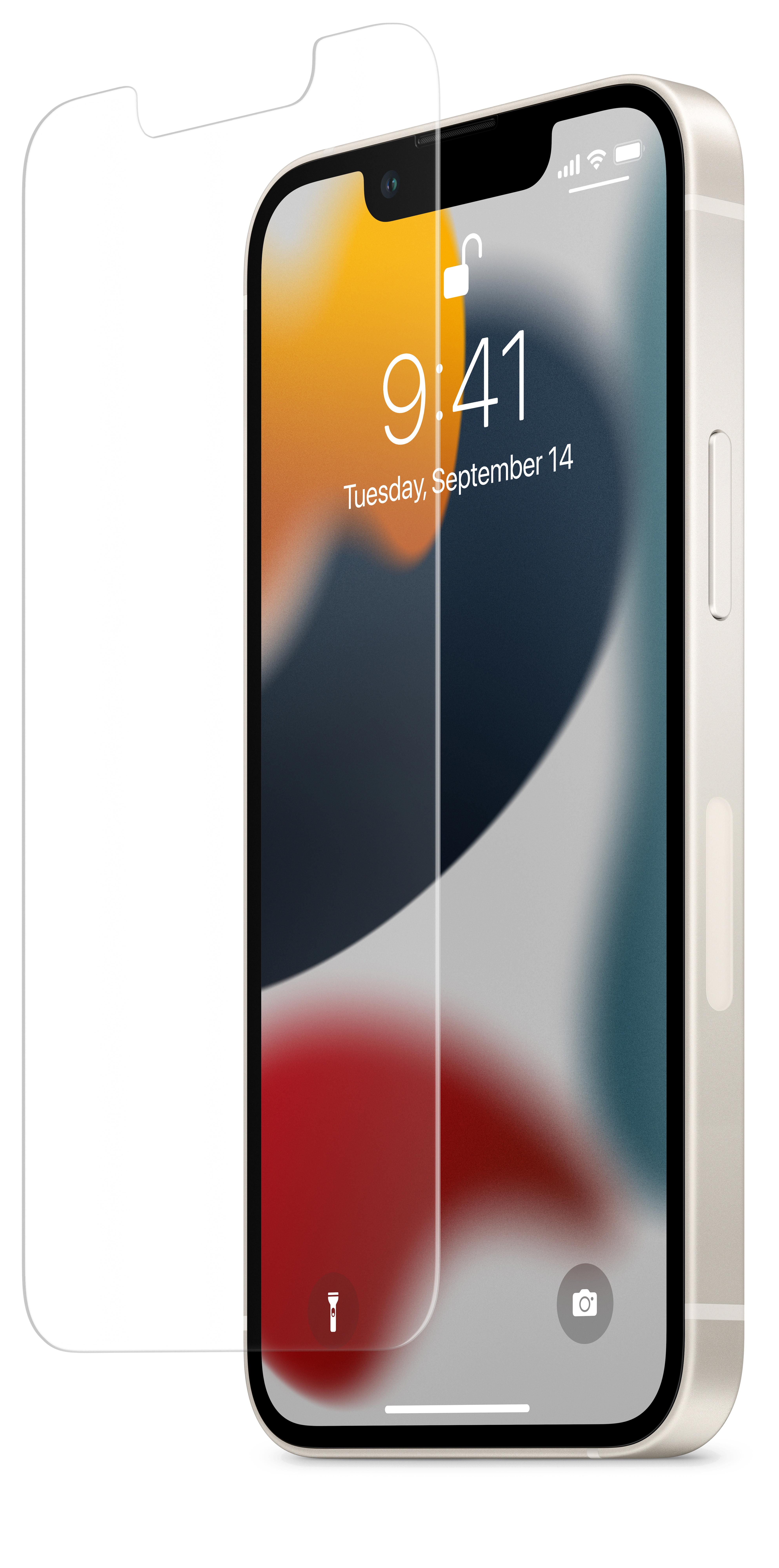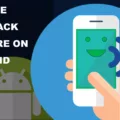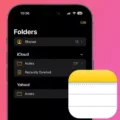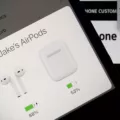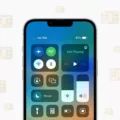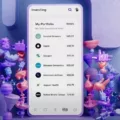Airplane mode is a handy feature available on the Google Pixel and other mobile devices that allows users to quickly and easily disable their device’s cellular network connections. This means that when airplane mode is turned on, the device will not be able to send or receive calls, text messages, or use mobile data.
To enable or disable airplane mode on your Google Pixel, simply follow these steps:
1. Swipe up from the bottom of the screen to open the app drawer.
2. Find and tap on the “Settings” app, which is represented by a gear icon.
3. In the Settings menu, scroll down and tap on “Network & internet.”
4. Look for the “Airplane mode” option and tap on it to toggle it on or off.
When airplane mode is turned on, a small airplane icon will appear in the status bar at the top of your Google Pixel’s screen. This serves as a visual indicator that airplane mode is active.
One of the main reasons why people use airplane mode is during flights. As the name suggests, this feature was originally designed to comply with airline regulations that require electronic devices to be turned off or put in airplane mode during takeoff and landing. By activating airplane mode, you can still use your device’s other features, such as Wi-Fi, without interfering with the aircraft’s navigation systems.
Another benefit of using airplane mode is to conserve battery life. When airplane mode is enabled, your Google Pixel won’t constantly search for a cellular network signal, which can drain your battery. This can be especially useful in situations where you have limited access to charging options.
In addition to flights and battery conservation, airplane mode can also be useful in other scenarios. For example, if you’re in an area with poor cellular reception or traveling internationally and want to avoid roaming charges, you can turn on airplane mode and connect to Wi-Fi networks instead. This allows you to still use your device for browsing the internet, sending emails, and using various apps that rely on an internet connection.
It’s important to note that when airplane mode is turned on, you won’t be able to make or receive phone calls, send or receive text messages, or use mobile data. However, you can still use Wi-Fi to stay connected to the internet and use services like messaging apps, email, and web browsing.
Airplane mode is a useful feature on the Google Pixel that allows you to quickly disable your device’s cellular network connections. Whether you’re on a flight, trying to conserve battery life, or in an area with poor cellular reception, airplane mode can help you stay connected to Wi-Fi while temporarily disabling phone calls, text messages, and mobile data.
What Does Airplane Mode Do on Google Pixel?
Airplane Mode on a Google Pixel device is a setting that disables all wireless connections on the device, including cellular network voice and data services. When Airplane Mode is turned on, it prevents the device from receiving or making calls, sending or receiving text messages, and accessing mobile data.
Here are the main functions of Airplane Mode on a Google Pixel:
1. Cellular Network: Airplane Mode disables the device’s connection to the cellular network. This means that you won’t be able to make or receive calls, send or receive text messages, or use mobile data. It is useful during flights to comply with regulations that require electronic devices to be in airplane mode.
2. Wi-Fi: Despite disabling cellular network services, Airplane Mode still allows you to use Wi-Fi. You can connect to Wi-Fi networks and access the internet, browse websites, use apps that require an internet connection, and perform other online activities that don’t rely on cellular data.
3. Bluetooth: Airplane Mode also disables Bluetooth connectivity. This means that you won’t be able to connect your Google Pixel to other Bluetooth devices, such as headphones, speakers, or smartwatches.
4. GPS: Airplane Mode does not affect the device’s GPS functionality. You can still use GPS-based apps like Google Maps or navigation services, as long as you have previously downloaded the necessary maps or data.
5. NFC: Near Field Communication (NFC) is also disabled when Airplane Mode is turned on. This means that you won’t be able to use features like contactless payments or transfer data between devices using NFC.
Enabling Airplane Mode is a convenient way to quickly disable all wireless connections on your Google Pixel device. It ensures compliance with flight regulations and conserves battery life by preventing constant searching for cellular network signals.
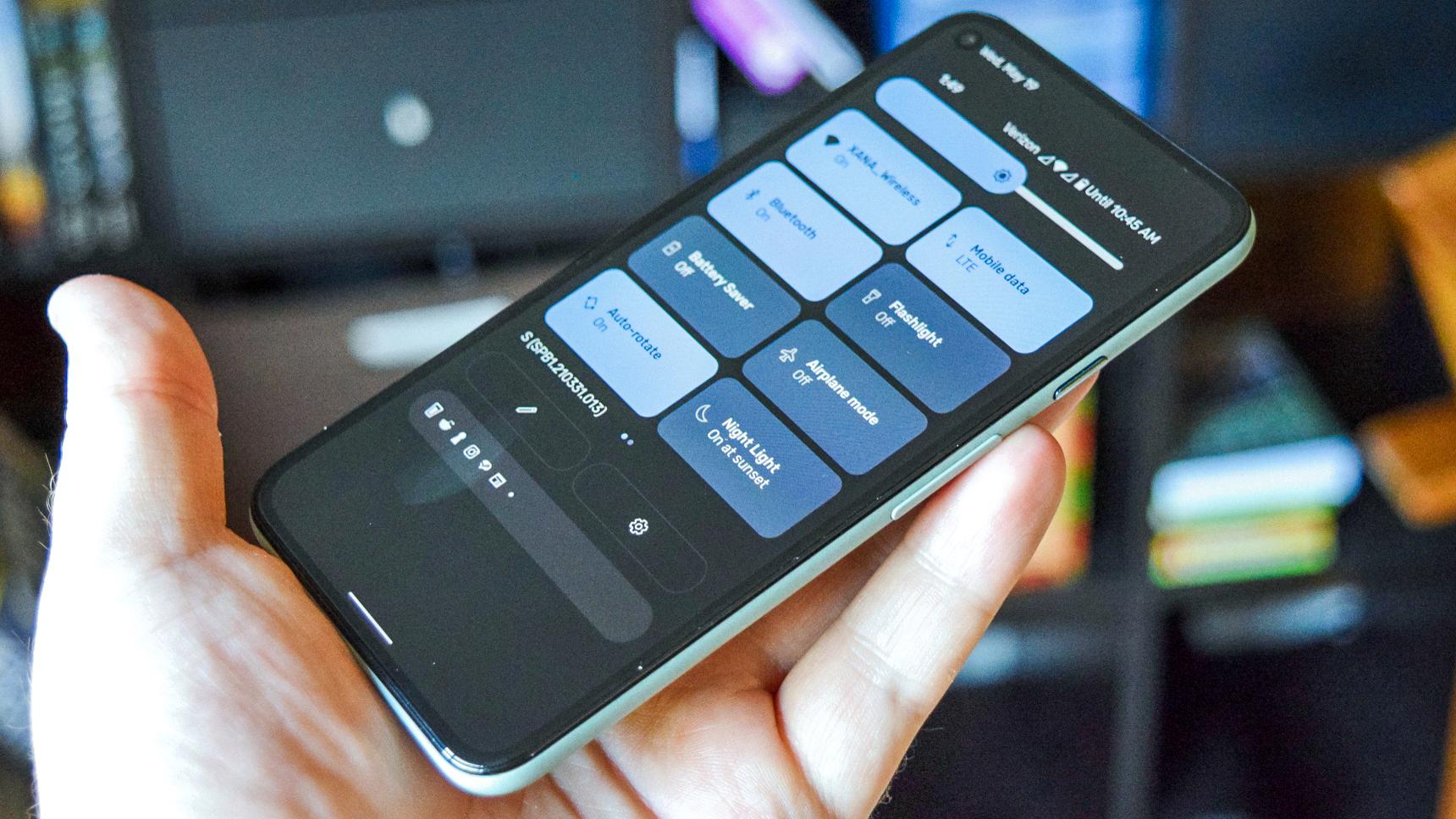
Does Google Pixel Have Airplane Mode?
The Google Pixel does have an Airplane mode. Airplane mode is a feature available on most smartphones, including the Google Pixel, that allows you to quickly disable all wireless connections on your device. This includes cellular network, Wi-Fi, Bluetooth, and NFC (Near Field Communication).
To enable or disable Airplane mode on a Google Pixel device, you can follow these steps:
1. Open the Settings app on your Google Pixel.
2. Scroll down and tap on “Network & internet.”
3. Look for the “Airplane mode” option and tap on it.
4. Toggle the switch to turn Airplane mode on or off.
Enabling Airplane mode can be useful in situations where you are on an airplane or in areas with restricted wireless usage. It helps to comply with regulations and ensures that your device does not interfere with the aircraft’s communication systems. Additionally, it can also help conserve battery life when you’re in an area with weak or no network coverage.
When Airplane mode is enabled, all wireless connections will be turned off, and you won’t be able to make or receive calls, send or receive text messages, connect to Wi-Fi networks, or use Bluetooth devices. However, you can still use your Google Pixel for other tasks that don’t require wireless connectivity, such as playing games, listening to music, or taking photos.
The Google Pixel does have Airplane mode, which can be accessed through the Settings app. It allows you to easily disable all wireless connections on your device, ensuring compliance with regulations and conserving battery life in certain situations.
What Happens When You Go to Airplane Mode?
When you activate airplane mode on your mobile device, several things happen:
1. Disabling wireless connections: Airplane mode turns off all wireless communications on your device, including cellular networks, Wi-Fi, and Bluetooth. This means you won’t be able to make or receive calls, send or receive text messages, or use mobile data.
2. Saving battery life: By disabling wireless connections, airplane mode helps conserve battery life. When your device is constantly searching for a signal or connected to a network, it consumes more power. Enabling airplane mode can be useful when you have limited access to charging options or want to extend your battery life.
3. Ensuring safety during flights: The primary purpose of airplane mode is to comply with aviation safety regulations. It prevents interference with aircraft systems by disabling the device’s radio frequency transmissions. This interference could potentially disrupt the aircraft’s navigation and communication systems.
4. Enabling offline functionality: While in airplane mode, you can still use certain features of your device that don’t require a network connection. This includes accessing offline content such as photos, videos, music, and documents stored on your device. You can also use applications that don’t rely on an internet connection, such as calendar, calculator, and alarms.
5. Limited emergency services: Although airplane mode disables most wireless connectivity, it generally allows you to make emergency calls. This is because emergency calls can often be made even without an active SIM card or network connection. However, it’s important to note that the availability of emergency services may vary depending on your location and the regulations in place.
6. Quick access to specific functions: Many smartphones and devices allow you to access airplane mode quickly through the settings menu or a dedicated physical button. This makes it convenient to enable or disable airplane mode when you need to switch off all wireless connections, such as during flights or in areas with restricted network usage.
Activating airplane mode on your device ensures compliance with flight regulations, conserves battery life, and allows you to use certain offline features. It is a useful feature to have when you’re in situations where wireless connectivity is not permitted or desired.
Conclusion
Airplane mode on the Google Pixel device is a convenient feature that allows users to easily switch off all cellular network connections. This includes voice and data services provided by Verizon or any other carrier. By enabling Airplane mode, users can ensure that their device does not send or receive calls, text messages, or use cellular data while still being able to connect to Wi-Fi networks.
This feature is particularly useful during flights, as it helps to comply with regulations that require electronic devices to be in airplane mode. It prevents any potential interference with the aircraft’s communication systems.
Additionally, Airplane mode can be used in various situations where users may want to temporarily disconnect from cellular networks, such as in areas with poor reception or to conserve battery life. By turning on Airplane mode, users can still use Wi-Fi to browse the internet, access emails, and use other online services.
To toggle Airplane mode on or off on the Google Pixel device, users can simply access the Settings app, navigate to the Network & internet section, and enable or disable Airplane mode from there.
Airplane mode on the Google Pixel device provides users with a quick and easy way to disable cellular network connections while still allowing for Wi-Fi connectivity. It is a useful feature for those who travel frequently or want to conserve battery life in certain situations.