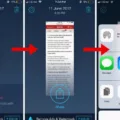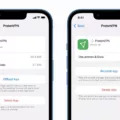Samsung TVs are known for their high-quality displays and advanced features. However, there may be instances when your Samsung TV is not showing the full screen, causing frustration and inconvenience. In this article, we will explore the possible reasons for this issue and how to resolve it.
One common reason why your Samsung TV is not showing the full screen is incorrect picture size or aspect ratio settings. To adjust the picture size on your Samsung TV, you can start by checking the remote control for any buttons labeled Aspect, Zoom, Format, Stretch, Picture Size, or Picture Mode. The labeling may vary depending on the model of your TV. Once you locate the appropriate button, you can press it to access the picture adjustment functions.
In the picture adjustment settings, you will find options such as Zoom, Stretch, Super Stretch, and various aspect ratio options. If your TV is not showing the full screen, you can try selecting the Zoom or Stretch option to see if it resolves the issue. Additionally, you can experiment with different aspect ratio options to find the one that best fits your screen.
Another possible reason for your Samsung TV not showing the full screen is incorrect screen adjustment settings. To access the screen adjustment settings, you can go to the Picture menu on your TV and navigate to the Screen Adjustment option. Here, you will find options to adjust the horizontal and vertical position, as well as the size and shape of the screen.
If the picture on your Samsung TV is zoomed in or cropped, you can try selecting the Reset option in the screen adjustment settings to restore the default settings. This may help in resolving the issue and displaying the full screen.
It is also worth noting that the source of the content you are watching on your Samsung TV can affect the display. Some content may be formatted for a specific aspect ratio, causing black bars or incomplete screen display. In such cases, there may not be a direct solution to make the content fill the entire screen.
If your Samsung TV is not showing the full screen, it is likely due to incorrect picture size or aspect ratio settings, incorrect screen adjustment settings, or the content itself. By accessing the appropriate settings on your TV and experimenting with different options, you can usually resolve the issue and enjoy the full screen display on your Samsung TV.
How Do I Get My Samsung TV Back To Full Screen?
To get your Samsung TV back to full screen, follow these steps:
1. Press the Home button on your TV remote to access the main menu.
2. Navigate to the Settings option and select it.
3. In the Settings menu, look for the Picture or Display option and select it.
4. Within the Picture or Display settings, you should find an option called Picture Size, Aspect Ratio, or Zoom.
5. Select this option to adjust the screen size.
6. You will likely see different zoom or aspect ratio options such as 16:9, 4:3, Zoom 1, Zoom 2, etc.
7. Choose the option that corresponds to the full screen or the desired aspect ratio.
8. If you are unsure which option to choose, select the option that says “16:9” or “Fit to Screen” to fill the entire screen.
9. Once you have selected the appropriate option, press the Enter or OK button on your remote to apply the changes.
10. Your TV should now be back to full screen.
If you are still experiencing issues or if the screen is still not adjusted correctly, you can try the following additional steps:
1. Press the Home button on your remote to access the main menu.
2. Navigate to the Support option and select it.
3. In the Support menu, look for the Self Diagnosis option and select it.
4. Within the Self Diagnosis menu, you may find an option called Reset Picture or Reset Settings.
5. Select this option to reset the picture settings to their default values.
6. Once the reset is complete, go back to the Picture or Display settings and adjust the screen size as mentioned earlier.
If none of these steps resolve the issue, you may need to consult the user manual or contact Samsung customer support for further assistance.
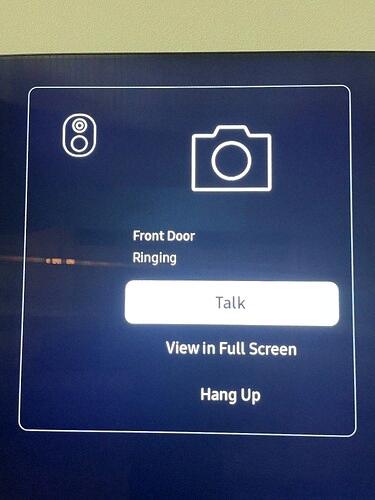
How Do I Get My Samsung TV Picture To Fit The Screen?
To adjust the screen size and aspect ratio on an old Samsung TV, follow these steps:
1. Press the Menu button on your TV remote to access the settings menu.
2. Navigate to the Picture settings option using the arrow keys on your remote and press Enter.
3. Scroll down to find the Screen Adjustment option and select it.
4. In the Screen Adjustment menu, you will see various options to modify the screen size and aspect ratio.
5. The Zoom 1 and Zoom 2 options may be grayed out, depending on your TV model. If available, these options allow you to zoom in on the picture.
6. If the zoom options are unavailable, you can adjust the screen size using other options like Picture Size, Screen Fit, or 16:9 Ratio. Select the option that suits your preference.
7. Use the arrow keys on your remote to adjust the screen size or aspect ratio. You can make the picture smaller or larger by moving the slider or selecting a different option.
8. As you make changes, the TV screen will display a preview of the picture size and aspect ratio. This helps you find the best fit for your viewing experience.
9. Once you are satisfied with the adjustments, press the Enter or OK button on your remote to save the changes.
10. Exit the settings menu and enjoy watching your Samsung TV with the newly adjusted screen size and aspect ratio.
Remember to consult your TV’s user manual or visit the Samsung support website for specific instructions tailored to your TV model.
Why My TV Is Not Showing Full Screen?
There can be several reasons why your TV is not displaying in full screen. Here are some possible explanations:
1. Incorrect Aspect Ratio: The aspect ratio of your TV may be set incorrectly. The aspect ratio determines the width and height proportions of the screen. If the aspect ratio is set to a different value than the content you are watching, it can result in black bars on the top, bottom, or sides of the screen. Check your TV settings or remote control for an aspect ratio adjustment option and ensure it is set to the correct value.
2. Zoom or Picture Size Settings: Your TV may have a zoom or picture size setting that is not adjusted properly. These settings allow you to enlarge or shrink the image on the screen. If the zoom or picture size is set to a zoomed-in or cropped mode, it can result in a smaller image with black bars around it. Look for the zoom or picture size button on your remote control and try adjusting it to the appropriate setting.
3. Display Mode: Some TVs have different display modes, such as “Wide,” “Cinema,” or “Stretch,” which can affect how the content is displayed on the screen. If the display mode is set incorrectly, it can result in a smaller or distorted image. Check your TV settings or remote control for a display mode option and try selecting a different mode to see if it resolves the issue.
4. Overscan Setting: Certain TVs have an overscan setting that can cause the edges of the content to be cut off. This setting was more common in older TVs and is less prevalent in newer models. If your TV has an overscan option, try disabling it to see if it allows the full screen to be displayed.
5. Content Source: The source of the content you are watching, such as a cable box or streaming device, may have its own aspect ratio or display settings that need adjustment. Check the settings on the content source device and ensure they are set correctly.
6. Resolution Compatibility: If you are using an external device to connect to your TV, such as a gaming console or DVD player, ensure that the resolution output of the device is compatible with your TV. If the resolution is set too low, it can result in a smaller image with black bars. Refer to the device’s manual or settings menu to adjust the resolution if needed.
Remember that the specific steps to adjust these settings may vary depending on your TV model. Consult your TV’s user manual or contact the manufacturer’s customer support for detailed instructions if you are unsure how to adjust the settings on your particular TV.
How Do I Get My TV To Fill The Whole Screen?
To get your TV to fill the whole screen, you can follow these steps:
1. Access the settings menu on your TV. This can usually be done by pressing the “Menu” or “Settings” button on your remote control.
2. Look for an option called “Picture” or “Display.” This is where you can adjust the screen settings.
3. Within the Picture or Display menu, you should find a setting called “Aspect Ratio” or “Screen Size.” Select this option.
4. In the Aspect Ratio or Screen Size menu, you will see several options such as “16:9,” “Zoom,” “Stretch,” “Full,” or “Auto.” Choose the option that best fits your preference.
5. If the TV screen is still not filling the whole screen after selecting an option, you may need to adjust the picture position or overscan settings. These options can usually be found in the Picture or Display menu as well.
6. Experiment with different settings until you find the one that fills the screen to your liking. Keep in mind that some content may be broadcast in a specific aspect ratio, so it may not always fill the entire screen.
If you’re still having trouble, refer to the user manual that came with your TV or consult the manufacturer’s website for specific instructions on adjusting the screen size.
Conclusion
Adjusting the screen size and aspect ratio on a Samsung TV is a simple process that can be done through the settings menu or with the remote control. By accessing the picture settings, users can choose from various options such as zoom, stretch, and aspect ratio to customize the display according to their preference. It is important to note that the labeling of the button on the remote control may vary depending on the model of the TV. By following the steps outlined in the video tutorials, users can easily adjust the screen size and aspect ratio to ensure a full and immersive viewing experience.