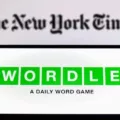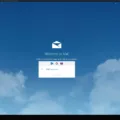Location is a crucial feature on Android devices, allowing us to track our whereabouts and navigate with ease. However, there may be times when you notice that your location is not accurate or wrong. This can be frustrating, especially if you heavily rely on location-based apps like Google Maps or ride-sharing services. In this article, we will explore why your location might be incorrect on your Android phone and how to address this issue.
One common reason for inaccurate location on Android is the GPS calibration settings. To ensure optimal accuracy, you need to calibrate your GPS. Start by going to the Settings menu on your Android device. From there, navigate to the Location section. Here, you will find an option to enable high accuracy mode. By enabling this mode, your device will utilize GPS, Wi-Fi, mobile networks, and sensors to obtain the most precise location data.
After enabling high accuracy mode, it’s recommended to open Google Maps and perform a figure-eight motion. This motion helps the device calibrate the GPS by utilizing various positioning methods. Simply move your device in a figure-eight pattern for a few seconds, and this should enhance the accuracy of your location.
Another factor that can affect location accuracy is the Google Location Accuracy setting. To access this setting, follow these steps: Swipe down from the top of your screen and touch and hold the Location icon. If you can’t find the Location icon, tap Edit or Settings and drag the Location option into your Quick Settings. Once you access the Location Services, you will see an option called “Improve Location Accuracy.” Here, you can toggle this feature on or off based on your preference.
It’s important to note that there are external factors that can interfere with GPS signals, resulting in an incorrect location reading. For instance, if the GPS signal settings on your device are turned off, it can significantly impact the accuracy of your location. Additionally, if your device’s screen is turned off or if you’re holding the phone in a way that obstructs the antenna, it can affect the GPS performance.
To check and adjust your GPS signal settings, open your phone’s Settings app and tap on “Security & Location” or “Location” (depending on your device). From there, you can access the “Mode” option, which allows you to select the desired mode for location accuracy. High accuracy mode, which utilizes GPS, Wi-Fi, mobile networks, and sensors, is recommended for the most precise location information.
If you find that your location is incorrect on your Android phone, there are several steps you can take to address the issue. Start by calibrating your GPS by enabling high accuracy mode and performing a figure-eight motion in Google Maps. Additionally, check and adjust your GPS signal settings, ensuring that they are turned on and not obstructed by external factors. By following these steps, you can enhance the accuracy of your location on your Android device and enjoy seamless navigation and location-based services.
How Do I Calibrate My Android Phone Location?
To calibrate the location on your Android phone, you can follow these steps:
1. Open the Settings app on your Android device.
2. Look for the “Location” option and tap on it.
3. In the Location settings, make sure that the toggle switch for location services is turned on.
4. To ensure accurate GPS calibration, select the “High accuracy” mode. This option utilizes GPS, Wi-Fi, and mobile networks to pinpoint your location.
5. Now that you have enabled high accuracy mode, exit the settings app and open Google Maps or any other location-based app.
6. In the app, wait a moment for the GPS to connect and determine your location accurately.
7. Once the app has located you, perform a figure-eight motion with your phone. This motion helps the GPS to calibrate and improve its accuracy.
8. Continue making the figure-eight motion until you notice that the GPS accuracy has improved.
By following these steps, you should be able to calibrate the location on your Android phone effectively. Remember to enable high accuracy mode and perform the figure-eight motion to achieve the best results.
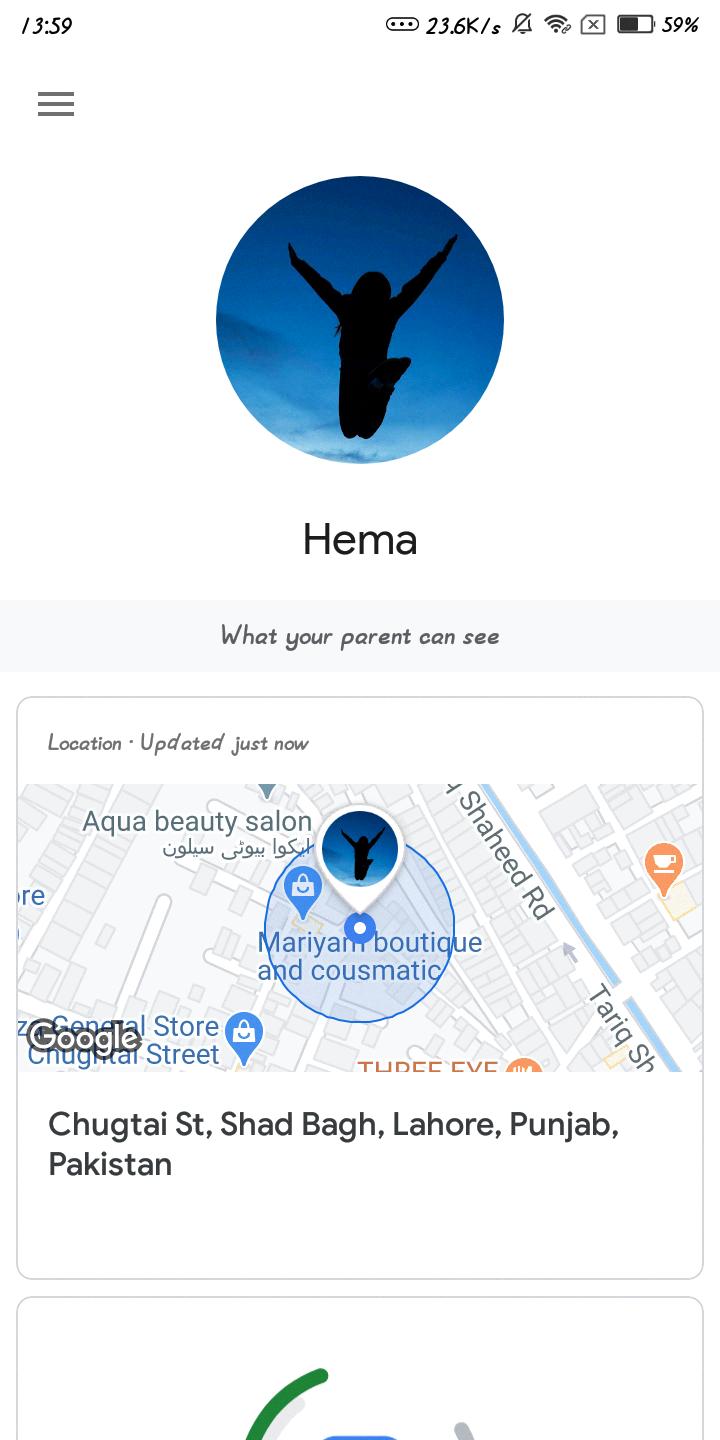
How Do I Correct My Location On My Android Phone?
To correct your location on your Android phone, you can follow these steps:
1. Swipe down from the top of the screen to access the Quick Settings panel.
2. Touch and hold the “Location” tile. If you don’t see the “Location” tile, tap on “Edit” or “Settings” to add it to your Quick Settings.
3. Once you have located the “Location” tile, drag it to a prominent position in your Quick Settings panel.
4. Tap on “Location Services” to access the location settings.
5. Look for the option called “Google Location Accuracy” and tap on it.
6. Here, you will find the option to enable or disable “Improve Location Accuracy.” Toggle this setting according to your preference.
7. If you turn on “Improve Location Accuracy,” your device will use Wi-Fi, Bluetooth, mobile networks, and other sensors to enhance your location accuracy. This can be helpful in situations where GPS signals are weak or unavailable.
8. On the other hand, if you turn off “Improve Location Accuracy,” your device will rely solely on GPS signals for location information.
9. After making any changes, exit the settings and your location accuracy settings will be updated accordingly.
By following these steps, you can correct your location on your Android phone and ensure that your device provides accurate location information based on your preferences and needs.
Why Does My Phone Location Say I’m Somewhere Else?
There could be several reasons why your phone’s location is showing as somewhere else. It is important to note that these reasons can vary depending on the type of device you are using and the specific circumstances surrounding the issue. Here are some possible explanations:
1. GPS Signal Settings: One common reason for inaccurate location information is that the GPS signal settings on your phone might be turned off. GPS allows your device to connect with satellites and determine your precise location. If the GPS signal is disabled, your phone may rely on less accurate methods, such as Wi-Fi or cellular network data, to estimate your location.
2. Obstructed Antenna: The way you hold your phone can also impact its ability to receive a strong GPS signal. If you are blocking the antenna on your device with your hand or any other object, it can lead to location inaccuracies. Try adjusting your grip or holding the phone in a different position to improve the signal reception.
3. Weak GPS Signal: In certain areas, the GPS signal strength may be weak, causing your phone to struggle in accurately determining your location. This can happen indoors, in densely populated areas with tall buildings, or in remote locations with limited satellite coverage. In such cases, your phone may rely on alternative methods to estimate your location, which might not be as accurate.
4. Software or App Issues: Sometimes, location discrepancies can be attributed to software or app-related problems. Outdated software, glitches, or bugs in the operating system or specific applications can affect the accuracy of location data. Updating your device’s software and ensuring that apps are up to date may help resolve such issues.
5. VPN or Proxy Usage: If you are using a virtual private network (VPN) or a proxy server, it can potentially alter your device’s perceived location. VPNs and proxies route your internet traffic through different servers, which can make it appear as though you are accessing the internet from a different location.
6. Incorrect Network Information: In some cases, your phone’s location may be determined based on the information provided by your cellular network. If the network has incorrect or outdated location data, it can result in your phone showing you in a different place. This issue is more likely to occur when you are indoors or in areas with poor network coverage.
It is worth noting that these are general explanations, and the specific cause of your phone showing a different location may vary. If you consistently experience location inaccuracies, it may be beneficial to consult your device manufacturer’s support documentation or contact their customer support for further assistance.
How Do I Make My Android Location Accurate?
To enhance the accuracy of your Android device’s location, follow these steps:
1. Open the Settings app on your phone.
2. Look for the “Security & Location” option. If you can’t find it, simply tap on “Location.”
3. Once you’ve accessed the location settings, locate the “Mode” option and tap on it.
4. You will be presented with different modes to choose from. To achieve the highest accuracy possible, select the “High accuracy” mode.
By opting for the “High accuracy” mode, your Android device will utilize various technologies to determine your location. These technologies include GPS (Global Positioning System), Wi-Fi signals, mobile networks, and sensors. Combining these sources will provide you with the most precise location information.
In summary, to make your Android location accurate, access the location settings, select “Security & Location” or “Location,” choose the “Mode” option, and then opt for the “High accuracy” mode. This will enable your device to use GPS, Wi-Fi, mobile networks, and sensors to provide you with the most precise location data available.
Conclusion
The location feature on Android devices plays a crucial role in providing accurate tracking and navigation services. By calibrating the GPS settings and enabling high accuracy mode, users can ensure that their device utilizes GPS, Wi-Fi, mobile networks, and sensors to obtain the most precise location information. This can be done by accessing the Settings menu, selecting Location or Security & Location, and choosing the desired mode, such as High accuracy. It is important to note that the GPS signal settings should be turned on, the device’s screen should be active, and the device should be held in a manner that does not block the antenna for optimal performance. By following these steps, users can enhance their location accuracy and make the most out of location-based applications like Google Maps.