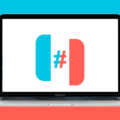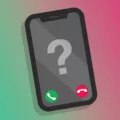Android phones have become an essential part of our lives, keeping us connected and organized. One important feature of these phones is the ability to save contacts, allowing us to easily reach out to our friends, family, and colleagues. However, you might encounter a frustrating issue where your Android phone is not saving contacts. In this article, we will explore the possible reasons behind this problem and provide some solutions to help you resolve it.
One common reason why your Android phone may not be saving contacts is that you have exceeded your Contacts storage quota. This means that you have either saved too many contacts or included too much information for a single contact. As a result, you might notice that the names of your contacts are missing from your messages or phone calls. However, when you open the Contacts app, everything appears to be fine, and the names are still there.
To fix this issue, you can try editing any contact in the app or add more contacts to refresh the contacts database. By doing so, you allow the system to update and organize the contact information, potentially resolving the problem.
Another solution is to check the contact sync settings on your Android phone. To do this, go to Settings, then tap on Accounts and select your Google account. Look for the option called Account sync and ensure that the contacts button is toggled on. If it is already on, you can try turning it off and then on again to refresh the sync process.
Additionally, you can also visit the People & Sharing section of your Google Account. Under “Contacts,” select Contact info from your devices. Here, you can choose to turn Save contact info from your signed-in devices on or off. Adjusting these settings may help in resolving the issue and ensure that your contacts are properly saved on your Android phone.
If you are facing the problem of your Android phone not saving contacts, there are a few possible solutions you can try. Firstly, edit a contact or add more contacts to refresh the contacts database. Secondly, check the contact sync settings and ensure that it is enabled. Lastly, you can adjust the contact settings in your Google Account. By following these steps, you should be able to resolve the issue and have your contacts saved on your Android phone once again.
Why Am I Not Able To Save Contacts In My Android Phone?
If you are unable to save contacts on your Android phone, there could be several reasons for this issue. Let’s explore some possible causes:
1. Storage quota exceeded: One common reason for not being able to save contacts is that you have reached the storage limit for your contacts. Android devices have a limited amount of storage allocated for contacts, and if you have saved too many contacts or have a lot of information for each contact, you might have exceeded this quota. You can try deleting some unnecessary contacts or reducing the amount of information for each contact to free up space.
2. Syncing issues: Another possibility is that there might be syncing issues between your Android device and your Google account. Contacts on Android phones are often synced with Google Contacts, so if there is a problem with the syncing process, it can prevent you from saving new contacts. Make sure that your Google account is properly set up and try syncing your contacts again.
3. Contact app or system glitch: Sometimes, the issue may be caused by a glitch in the contact app or the Android system itself. Glitches can prevent you from saving new contacts or cause the contact app to crash. In such cases, you can try clearing the cache and data of the contact app, or even restarting your phone to see if it resolves the problem. If the issue persists, you may need to consider updating your Android software or contacting the device manufacturer for further assistance.
4. Permissions and settings: It is also possible that you have not granted the necessary permissions to the contact app or have disabled certain settings that are required for saving contacts. Check your device’s settings to ensure that the contact app has the necessary permissions to access and modify contacts. Additionally, make sure that you haven’t disabled any settings related to contact syncing or storage.
5. Third-party apps or malware: In some cases, third-party apps or malware can interfere with the contact-saving process on your Android phone. These apps may have conflicting settings or could be causing system instability. Consider uninstalling any recently installed apps that may be related to contacts or perform a malware scan on your device to rule out any potential issues.
Remember, these are just some potential reasons for not being able to save contacts on your Android phone. If none of these solutions work, it is advisable to seek technical support from the manufacturer or your service provider for further assistance.
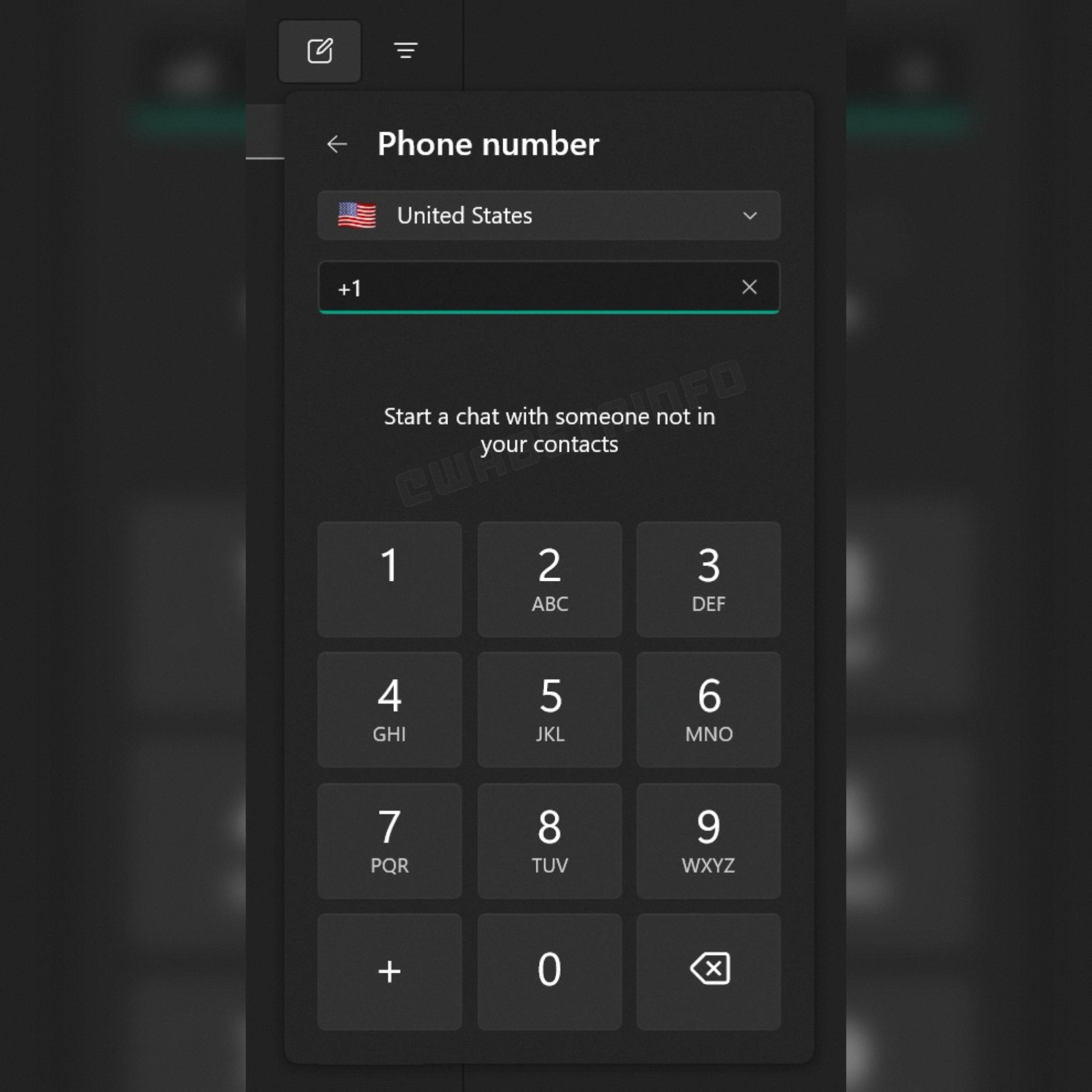
Why Is My Phone Not Saving Names Of Contacts?
There can be several reasons why your phone is not saving names of contacts. Here are some possible causes:
1. Syncing Issues: If you have multiple devices or are syncing your contacts with a cloud service, such as Google or iCloud, there may be a syncing issue causing the names to not save properly. Ensure that your syncing settings are properly configured and try syncing your contacts again.
2. Contact App Glitch: Sometimes, the contact app itself may have a glitch or bug that prevents it from saving names correctly. Try force closing the app and reopening it, or even restarting your phone to see if that resolves the issue.
3. Insufficient Storage: If your phone’s storage is nearly full, it may not have enough space to save contact names. Check your available storage and free up some space if necessary.
4. Contact Database Corruption: Occasionally, the contact database on your phone may become corrupted, leading to issues with saving names. You can try clearing the cache of the contact app or even resetting the app to its default settings.
5. Software Updates: Sometimes, software updates can cause compatibility issues with certain apps, including the contact app. Make sure that your phone’s operating system and contact app are up to date, as newer versions may include bug fixes that address this problem.
6. Third-Party Apps: If you have recently installed any third-party apps that interact with your contacts, they may be causing conflicts or interfering with the saving of contact names. Try uninstalling any recently installed apps to see if that resolves the issue.
7. Contact Sync Settings: Check your contact sync settings to ensure that the option to sync contact names is enabled. Sometimes, if this option is turned off, it can prevent the names from being saved properly.
If none of these solutions work, it may be worth contacting your phone’s manufacturer or service provider for further assistance. They can help troubleshoot the issue and provide specific solutions based on your phone model and software version.
How Do I Enable Saving Contacts?
To enable the saving of contacts from your signed-in devices, please follow these steps:
1. Go to your Google Account by visiting myaccount.google.com.
2. Sign in with your credentials if you haven’t already.
3. In the navigation panel on the left, click on “People & Sharing.”
4. Under the “Contacts” section, locate and select “Contact info from your devices.”
5. You will see an option to turn “Save contact info from your signed-in devices” on or off.
6. If you want to enable saving contact info, simply toggle the switch to the “on” position. If you want to disable it, toggle the switch to the “off” position.
By enabling this feature, your contact information from the devices you are signed in to will be saved in your Google Account. This can be helpful if you use multiple devices and want your contacts to be synced and accessible across all of them.
Remember to save any changes you make by clicking on the “Save” button if it appears.
Why My Phone Is Not Showing Saved Contacts?
There could be several reasons why your phone is not showing saved contacts. Here are some possible explanations:
1. Syncing issue: Check if the syncing of your contacts is enabled. Go to Settings on your Android or Samsung device. Tap on Accounts, then Google account. From there, click on Account sync and ensure that the contacts button is toggled on. If it’s already on, try turning it off and then on again to refresh the sync.
2. SIM card problem: Make sure that your SIM card is properly inserted in your phone. If it’s loose or not inserted correctly, it may cause issues with accessing your contacts. Try removing and reinserting the SIM card to ensure it is securely in place.
3. Contact display settings: Your phone’s contact display settings might be configured in a way that is not showing all contacts. Open the Contacts app on your phone and tap on the three-dot menu or settings icon. Look for an option like “Contacts to display” or “Filter” and ensure that all contacts are selected to be shown.
4. Contact storage location: Double-check where your contacts are being stored. Some phones allow you to save contacts to different locations such as the device, SIM card, or Google account. If your contacts are not appearing, verify that they are saved in the correct storage location.
5. Contact app updates: If you recently updated your phone’s operating system or the contact app itself, it’s possible that the update caused a glitch or compatibility issue. Check for any available updates for both your phone’s software and the contact app, and install them if necessary.
6. Contact restoration: If you recently switched phones or restored your device from a backup, it’s possible that the contacts were not properly restored. Try restoring your contacts again or manually importing them if needed.
7. Contact syncing permissions: Check if the contact syncing permissions for the specific app you are using (e.g., Google Contacts) are enabled. Go to your phone’s Settings, tap on Apps or Application Manager, find the contact app you are using, and make sure the necessary permissions, such as Contacts or Storage, are granted.
If none of these steps resolve the issue, it might be helpful to contact your phone manufacturer’s support or your service provider for further assistance.
Conclusion
Android phones offer a wide range of features and functionalities that make them a popular choice among smartphone users. They provide a user-friendly interface and a vast selection of apps through the Google Play Store. Android phones also offer great customization options, allowing users to personalize their devices to suit their preferences.
Additionally, Android phones are known for their versatility and compatibility with various third-party accessories and devices. They offer seamless integration with other Google services like Gmail, Google Calendar, and Google Drive, making it easy to access and sync your data across multiple devices.
Furthermore, Android phones come in a range of price points, allowing users to find a device that fits their budget. They also offer a diverse range of designs and specifications, catering to different user preferences and needs.
However, it is important to note that Android phones may face occasional issues, such as storage limitations or contact syncing problems. These can be resolved by following the steps mentioned earlier or by seeking assistance from customer support.
Android phones provide a reliable and customizable smartphone experience, making them a popular choice for users around the world. With their extensive features and wide range of options, they offer something for everyone, whether you are a tech enthusiast or a casual user.