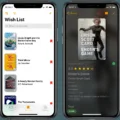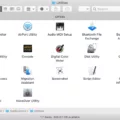AirPlay is a convenient feature that allows you to wirelessly stream audio, video, and mirror your device’s screen to compatible devices such as Apple TV, smart TVs, and speakers. However, some users may experience issues with AirPlay, particularly when it keeps disconnecting. In this article, we will explore the possible reasons behind this problem and provide some troubleshooting steps to help you resolve it.
One common reason for AirPlay disconnections is outdated software. It’s important to ensure that all of your devices, including the ones you want to use with AirPlay, are updated to the latest software version. This ensures compatibility and can help fix any bugs or issues that may be causing the disconnections.
Another factor to consider is the Wi-Fi network you are using. Make sure that all devices involved in the AirPlay streaming are connected to the same Wi-Fi network. If they are not, this could cause interruptions and disconnections. Additionally, restarting the devices you want to use with AirPlay can sometimes resolve connectivity issues.
If you have set up your devices in the Home app, it’s worth checking the Home Settings to make sure AirPlay is not restricted. Sometimes, the settings in the Home app can prevent AirPlay from working properly. To do this, go to Settings, then General, and select AirPlay & Handoff. From there, ensure that the option for Automatically AirPlay to TVs is set to Never.
Restarting your router and modem can also help resolve temporary network issues that may be affecting AirPlay. Sometimes, a simple restart can refresh the network connection and improve reliability. If possible, try moving your router to a more open location to ensure better Wi-Fi signal strength.
Lastly, it’s worth noting that wireless music systems, including AirPlay, operate on the same radio frequency as other devices such as microwave ovens and cordless telephones. If these devices are used simultaneously, it can lead to interruptions in audio playback. Therefore, try to avoid using these devices simultaneously to minimize any potential interference.
If you are experiencing AirPlay disconnections, it is important to ensure that all devices are updated to the latest software, connected to the same Wi-Fi network, and have the correct settings in the Home app. Restarting your router and modem can also help resolve network issues. By following these troubleshooting steps, you should be able to enjoy uninterrupted AirPlay streaming.
Why Does My AirPlay Keep Dropping Out?
– One possible reason for AirPlay dropping out is that your devices may not be updated to the latest software. It is important to regularly check for updates and install them to ensure smooth operation of AirPlay.
– Another reason could be that your devices are not on the same Wi-Fi network. AirPlay requires all devices to be connected to the same network in order to work properly. Check the Wi-Fi settings on your devices and make sure they are connected to the same network.
– Sometimes, restarting the devices you want to use with AirPlay or screen mirroring can resolve the issue. This can help refresh the connection and clear any temporary glitches that may be causing the dropouts.
– If you are attempting to stream content to a device that you have set up in the Home app, it is important to check the Home Settings. There might be restrictions in place that are preventing AirPlay from functioning properly. Adjust the settings accordingly to allow AirPlay.
– Additionally, interference from other electronic devices or physical obstructions between your devices can also cause AirPlay dropouts. Try moving closer to the Wi-Fi router or eliminating any potential sources of interference, such as microwaves or cordless phones.
– If none of these solutions work, it is worth considering the overall network stability. Check for any issues with your internet connection or router settings that might be affecting the performance of AirPlay.
By following these steps, you can troubleshoot and resolve the issue of AirPlay dropping out.
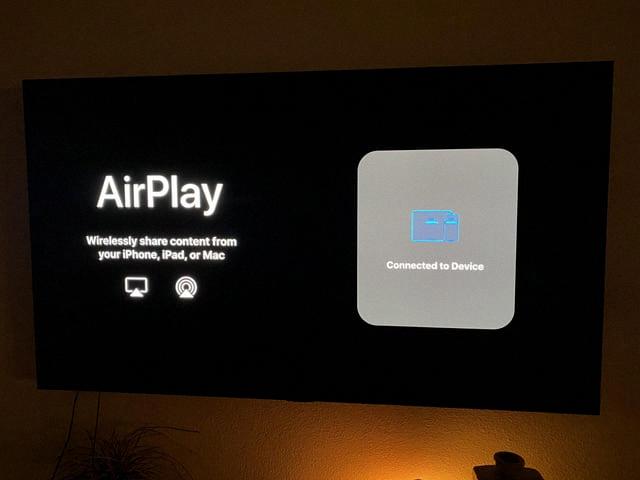
How Do I Make AirPlay Stay On?
To make AirPlay stay on, follow these steps:
1. Open the Settings app on your device.
2. Scroll down and tap on “General.”
3. Look for “AirPlay & Handoff” and tap on it.
4. In the “Automatically AirPlay to TVs” section, tap on it.
5. You will see three options: “Never,” “Ask,” and “Always.”
6. By default, it might be set to “Ask.” If you want AirPlay to stay on, select “Always.”
7. Once you have selected “Always,” AirPlay will remain active and connected to compatible devices.
8. If you want to disable AirPlay completely, choose “Never.”
By adjusting these settings, you can control how AirPlay behaves on your device. Keep in mind that the availability of these options may vary depending on the device you are using, as well as the version of iOS or iPadOS installed.
Why Does My AirPlay Keep Disconnecting Roku?
There could be several reasons why your AirPlay keeps disconnecting with your Roku. Here are some possible explanations:
1. Wi-Fi signal strength: AirPlay relies on a stable Wi-Fi connection. If the Wi-Fi signal in your home is weak or fluctuating, it can cause interruptions in the AirPlay connection. This could be due to distance from the router, obstacles blocking the signal, or interference from other electronic devices.
2. Network congestion: If there are multiple devices connected to your Wi-Fi network simultaneously, it can cause congestion and affect the performance of AirPlay. This is particularly true if you have bandwidth-intensive activities, such as streaming or downloading, happening at the same time.
3. Router settings: Certain router settings can interfere with AirPlay connectivity. For example, if you have enabled a feature called “AP isolation” or “client isolation,” it can prevent devices from communicating with each other, including AirPlay connections. Check your router settings to ensure they are compatible with AirPlay.
4. Firmware or software updates: Outdated firmware or software on your Roku or other devices involved in the AirPlay connection can cause compatibility issues and lead to disconnections. Make sure all your devices are running the latest updates to avoid any potential problems.
5. Interference from other devices: Other electronic devices, such as cordless phones, microwave ovens, or Bluetooth devices, can interfere with Wi-Fi signals and disrupt AirPlay connections. Keep these devices away from your Wi-Fi router and streaming devices to minimize interference.
6. Network settings on Roku: Double-check the network settings on your Roku device. Make sure it is connected to the correct Wi-Fi network and that the network settings are correctly configured. You can access the network settings on your Roku by going to Settings > Network > Set up connection.
To troubleshoot and resolve the issue, you can try the following steps:
– Restart your router and modem: Power off both your router and modem, wait for a few minutes, and then power them back on. This can help refresh the network connection and resolve temporary issues.
– Move your Roku closer to the router: If the Wi-Fi signal is weak, try moving your Roku device closer to the router to improve the signal strength.
– Reduce network congestion: Disconnect any unnecessary devices from your Wi-Fi network and limit bandwidth-intensive activities while using AirPlay. This can help reduce network congestion and improve AirPlay performance.
– Check and update firmware/software: Ensure that your Roku and other devices involved in the AirPlay connection are running the latest firmware or software updates. Check the manufacturer’s website for any available updates and install them if necessary.
– Adjust router settings: Review your router settings and disable any features that might interfere with AirPlay connectivity, such as AP isolation or client isolation. Refer to your router’s user manual or contact the manufacturer for specific instructions.
– Minimize interference: Keep other electronic devices that can cause interference away from your Wi-Fi router and streaming devices. If possible, switch to a less crowded Wi-Fi channel to minimize interference from neighboring networks.
If the above steps do not resolve the issue, you may need to contact your internet service provider or Roku support for further assistance. They can provide specific troubleshooting steps based on your network setup and device configuration.
Why Does The Sound Keep Cutting Out On AirPlay?
There are several potential reasons why the sound may keep cutting out on AirPlay. Here are some possible explanations:
1. Interference: Wireless signals can be disrupted by other electronic devices operating on the same frequency. For example, if your router is located near a microwave oven or cordless telephone, the signals may interfere with each other, causing interruptions in audio playback. To mitigate this issue, try moving the router away from such devices and into an open area.
2. Weak Wi-Fi signal: If your Wi-Fi signal is weak, it may not be able to maintain a stable connection for AirPlay. This can happen if your router is too far away from your AirPlay device, or if there are physical barriers (such as walls) that obstruct the signal. To address this, try moving your AirPlay device closer to the router or consider using a Wi-Fi range extender to boost the signal strength.
3. Network congestion: If there are multiple devices connected to your Wi-Fi network and using a significant amount of bandwidth, it can lead to network congestion. This congestion can cause the audio stream to be interrupted or cut out. To alleviate this issue, try disconnecting unnecessary devices from your network or limit their bandwidth usage.
4. Software or firmware issues: Sometimes, the problem may lie with the software or firmware of your AirPlay device or router. In such cases, updating the firmware or software to the latest version can often resolve the issue. Check the manufacturer’s website for any available updates and follow the instructions to install them.
5. Incompatible devices: It’s possible that the AirPlay device you are using is not fully compatible with your router or other devices on your network. Ensure that all your equipment is compatible with AirPlay and meets the necessary specifications. If not, consider using devices that are specifically designed for AirPlay to ensure optimal compatibility and performance.
By considering these potential causes and implementing the suggested solutions, you should be able to troubleshoot and resolve the issue of the sound cutting out on AirPlay.
Conclusion
AirPlay is a convenient feature that allows you to stream media from your Apple devices to compatible devices such as Apple TVs, smart TVs, and speakers. However, if you are experiencing issues with AirPlay, there are a few troubleshooting steps you can take.
First, ensure that all your devices are updated to the latest software and are connected to the same Wi-Fi network. Sometimes, outdated software or network connectivity issues can hinder AirPlay functionality.
If you are using the Home app to set up devices for AirPlay, check the Home Settings to make sure AirPlay is not restricted. Go to Settings > General > AirPlay & Handoff > Automatically AirPlay to TVs and change it to “Never” if necessary.
Restarting the devices you want to use with AirPlay or screen mirroring can also help resolve any temporary glitches. Similarly, restarting your router and modem can address network connectivity issues that might be affecting AirPlay.
Additionally, it is worth considering the placement of your router. Sometimes, moving the router out into the open can improve Wi-Fi signal strength and stability, which in turn can enhance AirPlay performance.
Lastly, if you are experiencing interruptions in audio playback during AirPlay, it is possible that the 2.4GHz radio frequency used by wireless music systems is being interfered with by other devices such as microwave ovens or cordless telephones. Try to avoid using these devices simultaneously to prevent disruptions.
By following these troubleshooting steps, you should be able to resolve most issues with AirPlay and enjoy seamless streaming of media from your Apple devices to compatible devices.