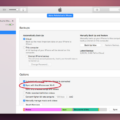Screenshots have become a common way to capture and share moments on our smartphones. Whether it’s a funny meme, an important message, or a beautiful scenery, taking a screenshot allows us to save and share what we see on our screens. But have you ever wondered where these screenshots are saved on your Android device? Let’s explore!
By default, most Android devices save screenshots in a designated folder called “Screenshots.” To access this folder, open your phone’s gallery app and look for the screenshot folder. It’s usually located in the Pictures or DCIM folder, depending on your device.
To change the screenshot folder on Samsung smartphones, follow these steps:
1. Open the settings on your Samsung device.
2. Go to “Advanced features.”
3. Click on “Screenshots and screen recorder.”
4. Choose the option “Save screenshots in” and navigate to the DCIM folder on your device.
5. Tap the plus icon to create a new folder named “Screenshots” or any name of your preference.
Now, whenever you take a screenshot, it will be automatically saved in the newly created “Screenshots” folder within the DCIM directory.
On the other hand, if you’re using a Windows computer, the process is slightly different. When you press the Windows key + Print Screen key, your entire screen will be captured, and the screenshot will be saved as a PNG file in the Pictures > Screenshots folder on your computer. This folder is usually located at C:\Users\[User Name]\Pictures\Screenshots.
It’s worth noting that the exact location of the screenshot folder may vary depending on the device and operating system version. However, the default folders mentioned above are commonly used across different Android devices.
Now that you know where screenshots are saved on Android devices, you can easily locate and manage your captured moments. Whether you want to revisit a funny conversation or share a stunning image with your friends, accessing your screenshots folder will be a breeze.
Remember, capturing screenshots is a handy feature that allows you to preserve and share important information or memorable moments. So, go ahead and capture those amazing shots, and now you know exactly where to find them!
Where Do I Find My Screenshots On Android?
To locate your screenshots on an Android device, follow these steps:
1. Open the Gallery app on your Android device.
2. Look for the hamburger menu icon, which consists of three horizontal lines, typically located at the top left or right corner of the screen.
3. Tap on the hamburger menu icon to expand the menu options.
4. From the menu, select the “Albums” option. This will take you to a list of different albums or folders within your Gallery app.
5. Scroll through the albums until you find the one labeled “Screenshots” or “Screenshot”. This folder is specifically dedicated to storing all the screenshots you have taken on your device.
6. Tap on the “Screenshots” album to open it.
7. Here, you will find all your captured screenshots displayed in chronological order, with the most recent ones appearing at the top.
If you frequently take screenshots, it is advisable to organize them into a separate folder for easy access. This ensures that you can quickly locate and review your screenshots whenever needed.
To summarize the steps:
1. Open the Gallery app.
2. Tap on the hamburger menu icon.
3. Select “Albums” from the menu.
4. Find and open the “Screenshots” album.
5. Browse through your screenshots in chronological order.
By following these steps, you will be able to easily find and access your screenshots on your Android device.
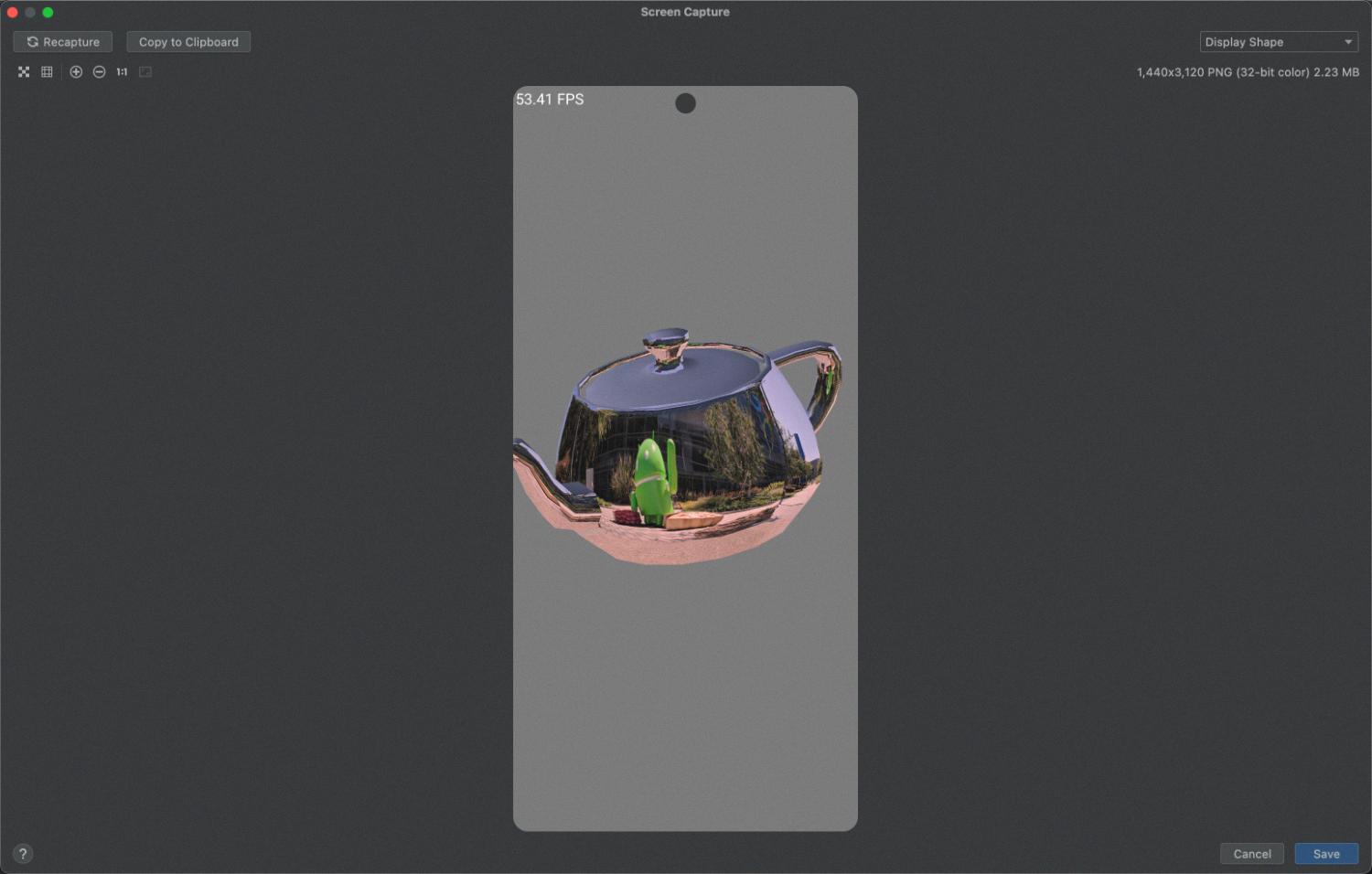
Where Are Screenshots Automatically Saved?
Screenshots are automatically saved in the Pictures > Screenshots folder on your device. To capture a screenshot of your entire screen and have it saved automatically, you can use the Windows key + Print Screen key combination. When you press these keys, your screen will momentarily dim to indicate that a screenshot has been taken, and the screenshot will be stored in the Pictures > Screenshots folder.
Where Is Screenshot Folder In Samsung Android?
To locate the screenshot folder on Samsung Android smartphones, follow these steps:
1. Open the Settings app on your Samsung Android device.
2. Scroll down and tap on the “Advanced features” option.
3. In the Advanced features menu, find and select “Screenshots and screen recorder.”
4. Within the Screenshots and screen recorder settings, you will see the option “Save screenshots in.”
5. Tap on this option to choose the desired location for your screenshots.
6. From the available choices, select the “DCIM” folder on your device.
7. To create a separate folder specifically for storing your screenshots, tap on the plus icon (+) usually found in the top right corner of the screen.
8. Enter a name for the new folder, such as “Screenshots” or any other preferred name.
9. Once you have created the folder, it will now be selected as the default location for saving your screenshots.
The screenshot folder on Samsung Android smartphones can be accessed and customized by navigating to Settings > Advanced features > Screenshots and screen recorder > Save screenshots in > DCIM folder > Create a new folder (e.g., “Screenshots”).
How Do I Find Where My Screenshots Are?
To locate the folder where your screenshots are stored, you can follow these steps:
1. Open the File Explorer by clicking on the folder icon in the taskbar or by pressing the Windows key + E on your keyboard.
2. In the File Explorer, navigate to your user folder. This folder usually has the same name as your user account and is located under “This PC” or “My Computer”.
3. Open the user folder and then navigate to the “Pictures” folder.
4. Within the “Pictures” folder, you should see a subfolder named “Screenshots”. This is where Windows automatically saves your screenshots.
Alternatively, you can use the search function in the File Explorer to quickly locate the folder. Simply type “Screenshots” in the search bar located in the top-right corner of the File Explorer window, and it should display the “Screenshots” folder as a search result.
Once you have located the “Screenshots” folder, you can access it anytime to view or manage your saved screenshots.
Conclusion
Screenshots are a valuable tool for capturing and saving images of your screen. They can be useful for a variety of purposes, such as documenting important information, troubleshooting technical issues, or sharing visual content with others.
To take a screenshot on a Samsung smartphone, you can simply press the Windows key + Print Screen key. This will save the screenshot in the Pictures > Screenshots folder on your device. Alternatively, you can change the screenshot folder by going to the settings, selecting Advanced features, and choosing the option to save screenshots in a specific folder, such as the DCIM folder.
Screenshots can be easily accessed and organized in the designated folder, making it convenient to locate and review them whenever needed. Whether you are a professional or a casual user, having a designated folder for screenshots can help keep your files organized and accessible.
Screenshots are a practical and efficient way to capture and save images of your screen. They can be a valuable asset in various situations, allowing you to easily document and share visual information. So, don’t hesitate to utilize this feature on your device for a seamless and efficient digital experience.