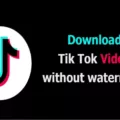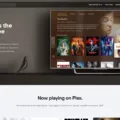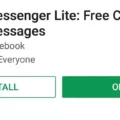NVIDIA Drivers and Ubuntu: How to Remove NVIDIA Drivers
When it comes to using NVIDIA drivers on Ubuntu, there may be instances where you need to uninstall them. Whether it’s due to compatibility issues or simply wanting to switch to a different driver version, uninstalling NVIDIA drivers in Ubuntu can be done through a few different methods. In this article, we will explore some of the ways you can remove NVIDIA drivers from your Ubuntu system.
Method 1: Using the Terminal
One of the most common methods to uninstall NVIDIA drivers in Ubuntu is by using the terminal. Here’s how you can do it:
Step 1: Open a terminal window. You can do this by pressing Ctrl+Alt+T on your keyboard.
Step 2: Type the following command in the terminal to remove the NVIDIA packages:
“`
Sudo apt-get remove –purge ‘^nvidia-.*’
“`
This command will remove all NVIDIA-related packages from your system.
Step 3: Once the removal process is complete, you can also remove any leftover configuration files by running the following command:
“`
Sudo apt-get autoremove
“`
This command will remove any remaining NVIDIA configuration files.
Method 2: Using Additional Tools
If you prefer a graphical user interface (GUI) approach, there are additional tools available that can help you uninstall NVIDIA drivers in Ubuntu.
One such tool is the Ubuntu Software Center. Here’s how you can use it to remove NVIDIA drivers:
Step 1: Open the Ubuntu Software Center.
Step 2: Search for “NVIDIA” in the search bar.
Step 3: Locate the NVIDIA driver package that is installed on your system.
Step 4: Click on the package and select the “Remove” or “Uninstall” option.
Step 5: Follow the prompts to complete the uninstallation process.
Another tool you can use is the Synaptic Package Manager. Here’s how you can use it to remove NVIDIA drivers:
Step 1: Open the Synaptic Package Manager.
Step 2: Search for “NVIDIA” in the search bar.
Step 3: Locate the NVIDIA driver package that is installed on your system.
Step 4: Right-click on the package and select the “Mark for Removal” option.
Step 5: Click on the “Apply” button to start the uninstallation process.
Method 3: Reverting to Nouveau Driver
If you want to completely remove NVIDIA drivers and revert to the default open-source Nouveau driver, you can do so by following these steps:
Step 1: Open a terminal window.
Step 2: Disable the NVIDIA driver by running the following command:
“`
Sudo prime-select intel
“`
Step 3: Remove the NVIDIA Xorg configuration file by running the following command:
“`
Sudo rm /etc/X11/xorg.conf
“`
Step 4: Reboot your system to apply the changes.
By following these methods, you can successfully remove NVIDIA drivers from your Ubuntu system. Whether you choose to use the terminal or additional tools, it’s important to ensure that you follow the instructions carefully to avoid any potential issues.
How Do I Completely Remove Nvidia Drivers From Ubuntu?
To completely remove NVIDIA drivers from Ubuntu, you can follow these steps:
1. Open a terminal by pressing Ctrl+Alt+T or searching for “Terminal” in the applications menu.
2. Purge the NVIDIA packages by running the following command:
“`shell
Sudo apt-get purge nvidia-*
“`
This command will remove all NVIDIA-related packages from your system.
3. Remove any remaining dependencies by executing the following command:
“`shell
Sudo apt autoremove
“`
This command will remove any unnecessary packages that were installed as dependencies.
4. Reinstall the Ubuntu desktop package, as the NVIDIA drivers may have been installed as a dependency. Run the following command:
“`shell
Sudo apt-get install ubuntu-desktop
“`
This command will reinstall the Ubuntu desktop and its necessary components.
5. Disable the NVIDIA kernel module and enable the nouveau module by running the following command:
“`shell
Sudo nano /etc/modprobe.d/blacklist-nouveau.conf
“`
In the file that opens, add the following lines:
“`
Blacklist nvidia
Blacklist nouveau
Options nouveau modeset=0
“`
6. Save the file and exit the text editor. Then, regenerate the kernel initramfs by running the following command:
“`shell
Sudo update-initramfs -u
“`
7. Remove the xorg.conf file that may have been generated by the NVIDIA driver. Run the following command:
“`shell
Sudo rm /etc/X11/xorg.conf
“`
8. Reboot your system for the changes to take effect:
“`shell
Sudo reboot
“`
After following these steps, your NVIDIA drivers should be completely removed from your Ubuntu system.
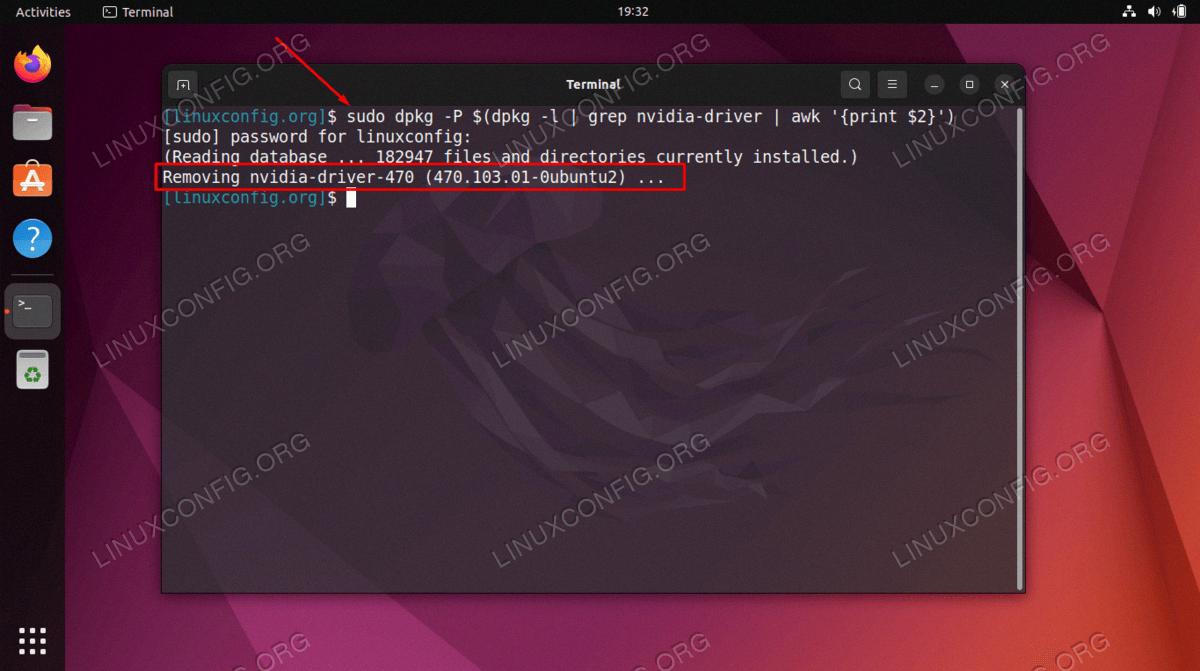
How To Remove Nvidia Drivers?
To remove NVIDIA drivers from your computer, follow these steps:
1. Press the “Windows” button on your keyboard or click on the “Start” menu in the bottom left corner of your screen.
2. In the search bar, type “Control Panel” and press Enter.
3. In the Control Panel window that opens, click on the “Programs” category.
4. Next, click on “Uninstall a program” or “Programs and Features” depending on your Control Panel view.
5. Scroll through the list of installed programs and locate the NVIDIA driver. It may be listed as “NVIDIA Graphics Driver” or something similar.
6. Once you’ve found the NVIDIA driver, click on it to select it.
7. Click on the “Uninstall” button at the top of the program list.
8. Follow the on-screen prompts to complete the uninstallation process. You may be asked to confirm the removal and restart your computer.
9. After the uninstallation is complete, restart your computer to completely remove the NVIDIA driver.
Alternatively, you can also use the NVIDIA driver installation package to uninstall the drivers. Here’s how:
1. Visit the NVIDIA website (www.nvidia.com) and go to the “Drivers” section.
2. Select your graphics card model and operating system from the drop-down menus.
3. Click on the “Search” button to find the latest driver for your system.
4. On the driver download page, scroll down and click on the “Advanced Driver Search” link.
5. In the advanced search options, select your graphics card series and operating system.
6. Click on the “Search” button to display the available driver versions.
7. Locate the driver version that is currently installed on your computer and click on the “Download” button next to it.
8. Save the driver installation package to your computer.
9. Run the downloaded file to start the NVIDIA driver installation wizard.
10. During the installation process, choose the “Custom” or “Advanced” installation option.
11. In the installation options, select the “Perform a clean installation” checkbox.
12. Follow the on-screen prompts to complete the installation, which will remove the existing NVIDIA drivers and install the new ones.
By following these steps, you should be able to successfully remove the NVIDIA drivers from your computer.
How To Uninstall A Driver In Ubuntu?
To uninstall a driver in Ubuntu, you can follow these steps:
1. Open the command window in the folder where the driver is located. You can do this by right-clicking on the desktop or the folder and selecting “Open in Terminal” or by using the keyboard shortcut Ctrl+Alt+T.
2. Once the command window is open, you need to navigate to the folder where the driver is installed. You can use the “cd” command followed by the path of the folder to move to that location. For example, if the driver is located in the Downloads folder, you can type: “cd Downloads” and press Enter.
3. Now that you are in the correct folder, you can use the “sudo” command to gain administrative privileges. This is necessary for uninstalling drivers. Type “sudo sh uninstall.sh” in the command window and press Enter. The “uninstall.sh” is the name of the uninstallation script for the driver.
4. After pressing Enter, you will be prompted to enter your user password. Type your password (you won’t see it as you type) and press Enter to proceed with the uninstallation.
5. The uninstallation script will then be executed, removing the driver from your Ubuntu system. You may see some output in the command window that indicates the progress of the uninstallation process.
6. Once the uninstallation is complete, you can close the command window and the driver will be successfully uninstalled from your Ubuntu system.
It’s worth mentioning that the specific steps may vary depending on the driver and its installation method. Always refer to the documentation provided with the driver or the developer’s website for the correct uninstallation procedure.
How Do I Deep Uninstall Nvidia Drivers?
To perform a deep uninstall of NVIDIA drivers, you can follow these steps:
1. Go to the NVIDIA website and download the latest version of the Display Driver Uninstaller (DDU) tool.
2. Save the DDU tool to your computer and extract the contents of the downloaded file.
3. Boot your computer into Safe Mode. You can do this by going to Settings, then Recovery, then Advanced Startup. Click on Restart Now and wait for your computer to restart.
4. Once your computer has restarted, select Troubleshoot, then Advanced Options, and then Startup Settings. Click on Restart and when the computer restarts again, you will see a list of startup options.
5. Press the number 4 key on your keyboard to enable Safe Mode. This will boot your computer into Safe Mode with Networking.
6. Now, locate the folder where you extracted the DDU tool and launch the Display Driver Uninstaller.exe file.
7. In the DDU tool, select the GPU manufacturer you want to uninstall the drivers for (in this case, NVIDIA).
8. Choose the options “Clean and restart” or “Clean and do not restart” depending on your preference. Cleaning and restarting is recommended for a thorough uninstallation.
9. The DDU tool will now remove the NVIDIA drivers from your system. This process may take a few minutes.
10. After the uninstallation is complete, your computer will restart. If you chose the “Clean and restart” option, your computer will automatically boot up normally.
11. Once your computer has restarted, you can go to the NVIDIA website and download the latest drivers for your GPU.
By following these steps, you will be able to perform a deep uninstall of NVIDIA drivers using the Display Driver Uninstaller tool, ensuring a clean slate for installing the latest drivers for your graphics card.
Conclusion
Uninstalling NVIDIA drivers in Ubuntu can be done using various methods depending on your specific needs and preferences. One common approach is to use the “remove –purge” command, which ensures that all associated packages are removed completely. However, it is important to note that purging NVIDIA packages may also remove the ubuntu-desktop package, so it is recommended to reinstall it afterwards.
Another method involves enabling the nouveau module, which is an open-source driver for NVIDIA graphics cards. This allows you to remove the proprietary NVIDIA drivers and use the default open-source drivers instead.
Additionally, if you prefer a graphical interface, you can uninstall NVIDIA drivers using the Control Panel in Ubuntu. Simply search for “Control Panel” in the Windows menu, go to “Programs,” find the NVIDIA driver (displayed as dummy for Scilab), and click on “Uninstall” to remove it.
If you are using a Linux device, you can also uninstall the NVIDIA drivers by opening a command window in the driver folder and executing the “sudo sh uninstall.sh” command. This will prompt you to enter your user password and complete the uninstallation process.
In some cases, it may be necessary to boot your system in Safe Mode to properly uninstall the NVIDIA drivers. This can be done by going to Settings, selecting Recovery, clicking on Advanced Startup, and choosing to restart. Then, navigate to Troubleshoot, Advanced Options, Startup Settings, and restart again. select option 4 to enable Safe Mode.
Uninstalling NVIDIA drivers requires careful consideration of the method that best suits your needs and technical expertise. It is always recommended to follow official documentation or seek professional assistance if you are unsure about the process.