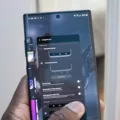Storage/emulated: Explained
If you’re an Android user, you may have come across the folder called storage/emulated/0 on your device. This folder is often a source of confusion for many users, as its purpose and contents may not be immediately clear. In this article, we aim to shed some light on what storage/emulated/0 is and why it exists.
To understand the purpose of this folder, we need to delve into the file structure of an Android device. When you store files on your device, they are typically saved in internal storage or an external SD card. The storage/emulated/0 folder serves as a virtual representation of your device’s internal storage. It acts as a symbolic link to the actual location where your files are stored.
But why is there a need for this symbolic link? The reason lies in the way Android handles file access permissions. Android’s file system is divided into two main areas: system storage and user storage. System storage is where the operating system and system apps reside, and it is restricted from direct user access. On the other hand, user storage is where your files and apps are stored, and it is accessible to the user.
To maintain this separation between system and user storage, Android creates a virtual link called storage/emulated/0. This link allows apps and processes to access user storage without directly accessing the underlying file system. It provides a consistent and standardized way for apps to access files, regardless of the actual location where they are stored.
When you navigate to storage/emulated/0 on your device, you will see a familiar directory structure. This is because the contents of this folder mirror the structure of your internal storage. You will find folders such as DCIM (where your photos are stored), Downloads (where your downloaded files go), and many others. These folders are not physically located within storage/emulated/0 but are instead located in the actual internal storage of your device.
It is important to note that storage/emulated/0 is not meant for system-critical data. It primarily serves as a virtual representation of your user storage and does not contain any essential files for the functioning of your device. This means that you can safely delete files within this folder without causing any harm to your device.
So, the next time you come across the storage/emulated/0 folder on your Android device, remember that it is simply a symbolic link to your internal storage. It provides a convenient way for apps to access your files without directly accessing the underlying file system. While it may seem mysterious at first, understanding its purpose can help demystify its presence on your device.
What Is The Meaning Of Storage Emulated?
The term “storage/emulated” refers to a directory on an Android device that serves as the primary storage location for user data and files. It is essentially a symbolic name tag that represents the actual location where the data is stored on the device.
When you see the path “storage/emulated/0” on your Android device, it is referring to the primary storage location for the user. This is where you can find your personal files such as documents, photos, videos, and other user-generated data.
The “emulated” part of the term indicates that this storage location is emulating or mimicking the behavior of traditional physical storage devices, such as internal storage or external SD cards. In reality, the data is typically stored in the device’s internal memory or flash storage.
It is important to note that the specific path “storage/emulated/0” may vary slightly depending on the Android device you are using. Some devices may use a different number instead of “0” for the primary storage location. However, the overall concept remains the same.
“storage/emulated” is a symbolic name for the primary storage location on an Android device, where user data and files are stored. It represents the emulated behavior of traditional physical storage devices and is where you can find your personal files.
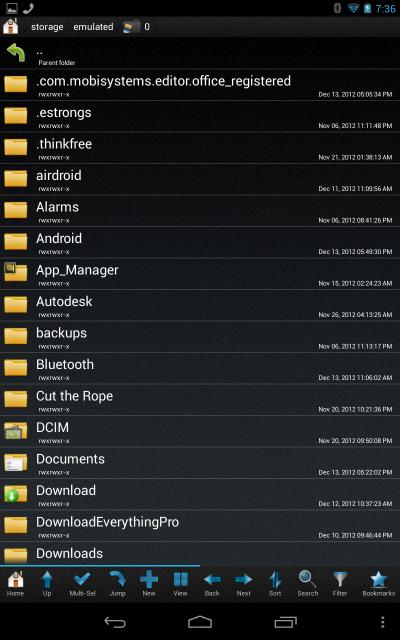
How Can I Access Storage Emulated?
To access the storage emulated folder on your device, follow these steps:
1. Open the Files app on your device.
2. Tap on the Browse tab located at the bottom of the screen.
3. Scroll down to the bottom of the page to find and tap on the Internal storage option.
4. This will open up the internal storage of your device, where you can find various folders and files.
5. Look for the folder named “emulated” in the list of folders, and tap on it to access its contents.
6. Within the emulated folder, you may find additional folders representing different user profiles or apps installed on your device.
7. Navigate through these folders to locate the specific files or data you are searching for.
Remember, the storage emulated folder is typically used to store data related to user profiles or apps on your device. It is important to exercise caution while accessing and modifying files in this folder to avoid unintentional deletion or alteration of important data.
Accessing the storage emulated folder can be done through the Files app by navigating to the Internal storage section and finding the emulated folder within it.
How Do I Access Internal Storage On Android?
To access the internal storage on your Android device, follow these steps:
1. Open the app drawer on your Android device by tapping the app drawer icon, usually located at the bottom of the home screen.
2. Look for the “My Files” app and tap on it. This app may vary depending on the device manufacturer or the Android version you are using. If you can’t find the “My Files” app, you can use any file manager app available on the Google Play Store.
3. Once you open the “My Files” app, you will see different storage options such as Internal Storage, SD card, and Network storage. Tap on the “Internal Storage” option to view the files and folders stored on your device’s internal memory.
4. Within the Internal Storage, you will find various folders containing different types of files. For example, if you want to access your photos, tap on the “DCIM” folder. This folder usually contains the images captured by your device’s camera.
5. From here, you can browse through the folders and files on your internal storage, open them, copy or move them to different locations, or delete them if needed.
To summarize, accessing the internal storage on an Android device involves opening the “My Files” app, selecting the “Internal Storage” option, and navigating through the folders to view and manage your files.
Can I Delete Storage Emulated 0?
You can delete the “storage/emulated/0” folder on your Android device. This folder is commonly referred to as the “Internal Storage” or “sdcard” and it contains non-system critical data such as your photos, videos, music, and other files.
Deleting this folder will not affect the functionality of your Android device as it is not essential for the system to operate. However, it is important to note that deleting this folder will permanently remove all the data stored within it, so make sure to back up any important files before proceeding.
Here are a few points to consider before deleting the “storage/emulated/0” folder:
1. Backup: It is recommended to back up your important files before deleting the folder. You can transfer them to an external storage device or upload them to cloud storage services like Google Drive or Dropbox.
2. App Data: Some apps may store data within this folder. Deleting the folder will result in the loss of app-specific data such as game progress or settings. If you want to retain this data, make sure to backup or transfer it to another location.
3. Media Files: Deleting the folder will remove all your photos, videos, and music stored in the Internal Storage. If you don’t have a backup of these files and want to keep them, consider transferring them to another location before deleting the folder.
4. System Limitations: Keep in mind that certain system files or data may still be stored within the “storage/emulated/0” folder. Deleting these files may cause issues with system functionality or app performance. It’s always recommended to proceed with caution and only delete files that you are sure are not critical for the system.
While you can delete the “storage/emulated/0” folder on your Android device, it is important to consider the potential loss of data and the impact it may have on your device’s functionality. Make sure to back up any important files and proceed with caution.
Conclusion
The “storage/emulated/0” directory on an Android device serves as the primary storage location for user data and files. It is a symbolic name tag for the actual location where the data is stored on the device. This folder contains non-system critical data, such as photos, videos, documents, and other user-generated files.
The “storage/emulated/0” directory can be accessed by navigating to the internal storage of the device. Users can view and manage their files and folders through the device’s file manager or the Files app. It is important to note that deleting files from this directory will not affect the functioning of the Android system, as it primarily contains user-generated data.
It is worth mentioning that the “storage/emulated/0” directory may also include subdirectories, such as the DCIM folder, which stores photos and videos taken by the device’s camera. Users can explore these subdirectories to access specific types of files or media.
The “storage/emulated/0” directory plays a crucial role in storing and organizing user data on an Android device. It provides a centralized location for users to manage their files and ensures easy access to their personal data.