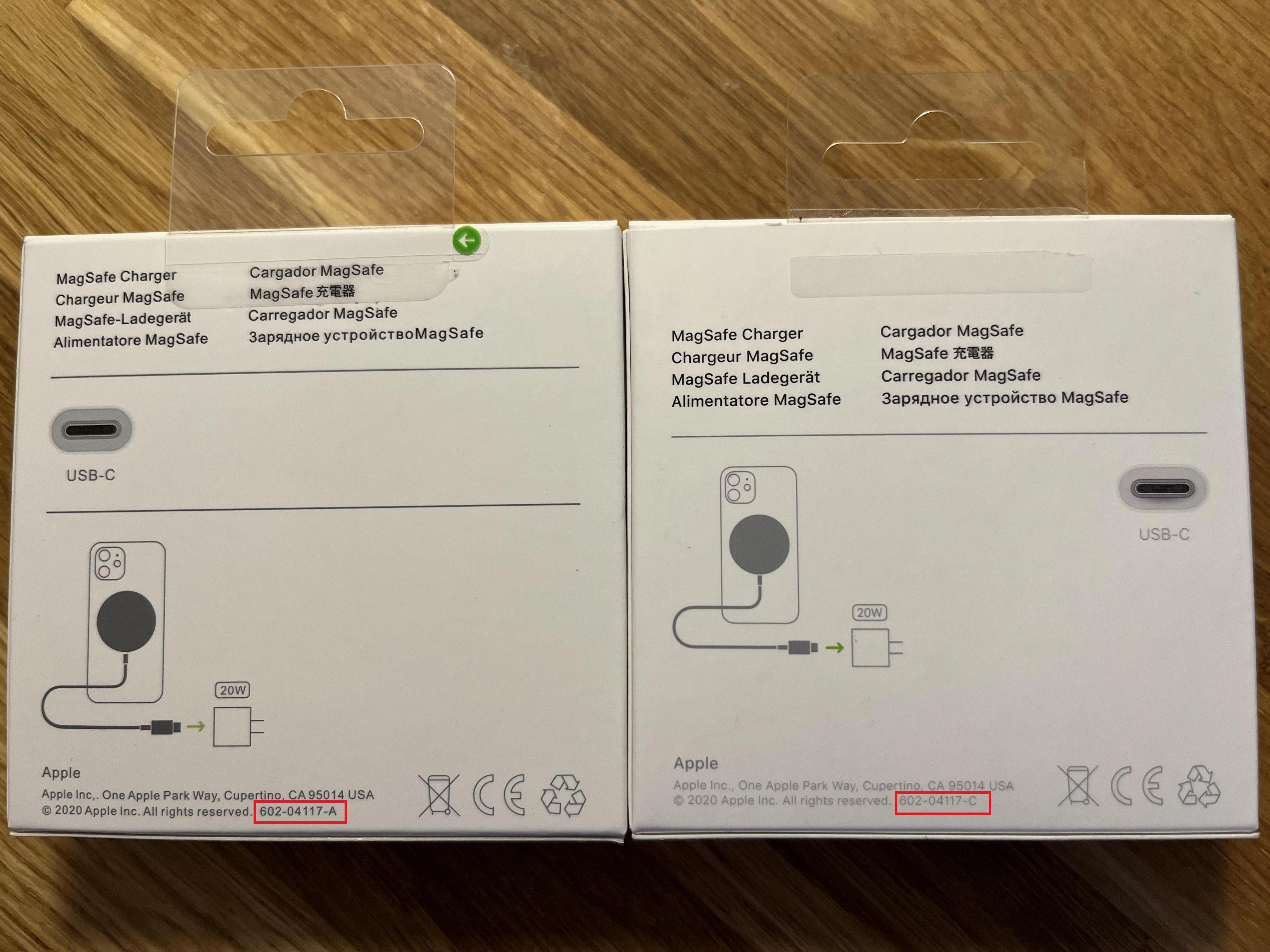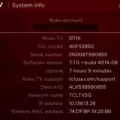Samsung TV is a popular choice among consumers for its sleek design, advanced features, and high-quality display. However, like any electronic device, it can sometimes experience issues, such as turning on by itself. This can be quite frustrating, especially if it happens frequently or at inconvenient times. In this article, we will explore the possible reasons behind this problem and provide some troubleshooting tips to help you resolve it.
One possible reason why your Samsung TV turns on by itself is that you may have set a timer for it to turn on at a specific time. This feature can be useful if you want to wake up to your favorite morning show or have your TV ready when you come home from work. However, if you have forgotten about setting a timer or if it was accidentally enabled, it can result in your TV turning on unexpectedly. To check if this is the case, go to your TV’s settings and disable any timer settings that may be active.
Another factor that can cause your Samsung TV to turn on by itself is a malfunctioning remote control. The power button on the remote may be stuck or the batteries may be running low. In such cases, the TV may interpret these signals as a command to turn on. Try replacing the batteries in your remote control and ensure that the power button is not stuck. If the issue persists, you may need to consider getting a new remote control.
Sometimes, the TV itself may have pending updates that are causing it to turn on automatically. Software updates are essential for the smooth operation of your TV and can often address bugs or glitches that may be causing such issues. Check for any available updates for your TV model and install them if necessary. This can be done through the settings menu on your Samsung TV.
One feature that can also contribute to the TV turning on by itself is the HDMI-CEC (Consumer Electronics Control) feature. This feature allows devices connected via HDMI to control each other, such as turning on or off together. However, sometimes this feature can be the culprit behind the automatic powering on of your TV. To troubleshoot this, go to your TV’s settings and disable the HDMI-CEC feature.
Additionally, if your TV is connected to Wi-Fi, it is possible that it is receiving commands from other devices on the network, causing it to turn on. To test if this is the case, disconnect your TV from Wi-Fi and see if the issue persists. If the TV stops turning on by itself, you may need to adjust the settings on your router or other connected devices to prevent them from sending unintended commands.
Another potential factor to consider is the ambient light sensor on your TV. This sensor is responsible for adjusting the screen brightness according to the surrounding light conditions. In some cases, the TV may interpret changes in the ambient light as a command to turn on. To address this, you can disable the ambient light sensor in your TV’s settings.
Lastly, it is always a good idea to ensure that your TV’s firmware is up to date. Manufacturers often release firmware updates to address various issues and improve the performance of their devices. Check the Samsung website or use the TV’s built-in update feature to see if there are any available firmware updates for your specific model. Installing the latest firmware can often resolve unexpected issues like the TV turning on by itself.
If your Samsung TV is turning on by itself, there are several potential reasons behind this issue. It could be due to a timer setting, a malfunctioning remote control, pending updates, HDMI-CEC feature, Wi-Fi connectivity, ambient light sensor, or outdated firmware. By following the troubleshooting tips provided in this article, you should be able to identify and resolve the problem, ensuring a hassle-free TV viewing experience.
Why Is My Samsung TV Turning On By Itself?
There are several potential reasons why your Samsung TV may be turning on by itself. Here are some possible explanations:
1. Timer: Check if you have set a timer on your TV. Many Samsung TVs have a timer feature that allows you to schedule the TV to turn on at a specific time. If you have set a timer and forgotten about it, this could be the reason for the automatic turn-on.
2. Remote issues: The problem could lie with your TV remote. If the power button on the remote is stuck or the batteries are running low, it could send signals to the TV and cause it to turn on unexpectedly. Check the remote for any physical damage or replace the batteries to see if that resolves the issue.
3. Firmware updates: Samsung TVs often receive firmware updates to improve performance and add new features. These updates can sometimes trigger the TV to turn on automatically. Make sure your TV is connected to the internet and check for any pending updates. If there are any, install them and see if the automatic turn-on issue is resolved.
4. Electrical issues: In some cases, electrical fluctuations or power surges can cause the TV to turn on by itself. This can happen if the TV is not properly grounded or if there are issues with the power supply. If you suspect this may be the case, consider contacting an electrician to inspect your electrical setup.
5. Other devices: Sometimes, other devices connected to the TV, such as gaming consoles or streaming devices, can send signals that trigger the TV to turn on. Ensure that all connected devices are not sending any signals or causing any interference that could be causing the automatic turn-on.
To troubleshoot the issue, you can try the following steps:
– Disable any timer settings on your TV.
– Check the remote for any physical damage or replace the batteries.
– Ensure your TV is connected to the internet and install any pending firmware updates.
– Disconnect any connected devices one by one to see if any of them are causing the issue.
If the problem persists, it may be worth contacting Samsung customer support or a professional technician for further assistance.

How Do I Stop My Samsung TV From Automatically Turning On?
To stop your Samsung TV from automatically turning on, you can follow these steps:
1. Check for the power-on reason: First, determine the reason behind the automatic power-on of your TV. It could be due to the brightness sensor set in Ambient Mode or Wake On LAN (WOL) feature. Understanding the power-on reason will help you address the issue accurately.
2. Disable the brightness sensor: If the automatic power-on is triggered by the brightness sensor in Ambient Mode, you can disable this feature. To do so, follow these steps:
– Go to the TV’s Control Panel.
– Select System.
– Choose Power settings.
– Look for the option related to the brightness sensor or Ambient Mode.
– Disable the feature or adjust the settings to prevent automatic power-on.
3. Disable Wake On LAN (WOL): If the TV is turning on due to the Wake On LAN feature, you can disable it by following these steps:
– Go to the TV’s Control Panel.
– Select System.
– Choose Power settings.
– Look for the Wake-on-LAN (WOL) option.
– Disable this feature to prevent the TV from automatically turning on.
By disabling the brightness sensor or Wake On LAN feature, you should be able to stop your Samsung TV from automatically turning on. Remember to save the changes after making any adjustments to ensure the settings are applied successfully.
Why Does My TV Randomly Turn On In The Middle Of The Night?
There can be several reasons why your TV randomly turns on in the middle of the night. Here are some possible explanations:
1. Wake-up timer: Your TV may have a wake-up timer feature that allows you to set a specific time for it to turn on automatically. If this feature has been accidentally enabled, it could be causing your TV to turn on unexpectedly.
2. Sleep timer: Some TVs come with a sleep timer feature that allows you to set a specific time for it to turn off automatically. If this feature is activated, it may cause your TV to turn on again after a certain period of time.
3. Power fluctuations: Fluctuations in the power supply can sometimes cause electronic devices, including TVs, to turn on or off unexpectedly. This can happen due to issues with the power grid or electrical wiring in your home.
4. Remote control interference: It’s possible that another remote control in your home, such as a neighbor’s or another device’s remote, is accidentally triggering your TV to turn on. This can occur if the remote signals are overlapping or if the TV’s remote sensor is sensitive.
5. Firmware or software issues: Occasionally, firmware or software glitches can cause TVs to behave erratically. If your TV’s firmware or software is outdated or has encountered a bug, it may result in the TV turning on at unexpected times.
6. Faulty hardware: In some cases, a malfunctioning power button or circuitry within the TV itself can cause it to turn on without any input. This is less common but could be a possibility if none of the above explanations seem to apply.
If you’re experiencing this issue frequently or it’s causing a disturbance, it’s recommended to check your TV’s settings, ensure that no timers are set, and try unplugging the TV from the power source for a few minutes to reset it. If the problem persists, contacting the manufacturer or a professional technician for assistance would be advisable.
How Do I Fix My TV From Turning On By Itself?
To troubleshoot and fix your TV from turning on by itself, follow these steps:
1. Unplug Your TV (and Plug It Into the Wall): Start by unplugging your TV from the power source and wait for a few minutes. Then, plug it back in directly into a wall outlet, avoiding power strips or surge protectors. This can help reset any electrical issues.
2. Turn Off HDMI-CEC: HDMI-CEC (Consumer Electronics Control) allows devices connected through HDMI to control each other. Sometimes, this feature can cause your TV to turn on by itself. Go into your TV’s settings and disable HDMI-CEC.
3. Disconnect From Wi-Fi: If your TV is connected to the internet, it’s possible that a remote signal or a network glitch is causing it to turn on. Disconnect your TV from Wi-Fi by going into the network settings. This will help determine if the issue persists without any wireless interference.
4. Check Your TV’s Power Timer: Some TVs have a power timer feature that allows you to set a specific time for it to turn on or off automatically. Make sure this feature is disabled or adjust the settings accordingly.
5. Change the Batteries in Your Remote: A malfunctioning remote control can send signals to your TV, causing it to turn on unexpectedly. Replace the batteries in your remote with fresh ones to rule out this possibility.
6. Look for Nearby TVs: If there are other TVs or devices nearby using the same remote frequency, they might be accidentally turning on your TV. Try moving or relocating these devices to see if the issue persists.
7. Adjust Your TV’s Eco Mode: Some TVs have an Eco Mode or Power Saving Mode that can automatically turn on or off the TV to conserve energy. Disable this feature or adjust the settings to see if it resolves the problem.
8. Update the Firmware: Outdated firmware can sometimes cause glitches and unexpected behavior in your TV. Check the manufacturer’s website for any available firmware updates and follow the instructions to update your TV’s software.
By following these troubleshooting steps, you should be able to identify and resolve the issue of your TV turning on by itself. If the problem persists, it may be best to contact the manufacturer’s customer support for further assistance.
Conclusion
There are several potential reasons why a Samsung TV may turn on by itself. It could be due to a timer that has been set, a malfunctioning remote control, pending software updates, or the brightness sensor set in Ambient Mode. Additionally, the Wake On Lan (WOL) feature may also be the cause, in which case it can be disabled in the TV’s settings. To troubleshoot the issue, you can try unplugging the TV and plugging it back in, turning off HDMI-CEC, disconnecting from Wi-Fi, checking the power timer settings, changing the batteries in the remote, looking for nearby TVs that may be causing interference, adjusting the TV’s Eco Mode, and updating the firmware. By following these steps, you should be able to identify and resolve the issue of the Samsung TV turning on by itself.