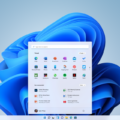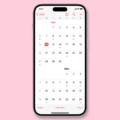The Google Search Bar is a handy tool that allows you to easily search for information right from your Android home screen. Whether you’re looking for answers to a specific question or simply browsing the web, having the Google Search Bar readily available can save you time and effort.
To get the Google Search Bar on your Android home screen, you’ll need to have the Google app installed on your device. If you don’t already have it, you can download it from the Google Play Store.
Once you have the Google app installed, follow these steps to add the Search Bar to your home screen:
1. Long press on an empty space on your home screen. This will bring up the options for adding widgets, wallpapers, and more.
2. Tap on the “Widgets” option. This will show you a list of available widgets that you can add to your home screen.
3. Scroll through the widgets until you find the “Google” widget. It should be labeled as “Google Search” or something similar.
4. Press and hold the Google widget, then drag it to the desired location on your home screen. You can place it anywhere you like, depending on your personal preference.
5. Release your finger to drop the widget onto your home screen. The Google Search Bar will now be displayed in that location.
If you want to customize the size of the Search Bar, you can do so by long pressing on the widget and dragging the edges to make it wider or narrower.
If, for some reason, the Google Search Bar is not appearing on your Android home screen, there are a few troubleshooting steps you can try:
1. Check your internet connection: Make sure you have a stable internet connection, either through Wi-Fi or mobile data.
2. Restart the Google app: Close the app and reopen it to see if that resolves the issue.
3. Update the Google app: Check for any available updates for the Google app in the Google Play Store and install them if necessary.
4. Clear the app cache and data: Go to the settings of your device, find the “Apps” or “Applications” section, locate the Google app, and clear the cache and data. This will reset the app’s settings and may fix any issues.
By following these steps, you should be able to add and customize the Google Search Bar on your Android home screen. Enjoy quick and easy access to all the information you need right at your fingertips!
How Do I Get Back My Google Search Bar?
To get back your Google search bar on your Android home screen, you can follow these steps:
1. Long press on any empty space on your home screen. This will bring up options to customize your home screen.
2. Look for the “Widgets” option and tap on it. This will open a list of available widgets.
3. Scroll through the list of widgets until you find the “Google” widget or “Google Search” widget.
4. Once you locate the Google widget, long press on it and drag it to the desired location on your home screen.
5. Release your finger to place the Google search bar on your home screen.
To change the size of the search bar, you can follow these steps:
1. Long press on the Google search bar on your home screen.
2. Some devices will show a “Resize” option at the bottom of the screen. If you see this option, tap on it.
3. On some devices, you may need to look for a “Settings” icon or three dots icon on the search bar itself.
4. Tap on the “Settings” or three dots icon, and then select the “Resize” option.
5. Now, you can adjust the size of the search bar by dragging the corners or edges.
By following these steps, you can easily get back your Google search bar on your Android home screen and customize its size according to your preference.

Why Did My Google Search Bar Disappear?
There could be several reasons why your Google search bar disappeared from your Android home screen. Here are some possible explanations:
1. Accidental removal: It’s possible that you accidentally removed the Google search bar from your home screen while rearranging your icons or widgets. This can happen if you long-press on the search bar and drag it to the “Remove” or “Delete” option that appears at the top of the screen.
2. Widget settings: It’s also possible that the Google search bar widget is still installed on your device but has been disabled or hidden. To check this, long-press on an empty area of your home screen, select “Widgets,” and look for the Google search bar widget in the list. If you find it, long-press on it and drag it back to your home screen.
3. Google app update: Sometimes, when you update the Google app on your device, the search bar widget may be automatically removed or disabled. This can happen if there are changes in the app’s design or functionality. In such cases, you may need to re-add the search bar widget manually.
4. Launcher settings: The launcher app you are using on your Android device may have specific settings that control the display of widgets on the home screen. It’s possible that the search bar widget has been disabled or hidden within the launcher settings. You can access these settings by long-pressing on an empty area of your home screen, selecting “Settings” or “Home Settings,” and exploring the options related to widgets.
5. System update: If you recently updated your Android operating system, it’s possible that the update caused some changes in the way widgets are displayed on the home screen. In such cases, you may need to reconfigure your home screen layout and add the search bar widget again.
6. Device-specific issues: Some Android devices or custom interfaces may have their own unique settings or issues that can cause the Google search bar to disappear. In such cases, it may be helpful to consult the user manual or support documentation for your specific device or interface to troubleshoot the issue.
If none of these explanations apply or if you continue to experience difficulties, you may need to seek further assistance from the Google support team or the manufacturer of your Android device.
How Do I Reset My Google Search Bar?
To reset your Google search bar on your Android device, follow these steps:
1. Locate and open the Google app on your phone or tablet.
2. At the top right corner of the app, you will see your profile picture or initial. Tap on it.
3. In the drop-down menu, select “Settings.”
4. Look for the “Search widget” option and tap on it.
5. Within the Search widget settings, find and select “Customize widget.”
6. At the bottom of the screen, you’ll see an option that says “Reset to default style.” Tap on it.
7. Confirm your action by tapping “Done.”
By following these steps, you will reset your Google search bar to its default style. This means any customizations you made, such as changing the search widget’s appearance or layout, will be reverted back to the original settings.
How Do I Fix Google Search On My Android?
To fix Google search on your Android device, you can try the following steps:
1. Check your Internet connection:
– Ensure that your device is not in Airplane mode.
– Verify that your Wi-Fi connection is stable.
– If you’re relying on mobile data, check if it is enabled and working properly.
2. Restart the Google app:
– Close the Google app completely by swiping it away from the recent apps list.
– Open the app again and see if the search function is working.
3. Restart your device:
– Turn off your Android device completely.
– Wait for a few seconds and then turn it back on.
– Open the Google app and check if the search issue persists.
4. Update the Google app:
– Go to the Google Play Store on your Android device.
– Search for “Google” in the search bar.
– If an update is available for the Google app, tap on “Update” to install it.
– After the update is complete, launch the app and see if the search problem is resolved.
5. Clear the Google app cache:
– Go to the “Settings” on your Android device.
– Scroll down and tap on “Apps” or “Application Manager.”
– Locate and tap on “Google” from the list of apps.
– Select “Storage” or “Storage & cache.”
– Tap on “Clear cache” and confirm your action.
– Restart the Google app and check if the search issue is fixed.
6. Clear the Google app data:
– Follow steps 1 to 4 to reach the “Google” app settings.
– Instead of clearing the cache, tap on “Clear data” or “Clear storage.”
– Confirm your action and note that this will reset the app to its default settings.
– Open the Google app again and see if the search problem is resolved.
If none of these steps fix the issue, you may need to contact Google support or check for any system updates for your Android device.
Conclusion
The Google Search Bar is a useful tool for Android users who want quick and easy access to search functionality. By adding the Google app to your device and placing the search bar widget on your home screen, you can conveniently perform searches without having to open the app separately. The search bar can be customized to fit your preferences, allowing you to change its size and style. Additionally, if you ever need to reset the widget settings, you can easily do so through the Google app settings. the Google Search Bar is a handy feature that enhances the user experience and makes searching for information on your Android device more efficient.