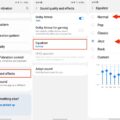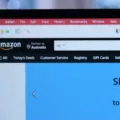Linux Distro: An Overview
Linux is an open-source operating system that has gained immense popularity over the years. One of the key features of Linux is its ability to be customized and adapted to suit different needs and preferences. This flexibility has led to the development of various Linux distributions, or distros, each offering a unique set of features and functionalities.
A Linux distro is essentially a version of Linux that includes a specific combination of software packages, desktop environments, and system configurations. These distros are created by different organizations or individuals, each with their own goals and target audience in mind. Some of the most popular Linux distros include Ubuntu, Fedora, Debian, and Arch Linux.
Choosing the right Linux distro for your needs can be a daunting task, especially with the wide range of options available. However, there are a few key factors to consider when making your decision. Firstly, you need to determine your level of technical expertise. Some distros are more beginner-friendly, while others are geared towards advanced users who prefer more control and customization options.
Additionally, you should consider the purpose for which you will be using Linux. Are you a developer looking for a distro with extensive software development tools? Or are you a casual user who simply wants a reliable and user-friendly operating system? Understanding your requirements will help narrow down your options and make the decision-making process easier.
Linux Distro for SD Card: Making the Most of Portable Storage
SD cards are commonly used as portable storage devices, especially in devices like cameras, smartphones, and tablets. However, they can also be used to run Linux distros, providing a portable and convenient way to carry your operating system with you wherever you go.
To install a Linux distro on an SD card, you will need to create a bootable SD card using a tool like balenaEtcher or Rufus. Once the bootable SD card is created, you can simply insert it into a compatible device and boot into the Linux environment.
Running Linux off an SD card can be particularly useful in situations where you don’t have access to your own computer or need to use a different device temporarily. It allows you to have your own personalized operating system with all your preferred settings and software at your fingertips.
However, it’s important to note that using an SD card as the primary storage for your Linux distro may not be as reliable or performant as using a traditional hard drive or SSD. SD cards have limited write cycles, which means they can wear out over time with heavy use. Therefore, it’s recommended to use an SD card for temporary or portable purposes rather than as a permanent storage solution.
Linux distros offer a wide range of options and customization possibilities for users. Whether you’re a beginner or an advanced user, there’s a distro out there that can cater to your needs. Additionally, using an SD card to run Linux provides a portable and convenient way to carry your operating system with you. Just keep in mind the limitations of SD cards and use them judiciously for the best experience.
Can You Run Linux Off An SD Card?
It is possible to run Linux off an SD card. However, there are a few factors to consider before doing so.
1. Speed: SD cards are generally slower than traditional hard drives or solid-state drives (SSDs). This can result in slower system performance, especially when running resource-intensive tasks or applications. It’s recommended to use a high-speed SD card (Class 10 or UHS-I) for better performance.
2. Storage capacity: SD cards typically have limited storage capacity compared to HDDs or SSDs. While it is possible to install and run Linux on an SD card, the available space may be limited, which could impact your ability to install additional software or store large files.
3. Lifespan: SD cards have a limited number of write cycles per block. This means that each block on an SD card can only be written to a certain number of times before it becomes unreliable. Generally, SD cards have a lifespan of fewer than 1000 write cycles per block. This can be a concern if you plan to use Linux on an SD card for an extended period or with heavy usage. However, with light usage and occasional writes, the lifespan can be extended to many years.
4. Booting from SD card: Most modern computers allow booting from external devices, including SD cards. However, some older systems or specific hardware configurations may not support this feature. It’s essential to check your computer’s BIOS settings and ensure that it supports booting from an SD card before attempting to run Linux from it.
While it is technically possible to run Linux off an SD card, there are limitations in terms of speed, storage capacity, and lifespan. If you have no other options available, using an SD card can be a temporary solution. However, for optimal performance and reliability, it is generally recommended to use a traditional hard drive or solid-state drive to run Linux.
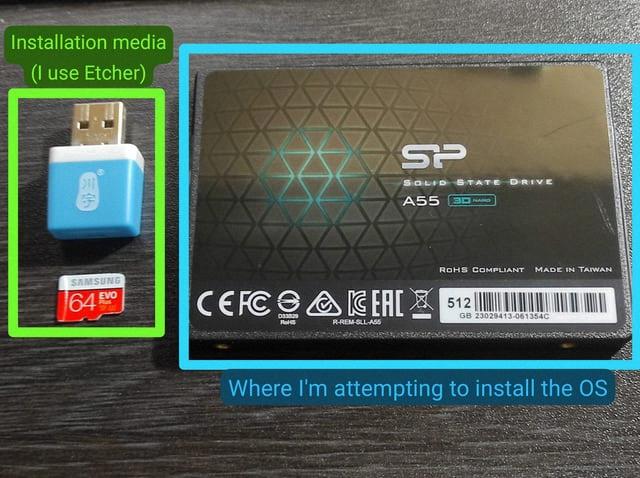
Can You Run An OS Off An SD Card?
It is possible to run an operating system (OS) off an SD card. SD cards can be used as bootable media to install and run various operating systems on compatible devices. This option is particularly useful for devices like netbooks, tablets, or other portable devices that have an SD card slot but may lack an internal hard drive.
To run an OS off an SD card, you need to create a bootable SD card with the desired operating system. Here’s a step-by-step guide on how to do it:
1. Prepare the SD card: Ensure that your SD card is formatted properly and is free of any important data, as the process will erase all existing content on the card.
2. Obtain the OS: Download the ISO or installation file of the operating system you want to install on the SD card. Make sure it is compatible with the device you intend to use it on.
3. Create a bootable SD card: You can use various software tools to create a bootable SD card. Some popular options include Rufus, Win32 Disk Imager, or Etcher. These tools allow you to select the downloaded OS file and write it to the SD card, making it bootable.
4. Insert the SD card: Once the bootable SD card is created, insert it into the SD card slot of the device on which you want to run the OS.
5. Boot from the SD card: Power on the device and access the BIOS or UEFI settings. Configure the boot order to prioritize booting from the SD card. Save the changes and restart the device.
6. Install or run the OS: The device should now boot from the SD card and start the installation or run the operating system directly. Follow the on-screen instructions to complete the installation or start using the OS.
Advantages of running an OS off an SD card include portability, as you can easily switch between devices by simply moving the SD card, and the ability to use devices without an internal hard drive. However, it’s important to note that the performance of an OS running from an SD card might be slower compared to running it from a traditional hard drive or solid-state drive.
Running an OS off an SD card is indeed possible and can be a convenient solution for certain devices. By creating a bootable SD card, you can install and run an operating system from the SD card slot, providing flexibility and portability for your computing needs.
Can You Install Linux Mint On A SD Card?
It is possible to install Linux Mint on an SD card. However, there are a few limitations and considerations to keep in mind.
1. Compatibility: Ensure that your device supports booting from an SD card. Most modern computers, especially laptops, have this capability, but older systems may not.
2. Bootable USB: To install Linux Mint on an SD card, you will need to create a bootable USB drive first. This involves downloading the Linux Mint ISO file and using a tool like Rufus or Etcher to create a bootable USB drive.
3. Backup data: Before proceeding with the installation, make sure to back up any important data on the SD card. The installation process will format the SD card, erasing all existing data.
4. Boot from USB: Once you have created the bootable USB drive, insert it into a USB port on your computer and restart the system. Access the boot menu by pressing the appropriate key (usually F12, F10, or Esc) during the startup process. Select the USB drive as the boot device.
5. Linux Mint installation: After booting from the USB drive, you can proceed with the installation of Linux Mint. Follow the on-screen instructions, and when prompted to choose the installation location, select the SD card as the target. You may need to reformat the SD card during this process.
6. Post-installation setup: Once the installation is complete, you can customize and configure your Linux Mint system as desired. Keep in mind that running an operating system from an SD card may result in slightly slower performance compared to a traditional hard drive or SSD.
7. Additional considerations: Installing Linux Mint on an SD card may not be suitable for all use cases. SD cards have limited read/write endurance, so if you plan on performing frequent system updates or running resource-intensive applications, it is recommended to use a more durable storage medium like a solid-state drive (SSD).
While it is possible to install Linux Mint on an SD card, it is important to consider the limitations and potential performance impacts. Ensure compatibility, back up data, create a bootable USB drive, and follow the installation process carefully to successfully install Linux Mint on an SD card.
Can Linux Read SD Card?
Linux can read SD cards. SD cards are commonly used as storage devices in various devices such as cameras, smartphones, and embedded systems. Linux supports a wide range of file systems, including FAT32, exFAT, and ext4, which are commonly used on SD cards.
To read an SD card in Linux, you can follow these steps:
1. Insert the SD card into the SD card slot on your computer or use an SD card reader.
2. Open a terminal or command prompt in Linux.
3. Use the `lsblk` command to list all the available block devices, including the SD card. The SD card will typically be listed as a device like `/dev/mmcblk0` or `/dev/sdb`.
4. If the SD card is not automatically mounted, you can manually mount it using the `mount` command. First, create a mount point directory using the `mkdir` command, for example: `sudo mkdir /mnt/sdcard`. Then, mount the SD card to the created directory: `sudo mount /dev/mmcblk0 /mnt/sdcard` (replace `/dev/mmcblk0` with the appropriate device name).
5. Once the SD card is mounted, you can access its contents by navigating to the mount point directory. For example, `cd /mnt/sdcard`.
6. Use standard file operations commands like `ls`, `cp`, `mv`, and `rm` to manage the files and directories on the SD card.
It’s important to note that in some cases, SD cards may not be automatically recognized and mounted by Linux. In such cases, you may need to install additional drivers or use specific commands to access the SD card. Additionally, if the SD card is formatted with a file system that Linux does not support out of the box, you may need to install additional packages or drivers to enable reading and writing to the SD card.
Conclusion
Linux distributions offer a wide range of options for users looking for a reliable and customizable operating system. With its open-source nature, Linux allows for continuous development and improvement, ensuring that users have access to the latest features and security updates. Whether you’re a novice user or an experienced professional, there is a Linux distro out there that suits your needs and preferences.
One of the key benefits of Linux distros is their versatility. They can be installed on a variety of hardware, including desktops, laptops, servers, and even embedded systems. This flexibility makes Linux an ideal choice for individuals and organizations looking to maximize their hardware investments and tailor their operating system to their specific requirements.
Furthermore, Linux distros provide a high level of security. With its robust architecture and built-in security features, Linux is less susceptible to malware and other types of cyber threats compared to other operating systems. Additionally, the open-source nature of Linux allows for constant scrutiny and improvement by the global community, ensuring that any vulnerabilities are quickly addressed.
Another advantage of Linux distros is their extensive software ecosystem. With thousands of open-source applications available, users have access to a vast array of tools for productivity, creativity, gaming, and more. Whether you’re a developer, designer, or casual user, you’ll find an abundance of software options to meet your needs.
Additionally, Linux distros offer excellent performance and stability. Due to their lightweight nature and efficient resource management, Linux systems tend to run faster and more efficiently compared to their counterparts. This makes Linux an excellent choice for older hardware or systems with limited resources.
Lastly, Linux distros foster a vibrant and supportive community. With numerous forums, online communities, and documentation resources, users can easily find help, share knowledge, and collaborate with others. This sense of community adds value to the overall Linux experience and ensures that users are never alone in their journey.
Linux distros provide a powerful, secure, and customizable alternative to traditional operating systems. With their versatility, extensive software ecosystem, and supportive community, Linux distros offer a compelling choice for individuals and organizations seeking a reliable and efficient computing platform. Whether you’re a beginner or an advanced user, Linux has something to offer, making it a worthy consideration for anyone looking to enhance their computing experience.