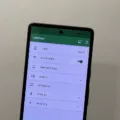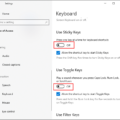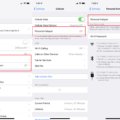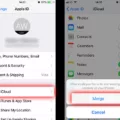Landscape mode is a useful feature on Android devices that allows you to view content in a wider, more horizontal orientation. Whether you want to watch videos, play games, or simply browse the web, landscape mode offers a more immersive and enjoyable experience.
To activate landscape mode on your Android device running on Lollipop or newer versions, follow these simple steps:
1. Swipe down from the top of your screen to access the Quick Settings menu.
2. Look for the “Auto rotate” option. If it is highlighted in blue, it means that auto rotate is already turned on. If you see a portrait icon instead, it means that auto rotate is disabled.
3. Tap on the portrait icon to enable auto rotate. This will allow your screen to automatically rotate to landscape mode when you turn your device horizontally.
Once you have enabled auto rotate, you will notice that your device’s screen will adjust automatically when you rotate it. This is particularly useful when watching videos or playing games that are optimized for landscape mode.
However, there may be instances where certain applications do not automatically rotate even when auto rotate is enabled. This is because some apps use their own settings to determine their orientation. In such cases, you can manually force the app to switch to landscape mode by enabling the “Honour Device Orientation” feature.
To enable this feature, follow these steps:
1. Open the Android Settings on your device.
2. Look for the “Honour Device Orientation” option, which is usually located under the Display or Accessibility settings.
3. Enable the “Honour Device Orientation” feature by toggling the switch to the on position.
By enabling this feature, you can ensure that all apps on your device will switch to landscape mode when you rotate your device horizontally.
Landscape mode on Android devices provides a more immersive and enjoyable viewing experience. By following the simple steps outlined above, you can easily enable auto rotate and enjoy your content in landscape mode. Remember to enable the “Honour Device Orientation” feature for apps that do not automatically rotate.
Where Is Landscape Mode In Settings?
To find the landscape mode settings on an Android device running on Lollipop or later versions, follow these steps:
1. Open the “Settings” app on your Android device. You can usually find it by swiping down from the top of the screen and tapping the gear-shaped icon in the notification panel, or by locating the app in your app drawer.
2. In the Settings menu, scroll down and look for the “Display” or “Display & Brightness” option. This may vary slightly depending on the device and the version of Android you are using.
3. Tap on the “Display” option, and then look for the “Auto-rotate screen” or “Screen rotation” setting. It may be located under a sub-menu called “Advanced” or “Screen” settings.
4. Once you find the “Auto-rotate screen” option, tap on it to enable or disable the auto-rotate feature. When it is enabled, your device will automatically switch to landscape mode when you rotate it horizontally.
Note: Some Android devices may have a quick settings toggle for screen rotation in the notification panel. You can swipe down from the top of the screen to access the notification panel, and then look for a “Screen rotation” or “Auto-rotate” icon. Tapping on this icon will toggle the screen rotation on or off.
If you are unable to find the landscape mode settings using these steps, it’s possible that your device may not support this feature or it may have a different method to enable it. In such cases, referring to the user manual or contacting the device manufacturer’s support may provide further assistance.
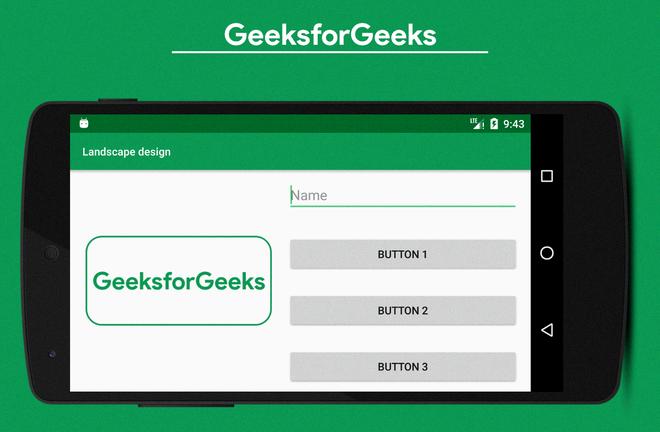
Why Wont My Android Go To Landscape Mode?
There may be several reasons why your Android device is not going into landscape mode. Here are some possible causes:
1. Auto rotate is disabled: Check if the Auto rotate feature is turned off. This setting allows your device to switch between portrait and landscape modes automatically. To enable auto rotate, swipe down from the top of the screen to open the Quick Settings menu. Look for the Auto rotate or Portrait icon and tap on it to toggle the setting.
2. App-specific settings: Some apps have their own settings that override the system’s auto rotate feature. If you are experiencing landscape mode issues with a particular app, check its settings to see if there is an option to enable landscape mode.
3. Physical orientation sensor issue: Your device relies on a built-in physical orientation sensor to detect its orientation and switch to landscape mode. If this sensor is malfunctioning or damaged, it may prevent your device from going into landscape mode. Try restarting your device to see if it resolves the issue. If not, you may need to seek professional assistance to diagnose and repair the sensor.
4. Software or system glitches: Occasionally, software or system glitches can interfere with the auto rotate functionality. Ensure that your device is running the latest software updates and consider performing a factory reset if the problem persists. Note that a factory reset will erase all data on your device, so be sure to back up your important files before proceeding.
If none of these solutions resolve the issue, it is recommended to contact the manufacturer’s support or visit a service center for further assistance.
How Do I Make My Android Apps Open In Landscape Mode?
To make your Android apps open in landscape mode, you can follow the steps below:
1. Open your Android Studio and navigate to the activity file for the app you want to open in landscape mode.
2. In the activity file, locate the `onCreate()` method. This is where you can add code to control the orientation of your app.
3. Inside the `onCreate()` method, add the following line of code:
“`java
SetRequestedOrientation(ActivityInfo.SCREEN_ORIENTATION_LANDSCAPE);
“`
This line of code sets the orientation of the activity to landscape mode.
4. Save the changes you made to the activity file.
By adding this code, your app will now open in landscape mode by default. However, it’s important to note that this approach forces the app to always open in landscape mode, regardless of the device’s actual orientation.
If you want to allow the app to rotate dynamically based on the device’s orientation, you can use a different approach. Instead of setting the orientation in the `onCreate()` method, you can modify the app’s manifest file.
To do this:
1. Open the `AndroidManifest.xml` file in your project.
2. Locate the “ tag for the activity you want to open in landscape mode.
3. Add the following attribute to the “ tag:
“`xml
Android:screenOrientation=”landscape”
“`
This attribute specifies that the activity should be displayed in landscape mode.
4. Save the changes you made to the manifest file.
By adding this attribute to the manifest, your app will now support dynamic rotation and automatically adapt to landscape mode when the device is rotated.
It’s worth noting that some devices may have a system setting that allows users to lock the screen orientation. In such cases, the app will not rotate even if you have set the orientation in the code or manifest file.
Conclusion
Turning or rotating the screen to landscape mode in Android Lollipop is a simple process. By enabling the “Auto rotate” option in the Quick Settings menu, you can easily switch between portrait and landscape orientations. This feature is especially useful when using applications that rely on the device’s accelerometer or sensor to detect orientation and automatically adjust the app’s display. By enabling the “Honour Device Orientation” feature in the Android Settings, you can ensure that the app’s orientation aligns with the device’s physical position. landscape mode provides a wider and more immersive viewing experience on Android devices, allowing users to make the most out of their screen’s real estate.