IME, or Input Method Editor, is a crucial software component that allows users to input text in languages that are not easily represented on a standard QWERTY keyboard. It is a feature that is particularly useful for individuals who need to type in languages with unique characters or writing systems.
However, there may be instances when the IME is disabled in the taskbar, making it difficult for users to switch between input methods. If you find yourself in this situation, there are several steps you can take to resolve the issue.
One solution is to access the control panel by pressing the Windows key and the X key together on your keyboard. From there, select “Control Panel” and navigate to the “Language” section. Under “Language,” click on “Advanced Settings” and then select “Restore Defaults” at the bottom of the screen. This action will reset your language settings to their default state.
Once you have reset the language settings, you can try using the Windows logo key and then pressing the Spacebar repeatedly to switch between input methods. This should enable the IME and allow you to input text in different languages.
In some cases, you may want to remove the IME altogether. To do this, go to the control panel and click on the “Language” section. Scroll down and select the language that has the IME you want to remove, such as Japanese. Under the language options, select “Microsoft IME” and then click on “Options.” From there, you can remove the IME by following the provided instructions.
It’s important to note that these steps are specific to Windows 10, as the process may vary slightly on different operating systems. However, the general concept of accessing language settings and restoring defaults should still apply.
The IME is a valuable tool for individuals who need to input text in languages that aren’t easily represented on a standard keyboard. If you encounter issues with the IME being disabled in the taskbar, you can try restoring the default language settings or removing the IME altogether. By following these steps, you should be able to resolve the issue and regain access to the IME’s functionality.
How Do I Enable Microsoft IME?
To enable Microsoft IME, you can follow these steps:
1. Press the Windows key and the X key together on your keyboard to open the Quick Access menu.
2. From the menu, select Control Panel to open the Control Panel window.
3. In the Control Panel window, locate and click on the “Language” option. This will open the Language settings.
4. Within the Language settings, click on “Advanced settings” on the left-hand side of the window. This will open the Advanced settings for language configuration.
5. In the Advanced settings window, scroll down to the section labeled “Switching input methods” and click on the “Restore Defaults” button at the bottom of the screen. This will reset the input methods to their default settings.
6. After restoring the defaults, you can now use the Windows logo key on your keyboard and press the Spacebar repeatedly to switch between different input methods, including the Microsoft IME.
To summarize:
1. Press Windows key + X key and select Control Panel.
2. Click on Language and then Advanced Settings.
3. Select Restore Defaults at the bottom of the screen.
4. Use the Windows logo key + Spacebar to switch between input methods.
Please note that these instructions may vary slightly depending on the version of Windows you are using.
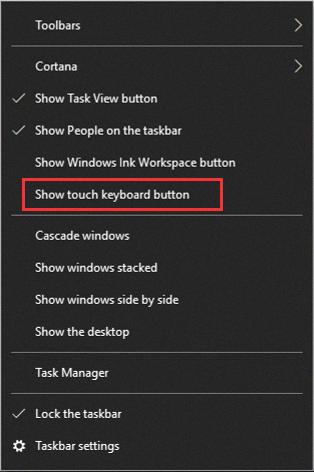
What Is IME In Windows 10?
IME stands for Input Method Editor, and it is a software component designed to help users input text in languages that cannot be easily represented using a standard QWERTY keyboard layout. In the context of Windows 10, an IME is a feature that allows users to type in languages such as Chinese, Japanese, Korean, and many others.
Here are some key points about IME in Windows 10:
1. Language Support: Windows 10 includes built-in IMEs for various languages, providing users with the ability to input text in their preferred language. These IMEs support different input methods specific to each language, allowing users to enter characters, words, or phrases.
2. Character Conversion: One of the primary functions of an IME is character conversion. This feature enables users to input text by typing phonetic or romanized equivalents of the desired characters or words. The IME then converts the input into the appropriate characters based on the selected language.
3. Candidate Lists: When using an IME, a candidate list is often displayed, providing users with a selection of possible characters or words based on the entered input. Users can choose the desired option from the list using various methods such as mouse input, keyboard shortcuts, or by typing a corresponding number.
4. Language Bar: Windows 10 includes a language bar that allows users to switch between different IMEs and input languages easily. The language bar provides a visual indication of the active IME and allows users to select different input methods or languages with a simple click.
5. Customization: Windows 10 offers customization options for IMEs, allowing users to modify settings such as keyboard shortcuts, input methods, candidate list display, and other preferences. This flexibility enables users to adapt the IME to their specific needs and preferences.
An IME in Windows 10 is a software component that enables users to input text in languages that cannot be easily represented on a standard QWERTY keyboard. It provides various features such as character conversion, candidate lists, language switching, and customization options to enhance the typing experience in different languages.
How Do I Change My IME On Windows 10?
To change the IME (Input Method Editor) settings on Windows 10, follow these steps:
1. Click on the Start button located at the bottom left corner of your screen.
2. From the Start menu, click on the Settings icon. It looks like a gear and is usually located above the power button.
3. In the Settings window, click on the “Time & language” option.
4. From the left sidebar, select the “Language” option.
5. Scroll down the page until you find the section for Japanese language settings. Click on it.
6. Under the Japanese language settings, click on the “Options” button.
7. Scroll down the page until you find the section for the Microsoft IME (Input Method Editor). Click on it.
8. click on the “Options” button under Microsoft IME.
You have now accessed the settings for the Microsoft IME on your Windows 10 machine. From here, you can make various changes and customizations to suit your preferences and needs.
Note: The IME settings allow you to configure the input method for typing in Japanese or other languages. It provides options for keyboard layouts, language bar settings, and other related settings.
If you are not familiar with Japanese input methods or need further assistance, it is recommended to refer to Microsoft’s official documentation or seek additional help from a technical expert.
How Do I Turn Off Microsoft IME?
To turn off Microsoft IME, follow these steps:
1. Click on the Start menu and open the Control Panel.
2. In the Control Panel, find and double-click on the “Regional and Language Options” icon.
3. In the Regional and Language Options window, go to the “Languages” tab.
4. Click on the “Details” button in the “Text services and input languages” section.
5. In the Text Services and Input Languages dialog box, you will see a list of installed input methods. Look for the Microsoft IME you want to remove.
6. Select the IME you want to remove from the list.
7. Click on the “Remove” button.
8. A confirmation message will appear asking if you want to remove the selected IME. Click “Yes” to confirm and remove the IME.
9. Once the IME is removed, click “OK” to close the Text Services and Input Languages dialog box.
10. click “OK” again to close the Regional and Language Options window.
By following these steps, you will be able to turn off Microsoft IME and remove it from your system.
Conclusion
If your IME is disabled in the taskbar, there are several steps you can take to resolve the issue. Firstly, you can try restoring the default settings of your language preferences by going to the Control Panel, clicking on Language, and then Advanced Settings. From there, select Restore Defaults at the bottom of the screen.
If this doesn’t work, you can also try switching between input methods by pressing the Windows logo key and then repeatedly pressing the Spacebar. This may help in reactivating the IME.
On the other hand, if you want to remove the IME from your system, you can go to the Language settings in the Windows 10 Settings menu. Under the Japanese language options, select Microsoft IME and then choose Options. From there, you can remove the IME.
Remember that an Input Method Editor (IME) is a software component that allows users to input text in languages that are not easily represented on a standard keyboard. By following these steps, you can troubleshoot and resolve any issues related to IME being disabled on your system.








