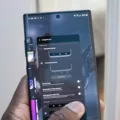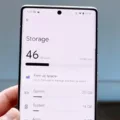Cache files are an integral part of our smartphones, including Android devices. They play a crucial role in speeding up the loading time of apps and websites we frequently visit. In simple terms, cache files store temporary data that can be quickly accessed when needed, eliminating the need to download the same information repeatedly.
Android devices have a hidden cache that saves various files, including pictures, media, and scripts from commonly used apps and websites. This cache ensures that these files are readily available, making the loading process faster and more efficient. Over time, however, these cache files can accumulate and take up valuable storage space on your device.
To access the cache files on your Android phone, you’ll need to navigate to the app’s data directory. For instance, if you’re using the Chrome browser, the cache files can be found in the “/data/data/com.android.chrome/cache” directory. Within this directory, you’ll find specific folders for cache and media cache.
However, it’s important to note that accessing the system cache partition, where temporary system files are stored, requires rooting your Android device. The system cache partition, located in the “/cache” directory, is separate from individual app caches and is generally inaccessible without rooting.
If you’re looking to view and manage app-specific cache files on your Android phone, there are a few simple steps you can follow. Firstly, go to your device’s Settings and navigate to the Apps or Application Manager section. From there, select the specific app you want to manage the cache for. Within the app settings, you should find an option to clear the cache.
Clearing the cache for individual apps can help free up storage space and potentially resolve any performance issues you may be experiencing. However, keep in mind that clearing the cache will remove any temporary data stored, which means that apps may take longer to load the next time you use them.
Cache files are an essential part of our Android devices, serving to speed up the loading process for frequently accessed apps and websites. To view and manage cache files on your Android phone, you can access the app’s data directory or utilize the built-in settings options to clear the cache for specific apps. Regularly clearing the cache can help optimize your device’s performance and free up valuable storage space.
How Do I View Cache Files?
To view cache files on your Windows computer, you can follow these steps:
1. Open File Explorer by pressing the Windows Key + E on your keyboard.
2. In the File Explorer window, click on the address bar at the top.
3. Type the following path into the address bar and press Enter:
– %localappdata%\Temp
This will take you to the local app data folder where the temporary files are stored.
4. In the Temp folder, you will find various files and folders. These are the cache files generated by different applications on your computer.
5. You can browse through the folders and open the files to view their contents.
– Note: The cache files may use different file extensions depending on the application that created them.
By following these steps, you will be able to access and view the cache files generated by various applications on your Windows computer.
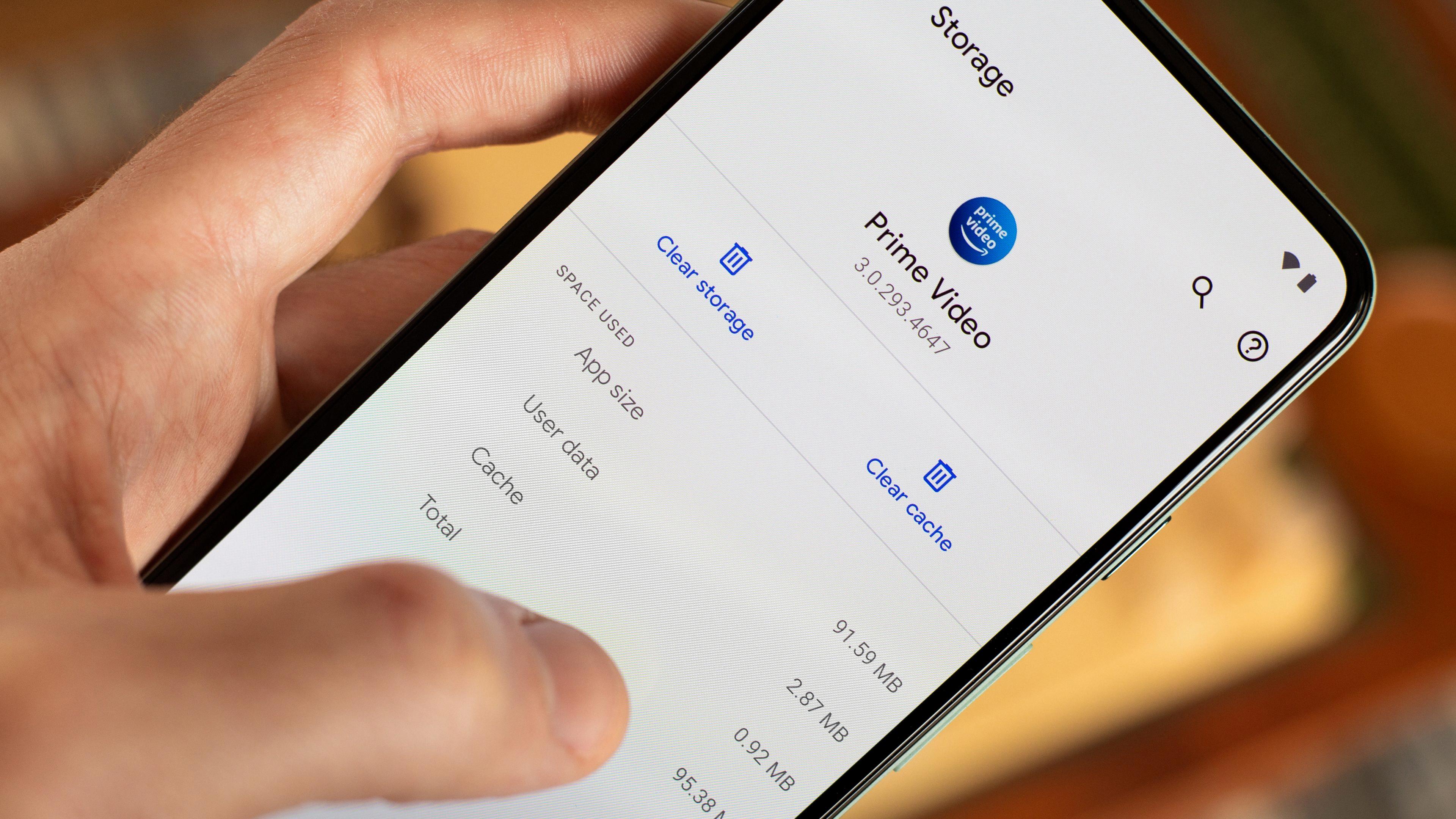
What Are The Hidden Cache Files On My Android Phone?
Hidden cache files on your Android phone are temporary storage files that are created and saved by various apps and websites you use. These files include pictures, videos, scripts, and other data that are downloaded and stored on your device when you visit websites or use certain apps. The purpose of these cache files is to help improve the speed and performance of your device by allowing the apps and websites to load faster.
When you visit a website or use an app, certain elements such as images and scripts are downloaded and saved in the cache. This allows the app or website to quickly access and display these files the next time you visit, without having to download them again. By storing these files locally on your device, it reduces the need for constant internet data usage and improves your overall browsing experience.
However, over time, these cache files can accumulate and take up a significant amount of storage space on your Android phone. This can eventually lead to slower performance and reduced available storage. Therefore, it is recommended to regularly clear your cache to free up space and maintain optimal performance.
To clear the cache on your Android phone, you can go to the Settings menu, select the Apps or Application Manager option (the exact name may vary depending on your device), and then choose the specific app you want to clear the cache for. Within the app settings, you should find an option to clear the cache. Alternatively, you can use cleaning apps or tools available in the Google Play Store to clear cache files for multiple apps at once.
Clearing the cache does not delete any important data or files from your apps or websites. It simply removes the temporary files that are no longer needed. After clearing the cache, the apps and websites will rebuild their cache the next time you use them, resulting in improved performance and potentially freeing up storage space on your Android phone.
Hidden cache files on your Android phone are temporary storage files created by apps and websites to improve performance and speed. Regularly clearing these cache files can help maintain optimal performance and free up storage space on your device.
Where Are Android Chrome Cache Files Stored?
The cache files of the Android Chrome browser are stored in a specific directory within the device’s internal storage. To be more precise, the cache files are located in the data directory of the Chrome app, which is usually found at /data/data/com.android.chrome/cache.
Here is a breakdown of the location:
– Storage: The cache files are stored in the internal storage of the Android device. This is the built-in storage space of the device, not the external SD card or any other removable storage.
– Data Directory: Within the internal storage, the cache files are stored in a specific directory known as the “data” directory.
– Chrome App Directory: Inside the data directory, you will find various directories for different apps installed on your device. Locate the directory named “com.android.chrome” which corresponds to the Chrome app.
– Cache Directory: within the Chrome app directory, you will find the “cache” directory. This is where the cache files of the Chrome browser are stored.
To summarize, the Android Chrome cache files are stored in the /data/data/com.android.chrome/cache directory within the internal storage of the device.
Where Is System Cache On Android?
The system cache on Android is a partition where temporary system files are stored. This partition is separate from individual app caches and is located in the /cache directory. It is important to note that the system cache partition is not accessible without rooting your Android device.
To clarify, here are some key points about the system cache partition on Android:
1. Location: The system cache partition is located in the /cache directory of your Android device.
2. Separation from app caches: It is important to understand that the system cache partition is separate from individual app caches. Each app has its own cache to store temporary files specific to that app.
3. Temporary system files: The system cache partition stores temporary files related to the Android operating system. These files are generated by the system during various operations and can include system updates, app installation files, and other system-related data.
4. Inaccessible without rooting: By default, the system cache partition is not accessible without rooting your Android device. Rooting allows you to gain privileged access to the system files, including the system cache partition. However, rooting your device can void the warranty and may have other risks, so it should be done with caution and knowledge.
5. Clearing the system cache: Clearing the system cache can sometimes help resolve performance issues or errors on your Android device. However, it is important to note that clearing the system cache is different from clearing individual app caches. The process of clearing the system cache varies depending on the device model and manufacturer. Typically, it can be done through the device’s recovery mode or using specific key combinations during device startup.
6. Benefits of clearing the system cache: Clearing the system cache can help improve system performance, free up storage space, and resolve certain software issues. However, it should be done with caution as clearing the wrong files can potentially cause problems or data loss.
7. Regular maintenance: It is generally recommended to perform regular maintenance on your Android device, including clearing the system cache. This can help keep your device running smoothly and optimize its performance.
The system cache on Android is a partition where temporary system files are stored. It is separate from individual app caches and is located in the /cache directory. Accessing the system cache partition requires rooting your device, and clearing the system cache can help improve system performance and resolve certain issues.
Conclusion
Cache files are temporary storage spaces that are created by various operating systems and applications to improve performance and speed up processes. These files store frequently accessed data, such as images, scripts, and other media, so that they can be quickly retrieved without the need to download them again.
On Windows, most temporary files, including cache files, are stored in the Windows Temp folder. To access this folder, you can use the Run dialog by pressing the Windows Key + R, typing “%temp%”, and clicking OK. However, the exact location of the Temp folder may vary between computers and users.
On Android, cache files are stored in different locations depending on the app or system. Android’s hidden cache, for example, saves files from frequently visited websites and apps to speed up loading times. The cache for Chrome on Android, for instance, is stored in the /data/data/com.android.chrome/cache directory.
Additionally, Android devices have a system cache partition located in the /cache directory. This partition stores temporary system files and is separate from individual app caches. Accessing the system cache partition typically requires rooting your Android device, as it is not readily accessible to users.
It is important to note that cache files can accumulate over time and take up valuable storage space on your device. Clearing cache files regularly can help free up storage and potentially improve device performance. However, it is recommended to exercise caution when deleting cache files, as some apps may need them for proper functioning.
Cache files play a crucial role in optimizing the performance of operating systems and applications. Understanding where these files are located and how they function can help users manage their storage effectively and maintain a smooth user experience.