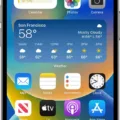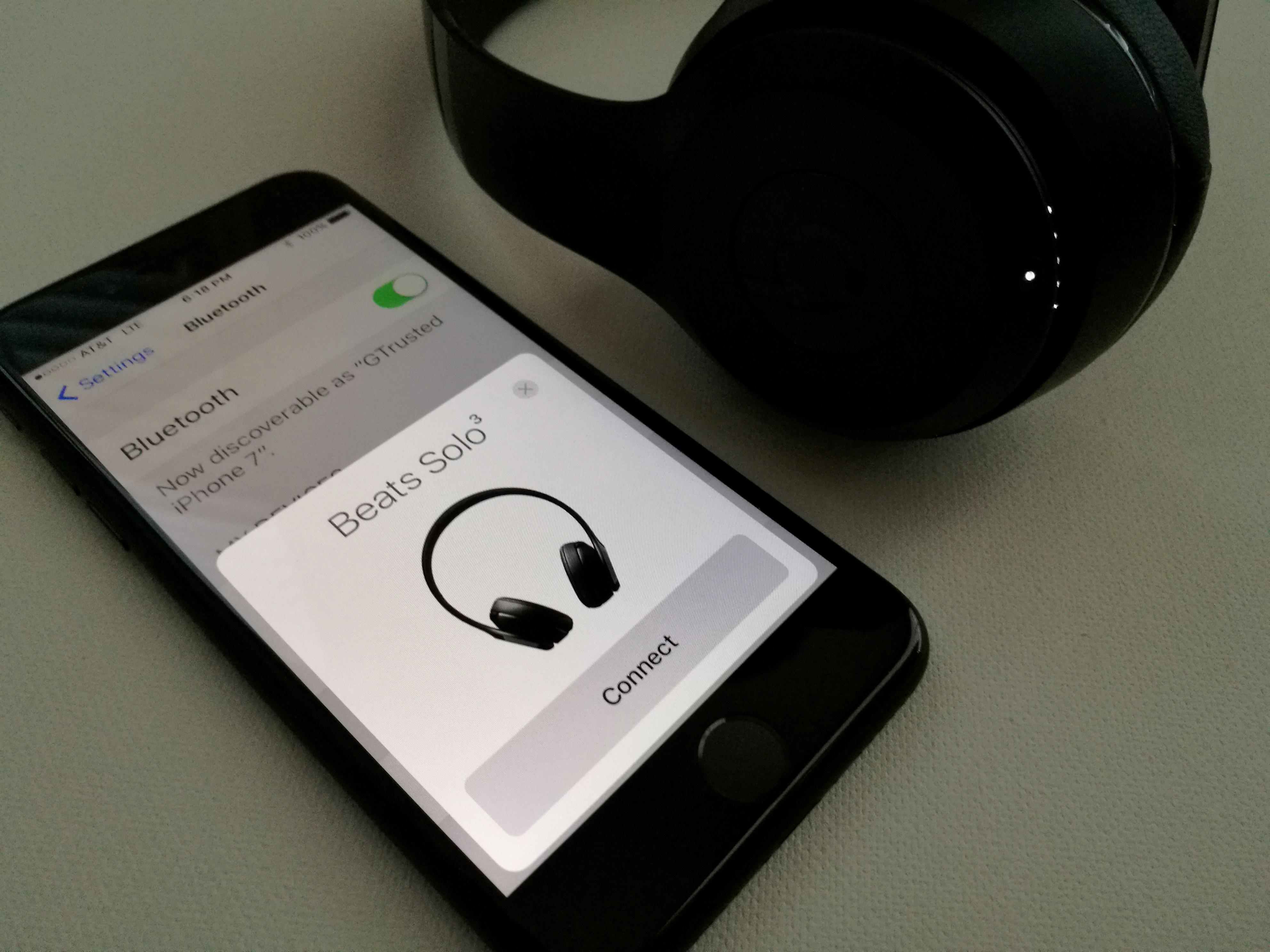Updating an old iPad to iOS 14 can breathe new life into your device, providing you with access to the latest features and improvements. However, before you begin the update process, it’s important to ensure that your iPad model is compatible with iOS 14.
To check compatibility, go to the official Apple website and look for the list of compatible iPad models. If your device is listed, you’re good to go. If not, unfortunately, you won’t be able to update to iOS 14.
Before proceeding with the update, it’s crucial to backup your iPad. This step ensures that your data, including photos, videos, documents, and settings, are safe in case anything goes wrong during the update process. You can backup your iPad using iCloud or iTunes on your computer.
Once you’ve backed up your data, make sure your iPad is connected to a Wi-Fi network and plugged into a power source. This ensures a smooth and uninterrupted update process.
There are two ways to update your iPad to iOS 14: over-the-air (OTA) or via iTunes/Finder.
To update over-the-air, go to the Settings app on your iPad, tap on General, and then select Software Update. If an update is available, you’ll see the option to download and install iOS 14. Tap on it and follow the on-screen instructions to complete the update. Make sure your iPad is connected to Wi-Fi during this process.
If you’re using macOS Catalina or later, you can also update your iPad using iTunes. Connect your iPad to your computer using a USB cable and open iTunes. Select your iPad from the list of devices, and in the Summary tab, click on Check for Update. If an update is available, click on Download and Update to begin the installation process. If you’re using macOS Big Sur or later, you’ll need to use the Finder app instead of iTunes.
During the update process, your iPad will restart multiple times, and it may take some time to complete. Make sure not to disconnect your iPad from the power source or interrupt the update process.
Once the update is finished, your iPad will be running iOS 14, and you can start enjoying its new features and improvements. Remember to explore the updated settings and customize your device according to your preferences.
Please note that if your iPad is not compatible with iOS 14, you won’t be able to update it further. In such cases, it’s worth considering upgrading to a newer iPad model that supports the latest operating system.
Updating your old iPad to iOS 14 can enhance your device’s performance and provide you with access to new features. Just make sure to follow the steps mentioned above, backup your data, and have a stable internet connection.
How Do I Get IOS 14 On My Old IPad?
To get iOS 14 on your older iPad, follow these steps:
1. Check Compatibility: First, ensure that your iPad model is compatible with iOS 14. Apple provides a list of supported devices on their website. If your device is on the list, you’re good to go.
2. Backup Your Data: It’s crucial to back up your iPad before any major update. This ensures that your data is safe in case anything goes wrong during the update process. You can back up your iPad using iCloud or by connecting it to a computer and using iTunes or Finder.
3. Connect to Wi-Fi and Power: Make sure your iPad is connected to a stable Wi-Fi network and plugged into a power source. This ensures that the update can be downloaded and installed without any interruptions.
4. Update Over-the-Air (OTA): The easiest way to update your iPad to iOS 14 is over the air. Go to the “Settings” app on your iPad, tap on “General,” and then select “Software Update.” If an update is available, you’ll see the option to download and install iOS 14. Follow the on-screen instructions to complete the update.
5. Update via iTunes (macOS Catalina and Later) or Finder (macOS Big Sur and Later): If you’re using a computer with macOS Catalina or later, you can update your iPad using iTunes or Finder. Connect your iPad to the computer using a USB cable, open iTunes or Finder, and select your iPad. Then, click on the “Check for Update” button and follow the prompts to download and install iOS 14.
By following these steps, you can easily get iOS 14 on your older iPad and enjoy the new features and improvements it offers.

How Do I Update My IPad When It’s Too Old To Update?
To update an old iPad that is no longer eligible for official software updates, you can try the following steps:
1. Check Compatibility: First, determine the highest iOS version that your iPad model supports. Visit Apple’s support website or do a quick online search to find this information.
2. Backup Your Data: Before proceeding with any update, it is crucial to create a backup of your iPad’s data. This ensures that your files, settings, and apps are safe in case something goes wrong during the update process.
3. Install a Third-Party Software: Since Apple only provides official updates for a limited time, you can use third-party software to update your iPad. Tools like “ipswDownloader” or “iMazing” allow you to download and install older iOS versions that are compatible with your device.
4. Connect Your iPad to a Computer: To update your iPad using third-party software, connect it to a computer using a USB cable. Make sure the computer has the necessary software installed (such as iTunes or iMazing) to recognize and manage your iPad.
5. Download the iOS Version: Open the third-party software and browse for the iOS version that you want to install on your iPad. Download the firmware file (usually in IPSW format) for your specific iPad model.
6. Update Your iPad: Once the firmware file is downloaded, follow the instructions provided by the third-party software to update your iPad. This usually involves selecting the downloaded file and initiating the installation process.
7. Wait for the Update to Complete: The update process may take some time, depending on the size of the firmware and the speed of your computer. Ensure that your iPad remains connected to the computer throughout the update process.
8. Set Up Your iPad: Once the update is complete, your iPad will restart, and you will need to go through the setup process. Follow the on-screen instructions to set up your iPad with the updated iOS version.
Remember that updating your iPad using third-party software may not be officially supported by Apple, and there is a risk of encountering compatibility issues or other problems. It is always recommended to exercise caution and research thoroughly before attempting any unofficial updates.
Conclusion
Updating an older iPad to iOS 14 or any future iOS versions can bring several benefits. However, it is important to check the compatibility of your iPad model with the desired iOS version before proceeding with the update.
Before updating, it is highly recommended to back up your iPad to ensure that your data is safe in case anything goes wrong during the update process. This can be done either through iCloud or by connecting your iPad to a computer with iTunes or Finder.
To update your iPad to iOS 14, you can choose between updating over-the-air (OTA) or through iTunes/Finder. OTA updates can be done directly on your iPad by connecting to a Wi-Fi network and ensuring that your iPad is charged or connected to a power source. Simply go to the Settings app, tap on General, and then select Software Update. If an update is available, follow the on-screen instructions to download and install it.
Alternatively, you can update your iPad through iTunes (macOS Catalina and later) or Finder (macOS Big Sur and later). Connect your iPad to your computer, open iTunes or Finder, and select your iPad. Then, click on the “Check for Update” button and follow the prompts to download and install the available update.
It is important to note that not all older iPad models are compatible with the latest iOS versions. Therefore, it is recommended to check the official Apple website or consult with an Apple expert to determine the highest iOS version that your specific iPad model can support.
Updating your iPad to the latest iOS version can bring new features, improved security, and better performance. However, it is always a good idea to research and understand the potential impact of the update on your specific iPad model before proceeding.