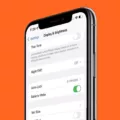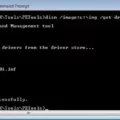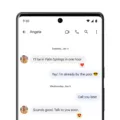Read receipts are a handy feature that allows you to know when your text messages have been read by the recipient. It provides a sense of assurance that your message has been seen and acknowledged. If you’re using an Android device, you can easily enable read receipts in your messaging app settings.
To turn on read receipts on Android, follow these steps:
1. Tap the three-dot menu in the upper-right corner of your messaging app.
2. From the menu, select “Settings” to access the app’s settings.
3. Look for the “Privacy” menu within the settings options.
4. In the “Privacy” menu, locate the “Read receipts” toggle and turn it on.
Please note that for read receipts to work, both you and the person you’re texting must be using a texting app that supports RCS (Rich Communication Services) and have read receipts enabled. It’s also important to have an internet connection, either via Wi-Fi or cellular data.
If you’re unsure whether your messaging app supports RCS, you can check the settings or contact your cellular provider for more information. RCS is becoming increasingly common, so many modern messaging apps should have this feature available.
Once you’ve enabled read receipts, you can start enjoying the benefits of knowing when your messages have been read. It can be particularly useful for important or time-sensitive communications, as you can see if your message has been seen and act accordingly.
Remember, read receipts can provide convenience, but they can also create pressure or expectations for immediate responses. It’s important to respect each other’s boundaries and preferences when it comes to communication.
Turning on read receipts on Android is a simple process that can enhance your messaging experience. It allows you to know when your messages have been read, providing a sense of reassurance and ensuring effective communication.
How Do I Turn On Read Receipts On Android Messages?
To enable read receipts on Android messages, follow these steps:
1. Tap the three-dot menu located in the upper-right corner of the Android Messages app.
2. From the menu, select “Settings.”
3. In the Settings menu, scroll down and find the “Privacy” option.
4. Tap on “Privacy” to access the privacy settings.
5. Look for the “Read receipts” toggle and turn it on.
– Note: Enabling this feature allows others to see when you have read their messages.
6. Once you’ve toggled on read receipts, you can exit the settings menu.
By following these steps, you will successfully turn on read receipts for Android messages.
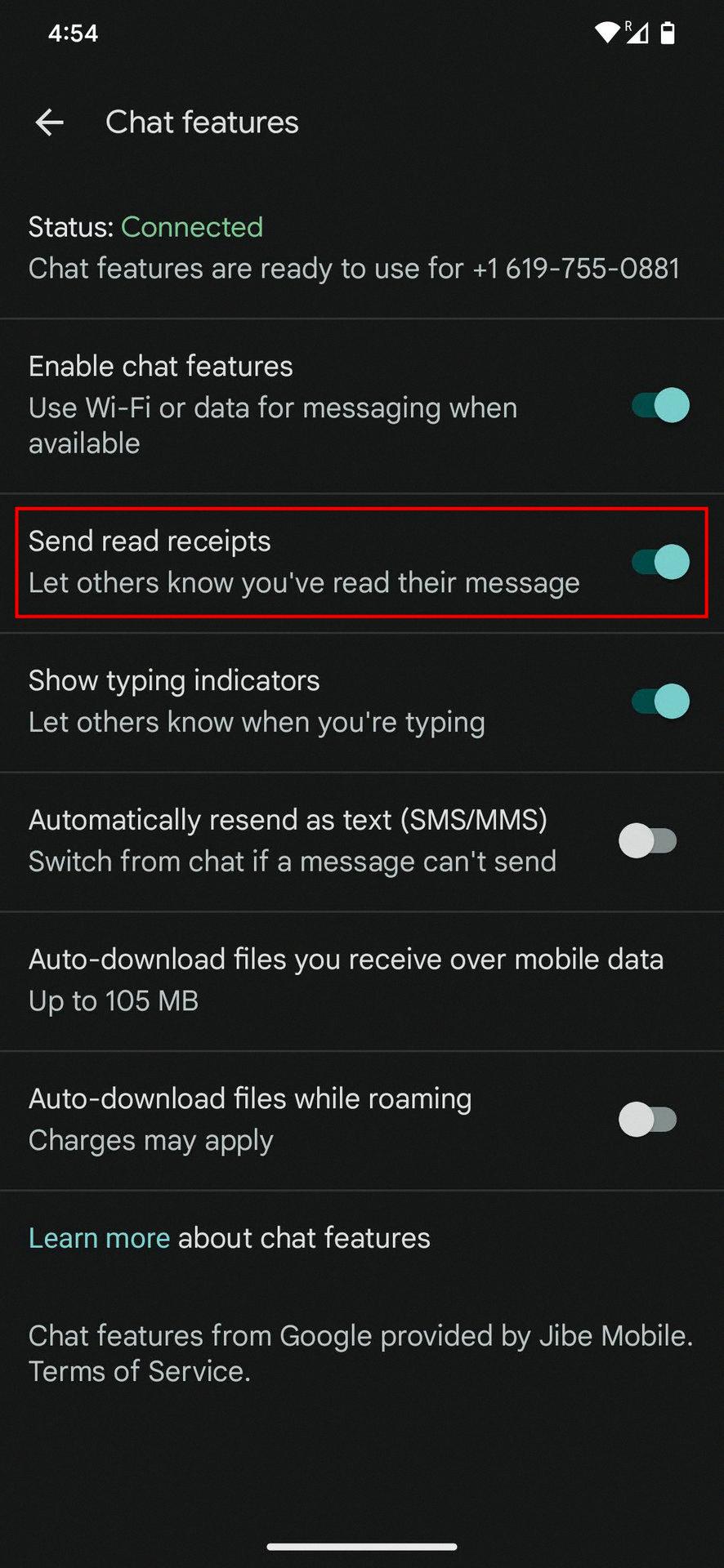
Why Can’t I See Read Receipts On Android?
There are several reasons why you may not be able to see read receipts on Android:
1. Incompatible messaging app: Read receipts are a feature of RCS (Rich Communication Services), which is a protocol for advanced messaging features. If you and the person you’re texting are not using a messaging app that supports RCS, you won’t be able to see read receipts.
2. Disabled read receipts: Even if you are using an RCS-compatible messaging app, read receipts may be turned off. Make sure that you have enabled read receipts in the settings of your messaging app.
3. No internet connection: Read receipts require an internet connection to work. If you don’t have Wi-Fi or cellular data enabled, you won’t be able to see read receipts.
4. Recipient’s settings: The person you’re texting may have disabled read receipts on their end. Even if you have enabled read receipts, if the recipient has turned them off, you won’t be able to see if they have read your message.
To ensure that you can see read receipts on Android, make sure you and the person you’re texting are using an RCS-compatible messaging app, have read receipts enabled, have an internet connection, and the recipient has not disabled read receipts on their end.
How Can I Tell If Someone Read My Text On Android?
To determine if someone has read your text on Android, follow these steps:
1. Open the Messages app on your Android device.
2. Locate and access the settings menu within the app. The exact location of the settings may vary depending on your phone model, operating system version, and cellular provider.
3. Look for an option related to read receipts. This option may be called “Read Receipts,” “Send Read Receipts,” or “Request Receipt,” depending on your device.
4. Enable the read receipts feature by toggling the switch to the “ON” position. This will activate the function that notifies you when someone reads your text.
5. Once the read receipts feature is enabled, you will receive a notification or indicator when someone reads your text message. This notification may appear as a double checkmark, a “Read” label, or a similar indication, depending on your messaging app.
If you’re unable to find the read receipts option within the settings of your messaging app, it’s possible that your device or messaging app does not support this feature. In such cases, you may need to explore alternative messaging apps that offer read receipts functionality, or consider using a different method of communication that provides read receipts, such as email or instant messaging platforms.
To summarize, to determine if your text message has been read on an Android device, open your Messages app, access the settings, enable the read receipts feature, and look for notification indicators that indicate the message has been read.
How Do I Turn On Read Receipts In Settings?
To turn on read receipts in the settings, follow these steps:
1. Open the Messages app on your Android device.
2. Tap on the three dots in the top-right corner of the screen to open the menu.
3. From the menu, select “Settings.”
4. In the Settings menu, scroll down and tap on “Advanced.”
5. Look for the option called “Read receipts” and toggle the switch to turn it on.
By enabling read receipts, you will be able to see if the recipients of your messages have read them or not. Please note that read receipts will only work if both you and the person you are messaging have them turned on.
Conclusion
Read receipts provide a useful feature for Android users who want to know if their messages have been read by the recipient. By enabling read receipts in the settings of your messaging app, you can receive notifications when someone has read your message. However, it’s important to note that both you and the person you’re texting must have a messaging app that supports RCS and have read receipts enabled for this feature to work. Additionally, an internet connection is required for read receipts to function properly. So, make sure you have Wi-Fi or cellular data enabled on your device. read receipts can enhance communication and provide clarity in text conversations, giving you the assurance that your message has been seen by the recipient.