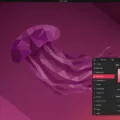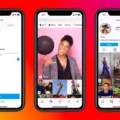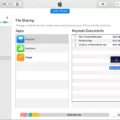Messages are a vital part of our daily communication, whether it’s for personal or professional purposes. With the increasing reliance on technology, it’s important to know how to transfer messages from your Mac to your iPhone. In this article, we will explore different methods to seamlessly transfer your messages and keep your conversations in sync across devices.
Method 1: Using iCloud Sync
One of the easiest ways to transfer messages from your Mac to your iPhone is by utilizing iCloud sync. This method requires you to have an iCloud account and to have enabled iCloud sync on both your Mac and iPhone. Here’s how you can do it:
1. On your Mac, open the Messages app and ensure that you are signed in with your iCloud account.
2. Go to “Preferences” from the Messages menu and click on the “Accounts” tab.
3. Enable the “Enable Messages in iCloud” option.
4. On your iPhone, go to “Settings” and tap on your Apple ID at the top of the screen.
5. Select “iCloud” and make sure that the “Messages” toggle is turned on.
Once you have completed these steps, your messages will automatically sync between your Mac and iPhone. Any new messages you receive or send on one device will be reflected on the other.
Method 2: Using AirDrop
If you prefer a more direct method for transferring messages, you can use AirDrop. This method allows you to wirelessly transfer messages from your Mac to your iPhone. Here’s how you can do it:
1. On your Mac, open the Messages app and select the conversation or specific messages you want to transfer.
2. Click on the “File” menu and choose the “Export” option.
3. Select a location to save the exported messages file and click “Save”.
4. On your iPhone, open the Files app and navigate to the location where you saved the exported messages file.
5. Tap on the file and select “Share” from the menu.
6. Choose AirDrop and select your Mac from the list of available devices.
Once you complete these steps, the messages file will be transferred from your Mac to your iPhone via AirDrop. You can then open the file on your iPhone using the appropriate app to view and access the messages.
Method 3: Using Third-Party Apps
There are also third-party apps available that can assist you in transferring messages from your Mac to your iPhone. Some popular options include iExplorer, AnyTrans, and iMazing. These apps provide additional features and functionalities, such as the ability to transfer messages selectively or to transfer messages from backup files. Simply download and install the app of your choice, follow the instructions provided, and transfer your messages effortlessly.
Transferring messages from your Mac to your iPhone can be done through various methods. Whether you choose to use iCloud sync, AirDrop, or third-party apps, the important thing is to find the method that works best for you. By keeping your messages in sync across devices, you can ensure seamless communication and access to your conversations whenever and wherever you need them.
How Do I Send Messages From My Mac To My Phone?
To send messages from your Mac to your phone, you can use the Messages app on your Mac. Here’s a step-by-step guide:
1. Open the Messages app on your Mac. You can find it in the Applications folder or by using Spotlight search.
2. Click on the “New Message” button at the top of the Messages window. It looks like a pencil and paper icon.
3. Type the name, email address, or phone number of the recipient in the “To” field. You can add multiple recipients by separating their information with commas.
4. Press the Tab key or click on the message field at the bottom of the window. This is where you will type your message.
5. Type your message in the message field. Be as explicit as possible and avoid unnecessary repetition by using synonyms when appropriate.
6. If you need to provide additional information in a structured manner, you can use bullet lists. To create a bullet list, simply start a new line and type an asterisk (*) followed by a space before each item.
7. Once you have composed your message, press the Return key on your keyboard to send it.
Your message will be sent from your Mac to the recipient’s phone. You can continue the conversation in the Messages app on your Mac or on your phone, as the messages sync between devices.
Remember to ensure that your Mac and phone are connected to the internet for the messages to be sent and received successfully.
I hope this helps! Let me know if you have any further questions.
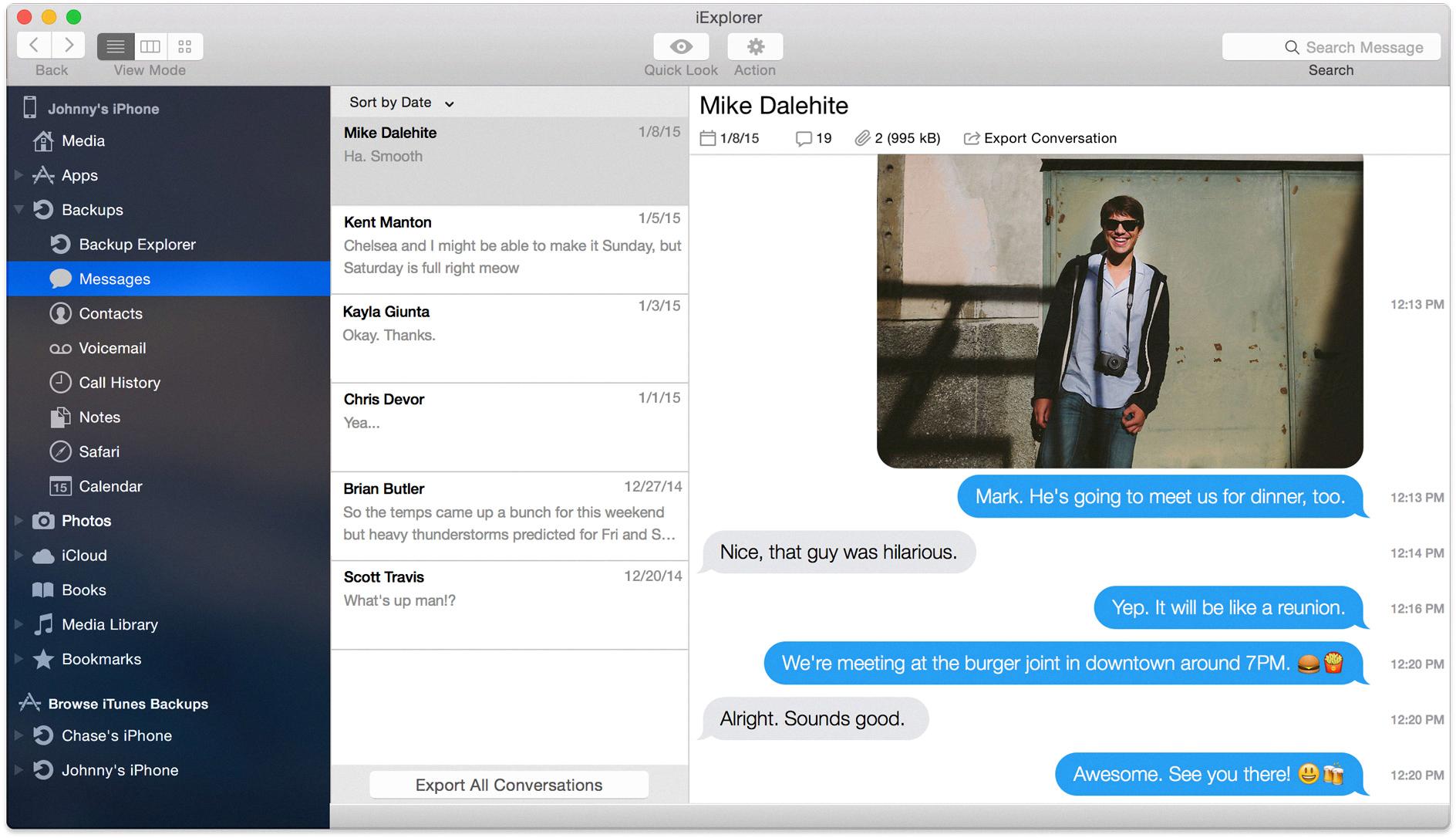
How Do I Retrieve Messages From My IPhone To My Mac?
To retrieve messages from your iPhone to your Mac, you can follow these steps:
1. Make sure both your iPhone and Mac are connected to the same Wi-Fi network.
2. On your iPhone, go to Settings and tap on your Apple ID at the top.
3. Scroll down and select “iCloud”.
4. Toggle on the “Messages” option to enable iCloud syncing for messages.
5. On your Mac, open the Messages app.
6. Go to the “Messages” menu at the top and select “Preferences”.
7. Click on the “Accounts” tab.
8. Make sure your Apple ID is listed on the left side and that the “Enable Messages in iCloud” option is checked.
9. If it’s not checked, tick the box and click on “Sync Now”.
10. Wait for the syncing process to complete, which may take some time depending on the size of your message history.
Once the syncing is finished, all your messages from your iPhone should be available on your Mac in the Messages app. You’ll be able to view and continue conversations seamlessly between your devices.
Note: It’s important to ensure that your iCloud storage has enough space to store your messages. If you encounter any issues with syncing or retrieving messages, make sure you have a stable internet connection and sufficient iCloud storage.
Conclusion
The Messages app on Mac provides a convenient and efficient way to send and receive messages to your contacts. Whether it’s a text message, an iMessage, or even an email, you can easily compose and send messages to one or more recipients. By simply typing in their name, email address, or phone number, you can quickly reach out to your friends, family, or colleagues.
Additionally, the Messages app allows you to send and receive multimedia content such as photos, videos, and documents, making it a versatile communication tool. You can also organize your conversations by creating groups or using the search function to find specific messages or contacts.
If you accidentally delete iMessages on your Mac, there is a way to recover them using iCloud. By signing out of iMessage, opening the Finder, locating your library, finding the messages folder from an iCloud backup, and clicking “Restore”, you can retrieve deleted iMessages and ensure that no important conversations are lost.
The Messages app on Mac offers a user-friendly interface and a range of features that make communication seamless and efficient. Whether you’re sending a quick message or engaging in a lengthy conversation, this app provides a reliable platform for staying connected with others.