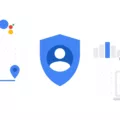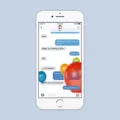ICloud is a cloud storage and computing service offered by Apple that allows users to store their data such as photos, videos, documents, and more, and access them across multiple Apple devices. While iCloud is primarily designed for Apple users, there are ways to access and use iCloud features, such as texting through iMessage, on Android devices.
One of the most popular features of iCloud is iMessage, Apple’s messaging platform that allows users to send texts, photos, videos, and more to other Apple users for free. While iMessage is not officially available on Android devices, there is a workaround that allows Android users to send and receive iMessages.
To use iMessage on your Android device, you will need an Android smartphone and a Mac computer. The first step is to ensure that you have set up your iMessage account on your iPhone, iPad, or iPod touch. To do this, go to Settings > Messages > Send & Receive and make sure you are signed in with the same Apple ID that you will use on your Mac.
Once you have set up your iMessage account, you will need to download and install an app called AirMessage on your Mac. AirMessage acts as a bridge between your Android device and the iMessage network. You can find AirMessage on the official website and follow the installation instructions provided.
After installing AirMessage on your Mac, you will need to configure it by entering your Apple ID and enabling the necessary permissions. Once configured, AirMessage will allow you to send and receive iMessages on your Android device through your Mac.
To use iMessage on your Android device, simply open the AirMessage app and sign in with your Apple ID. You should now be able to send and receive iMessages just like you would on an Apple device. Keep in mind that both your Mac and Android device need to be connected to the internet for this to work.
It is important to note that while this workaround allows you to use iMessage on your Android device, it is not officially supported by Apple and may not provide the same level of functionality as on Apple devices. Additionally, using third-party apps like AirMessage may have security and privacy implications, so it is essential to use them with caution and research thoroughly before proceeding.
Although iMessage is not natively available on Android devices, there are workarounds such as using the AirMessage app on a Mac that allow Android users to access and use iMessage features. However, it is important to be aware of the limitations and potential risks associated with using third-party apps for this purpose.
Can You Text ICloud On Android?
You cannot directly text iCloud on Android devices. iCloud is a cloud storage and computing service provided by Apple, and it is primarily designed for use with Apple devices such as iPhones, iPads, and Macs. While there is no specific iCloud messaging service available for Android, there are alternative ways to access iCloud services on Android devices.
Here are some alternatives for accessing iCloud services on Android:
1. iCloud Email: You can access your iCloud email account on an Android device by adding the iCloud email account to the native email app or using a third-party email app that supports iCloud.
2. iCloud Drive: To access your iCloud Drive files on Android, you can use the iCloud Drive app available on the Google Play Store. This app allows you to view, download, and manage your iCloud files on your Android device.
3. iCloud Photos: If you want to access your iCloud Photos on Android, you can use the iCloud website (www.icloud.com) through a web browser on your Android device. Sign in with your Apple ID and password to access your photos.
4. iCloud Contacts and Calendar: To access your iCloud contacts and calendar on Android, you can sync them to your Google account. First, export your contacts and calendar from iCloud and then import them into your Google account. Once synced, you can access them on your Android device.
5. Third-Party Apps: There are also third-party apps available on the Google Play Store that claim to provide access to iCloud services on Android. However, it’s important to be cautious and ensure the app is reputable and secure before granting access to your iCloud account.
It’s worth noting that while these alternatives can help you access certain iCloud services on Android, the full integration and functionality of iCloud may not be available.
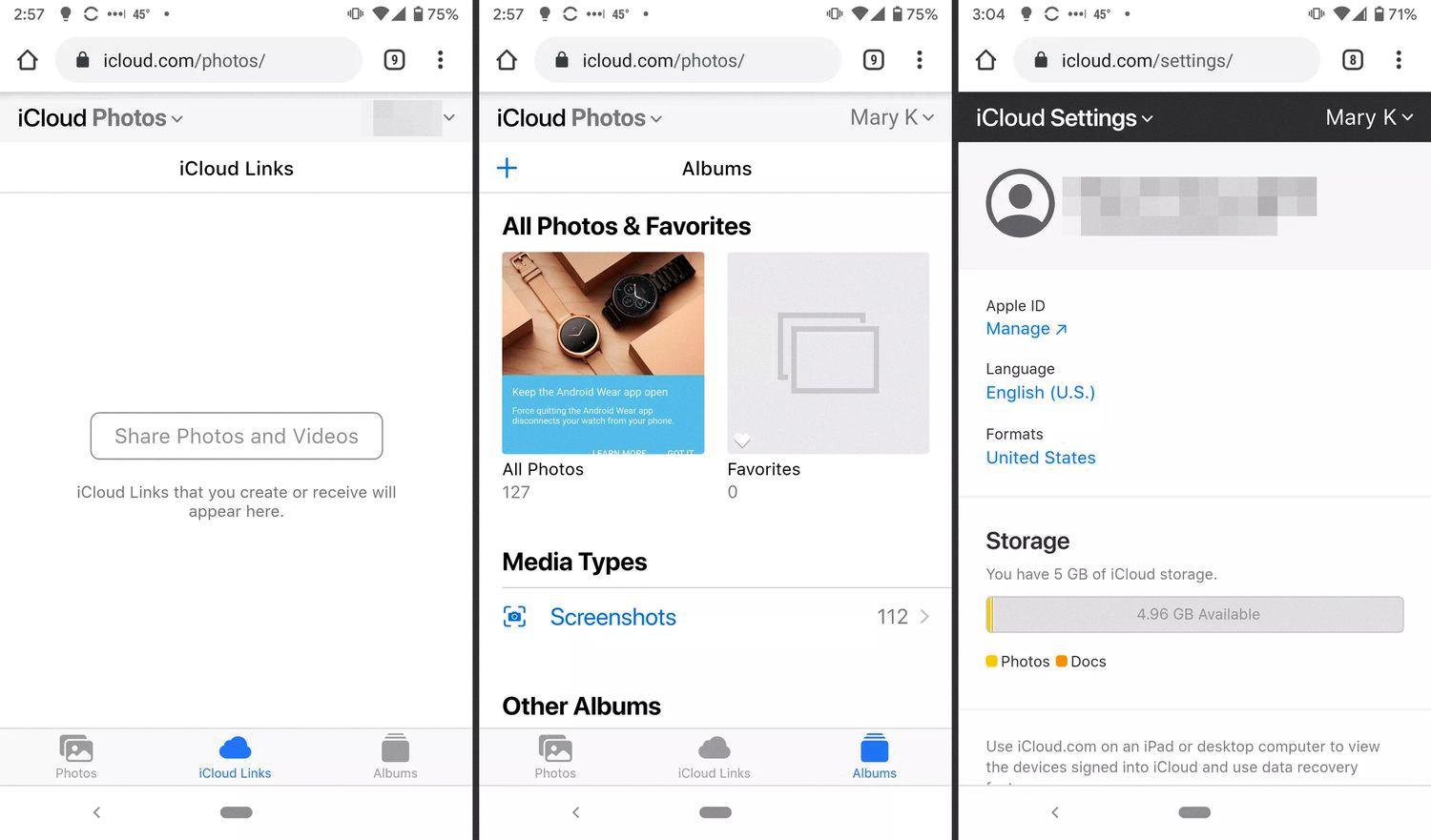
How Do I Text An Apple ID From My Android?
To text an Apple ID from your Android device, you will need to use a third-party messaging app called AirMessage. Follow these steps to set it up:
1. Ensure that you have a Mac computer with iMessage installed and an active Apple ID.
2. On your Mac, open the iMessage app and sign in with your Apple ID.
3. Go to the AirMessage website (airmessage.org) on your Mac and download the AirMessage server software.
4. Once downloaded, double-click the AirMessage server software to install it on your Mac.
5. After installation, open the AirMessage server on your Mac and enter your Apple ID credentials to connect it with your account.
6. On your Android device, open the Google Play Store and search for “AirMessage.” Download and install the AirMessage app.
7. Open the AirMessage app on your Android device, and when prompted, enter the IP address of your Mac computer. You can find the IP address by clicking on the AirMessage server icon in the menu bar on your Mac.
8. Once connected, you will be able to access your iMessage conversations on your Android device through the AirMessage app.
Using AirMessage, you can send and receive iMessages from your Android device as long as your Mac computer is powered on and connected to the internet. Keep in mind that AirMessage is a third-party app and may not have all the features and functionalities of the official iMessage app on Apple devices.
How Do You Text Someone On ICloud?
To text someone on iCloud, you can use the iMessage feature on your Apple device. Here are the steps to follow:
1. Ensure you are signed in to iMessage: On your iPhone, iPad, or iPod touch, go to Settings > Messages > Send & Receive. Make sure that you’re signed in to iMessage with the same Apple ID.
2. Add contact details: Make sure the person you want to text is saved as a contact in your device’s Contacts app. If not, add their phone number or email address.
3. Open the Messages app: Locate and open the Messages app on your Apple device. It is usually a green icon with a white speech bubble.
4. Compose a new message: Tap on the pencil and paper icon in the top-right corner of the screen to start a new message.
5. Enter recipient’s details: In the “To” field, type the name, phone number, or email address of the person you want to text. As you type, your device should suggest matching contacts from your address book. Select the correct contact from the suggestions.
6. Compose your message: Tap in the text field at the bottom of the screen and type your message. You can also add emojis, photos, or other media by tapping the respective icons.
7. Send the message: Once you have composed your message, tap the blue arrow or “Send” button to send it. The message will be delivered to the recipient’s Apple device as an iMessage, as long as they have iMessage enabled.
Please note that iMessage requires an internet connection, either through Wi-Fi or cellular data. If the person you are trying to text does not have an Apple device or iMessage is disabled on their device, your message will be sent as a regular SMS or MMS instead.
Conclusion
ICloud is a versatile and powerful cloud storage and synchronization service designed by Apple. It offers a wide range of features and benefits for users across various Apple devices.
ICloud allows users to seamlessly access and share their files, photos, and documents across their iPhone, iPad, Mac, and even Windows devices. It offers a generous amount of free storage space and the option to upgrade to larger storage plans if needed.
One of the standout features of iCloud is its integration with Apple’s native apps, such as iMessage, Mail, Calendar, and Contacts. This allows for effortless syncing and seamless communication between devices. iMessage, in particular, is a popular messaging service that offers end-to-end encryption and rich features such as stickers, reactions, and group chats.
Another notable aspect of iCloud is its ability to automatically backup and restore data, ensuring that users’ important files and settings are securely stored and easily recoverable in case of device loss or damage. This feature provides peace of mind and convenience for users, knowing that their data is protected and accessible at all times.
Additionally, iCloud offers features like Find My iPhone/iPad/Mac, which helps users locate their lost or stolen devices, and Family Sharing, which allows family members to share purchases, subscriptions, and media content.
ICloud is a comprehensive and user-friendly cloud service that enhances the Apple ecosystem and provides seamless integration and synchronization between devices. It is a valuable tool for Apple users, offering convenience, security, and peace of mind when it comes to data storage, backup, and communication.